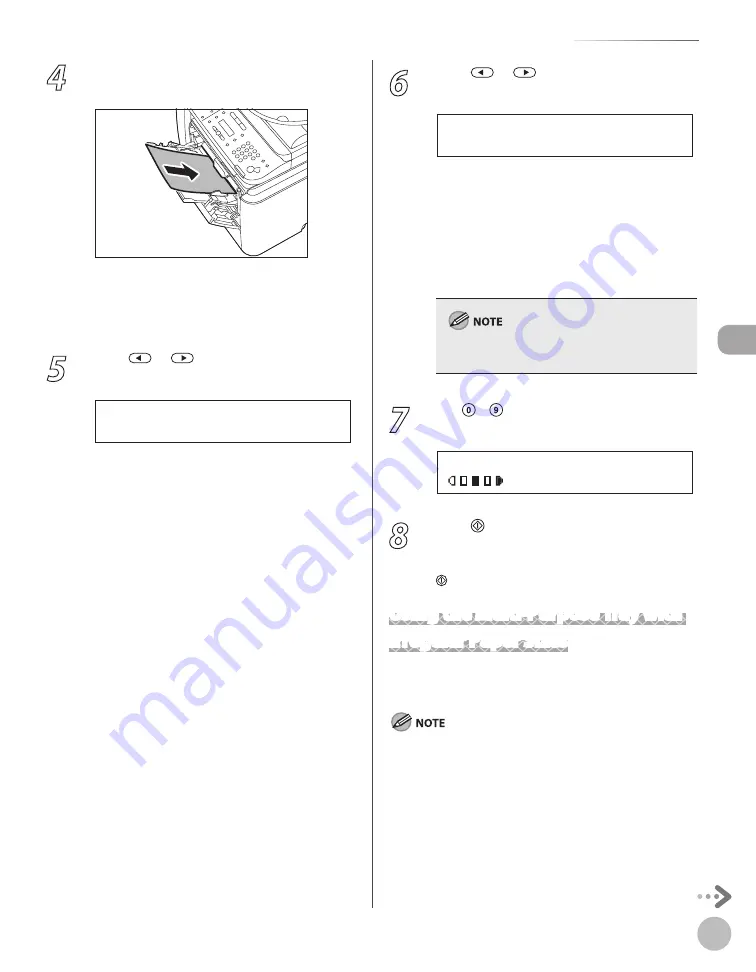
Cop
ying
3-9
Selecting Paper Source
4
Load the papers into the multi-purpose
tray.
If <MP TRAY STD SET> is set to <OFF>, go to
the next step.
If <MP TRAY STD SET> is set to <ON>, skip to
step 7.
5
Press
or
to select the paper size,
then press [OK].
L T R
S E L E C T P A P E R S I Z E
To copy onto standard size papers, select the
paper size from the followings:
<LTR>, <EXECUTIV>, <A4>, <B5>, <A5>, or
<LGL>.
For details, see “Paper Requirements,” on p. 2-6
and “Printable Area,” on p. 2-8.
–
–
–
–
6
Press
or
to select the paper type,
then press [OK].
P L A I N P A P E R
S E L E C T P A P E R T Y P E
To copy onto standard size papers, select the
paper type from the followings:
<PLAIN PAPER>, <PLAIN PAPER L>, <COLOR>,
<RECYCLED>, <HEAVY PAPER 1>, <HEAVY
PAPER 2>, <TRANSPARENCY>, or <LABELS>.
For details, see “Paper Requirements,” on p. 2-6
and “Printable Area,” on p. 2-8.
<TRANSPARENCY> can be selected only if <LTR>
or <A4> is selected as the paper size.
7
Use – [numeric keys] to enter the
desired copy quantity (1 to 99).
T E X T / P H O T O
1 0 0 % L T R
0 1
8
Press [Start].
If you want to copy multiple documents using
the platen glass, place a document and press
[Start] once for each page.
Using the Multi-Purpose Tray with
Irregular Paper Sizes
This section describes how to copy onto non-
standard size paper using the multi-purpose tray.
If <MP TRAY STD SET> is set to <OFF>, the display to specify the
paper size and type for the multi-purpose tray appear every
time you load paper on the multi-purpose tray. If <MP TRAY STD
SET> is set to <ON>, copying can be performed only for the
registered paper size and type. (See “Setting Paper Size and Type,”
on p. 2-17.)
–
–
Summary of Contents for imageCLASS D1120
Page 34: ...Before Using the Machine 1 7 Operation Panel D1150 D1120 ...
Page 37: ...Before Using the Machine 1 10 Operation Panel Send Operation Panel D1180 D1170 D1150 ...
Page 70: ...Copying 3 3 Overview of Copy Functions p 3 16 p 3 24 p 3 21 ...
Page 102: ...Printing 4 3 Overview of the Print Functions p 4 9 ...
Page 134: ...Fax D1180 D1170 D1150 6 3 Overview of Fax Functions p 6 19 p 6 59 p 6 55 ...
Page 195: ...Fax D1180 D1170 D1150 6 64 ...
Page 198: ...E Mail D1180 D1170 7 3 Overview of E Mail Functions ...
Page 203: ...E Mail D1180 D1170 7 8 ...
Page 206: ...Scanning 8 3 Overview of the Scanner Functions ...
Page 213: ...Scanning 8 10 ...
Page 271: ...12 28 Troubleshooting ...
Page 293: ...13 22 Machine Settings ...






























