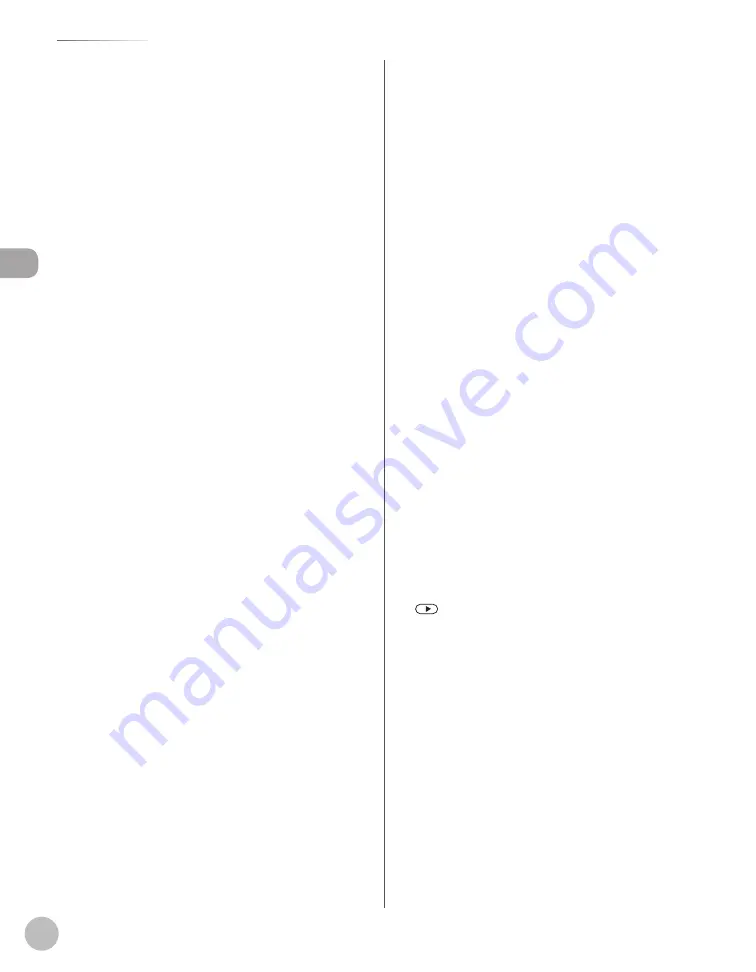
Bef
or
e U
sing the M
achine
1-8
Operation Panel
①
Paper Select indicator
Indicates the selected paper source.
②
[Collate/2 on 1] key
Press to collate copies, or press to set 2 on 1
copying. Also press to set ID card copying.
③
[Paper Select] key
Press to select a paper source (paper cassette or
multi-purpose tray).
④
[Enlarge/Reduce] key
Press to enlarge or reduce copy ratio.
⑤
[Menu] key
Press to select or cancel the modes in setting
menus.
⑥
Display
Displays messages and prompts during
operation. Displays selection, text, and numbers
when adjusting the settings.
⑦
[COPY] key
Press to switch to the Copy mode.
⑧
[SEND/FAX] key (For the D1180/D1170)
Press to switch to the Send/Fax mode.
[FAX] key (For the D1150)
Press to switch to the Fax mode.
⑨
[SCAN] key
Press to switch to the Scan mode.
⑩
[Paper Settings] key
Press to specify the paper size and type for the
paper cassette or multi-purpose tray.
⑪
Numeric keys
Enter alphanumeric characters and symbols.
⑫
[Log In/Out] key (ID key)
Press when setting or enabling Department ID/
User ID management.
⑬
[Clear] key
Press to clear entered alphanumeric characters.
⑭
[Report] key
Press to print reports and lists manually.
⑮
[Energy Saver] key
Press to set or cancel the Sleep mode manually.
The key lights green when the Sleep mode is set,
and goes off when the mode is canceled.
⑯
[Stop/Reset] key
Press to stop a current job. Also press to return
the machine to the standby mode.
⑰
[Start] key
Press to start copying, scanning and sending
documents.
⑱
Error indicator
Blinks when an error has occurred.
⑲
Processing/Data indicator
Blinks when the machine is working. Lights when
the machine has waiting jobs and stores the data
in memory.
⑳
[Tone] key
Press to switch from rotary pulse to tone dialing
(for the D1180/D1170/D1150). Also press to
switch the input mode.
㉑
[Density] key
Press to adjust the density for copy or documents
you send.
㉒
[Image Quality] key
Press to select image quality for copy or fax.
㉓
key
Press to increase the value for various settings.
Also press to see the next item in the menu. For
the D1180/D1170/D1150, you can use this key to
temporarily adjust the monitor tone volume.
㉔
[OK] key
Press to accept a set function or mode.
Also press and hold to print a sample page when
you are in the copy mode. For details, see
“Printing a Sample Page,” on p. 3-32.
Summary of Contents for imageCLASS D1120
Page 34: ...Before Using the Machine 1 7 Operation Panel D1150 D1120 ...
Page 37: ...Before Using the Machine 1 10 Operation Panel Send Operation Panel D1180 D1170 D1150 ...
Page 70: ...Copying 3 3 Overview of Copy Functions p 3 16 p 3 24 p 3 21 ...
Page 102: ...Printing 4 3 Overview of the Print Functions p 4 9 ...
Page 134: ...Fax D1180 D1170 D1150 6 3 Overview of Fax Functions p 6 19 p 6 59 p 6 55 ...
Page 195: ...Fax D1180 D1170 D1150 6 64 ...
Page 198: ...E Mail D1180 D1170 7 3 Overview of E Mail Functions ...
Page 203: ...E Mail D1180 D1170 7 8 ...
Page 206: ...Scanning 8 3 Overview of the Scanner Functions ...
Page 213: ...Scanning 8 10 ...
Page 271: ...12 28 Troubleshooting ...
Page 293: ...13 22 Machine Settings ...
















































