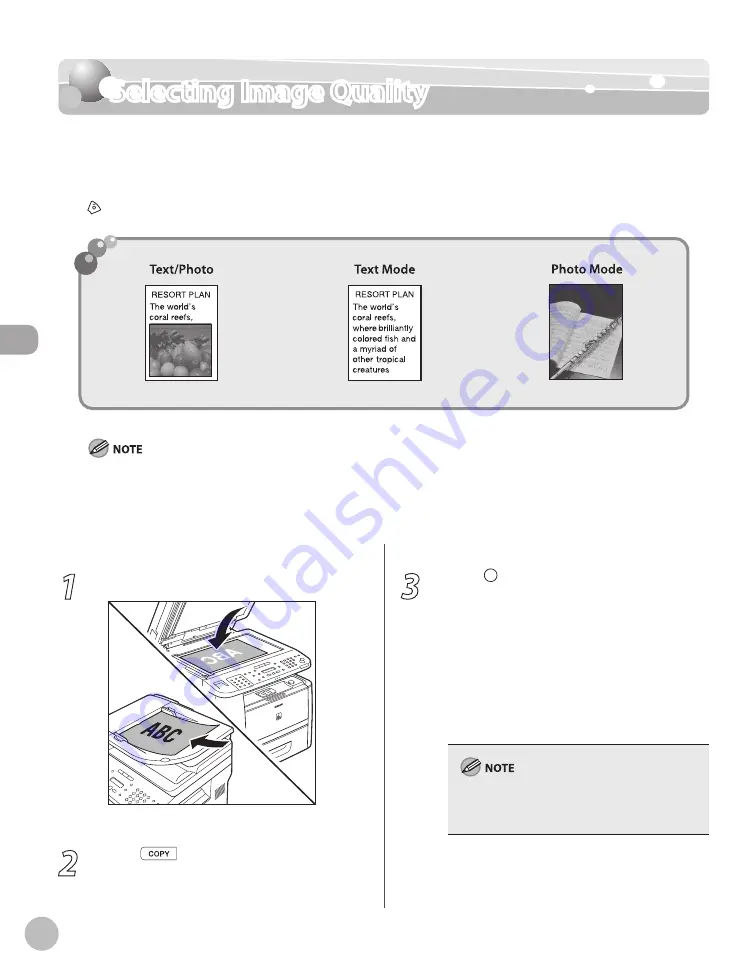
Cop
ying
3-12
Selecting Image Quality
Selecting Image Quality
You can adjust the image quality of copies according to the types of documents. A correct
selection is necessary for the optimal reproduction of the colors of the document. These
settings return to the default values if the Auto Clear function is activated or if you press
[Stop/Reset]. The default setting is <TEXT/PHOTO>.
Combinations of these four modes (TEXT/PHOTO, TEXT/PHOTO+, TEXT, and PHOTO) cannot be selected at the same time.
If you select one of these modes, the previously set mode is canceled.
If the document is a transparency, select the document type, then adjust the exposure to the most appropriate level for
the document.
–
–
1
Place documents.
For details, see “Placing Documents,” on p. 2-4.
2
Press
[COPY].
3
Press [Image Quality] repeatedly to
select the document type.
<TEXT/PHOTO>: For documents that contain
text and photos.
<TEXT/PHOTO+>: For documents that
contain fine text and photos.
<TEXT>: For text documents.
<PHOTO>: For documents that contain fine
text or photos.
Copy density automatically changes to the
manual mode when <TEXT/PHOTO>, <TEXT/
PHOTO+>, or <PHOTO> is set.
–
–
–
–
Summary of Contents for imageCLASS D1120
Page 34: ...Before Using the Machine 1 7 Operation Panel D1150 D1120 ...
Page 37: ...Before Using the Machine 1 10 Operation Panel Send Operation Panel D1180 D1170 D1150 ...
Page 70: ...Copying 3 3 Overview of Copy Functions p 3 16 p 3 24 p 3 21 ...
Page 102: ...Printing 4 3 Overview of the Print Functions p 4 9 ...
Page 134: ...Fax D1180 D1170 D1150 6 3 Overview of Fax Functions p 6 19 p 6 59 p 6 55 ...
Page 195: ...Fax D1180 D1170 D1150 6 64 ...
Page 198: ...E Mail D1180 D1170 7 3 Overview of E Mail Functions ...
Page 203: ...E Mail D1180 D1170 7 8 ...
Page 206: ...Scanning 8 3 Overview of the Scanner Functions ...
Page 213: ...Scanning 8 10 ...
Page 271: ...12 28 Troubleshooting ...
Page 293: ...13 22 Machine Settings ...






























