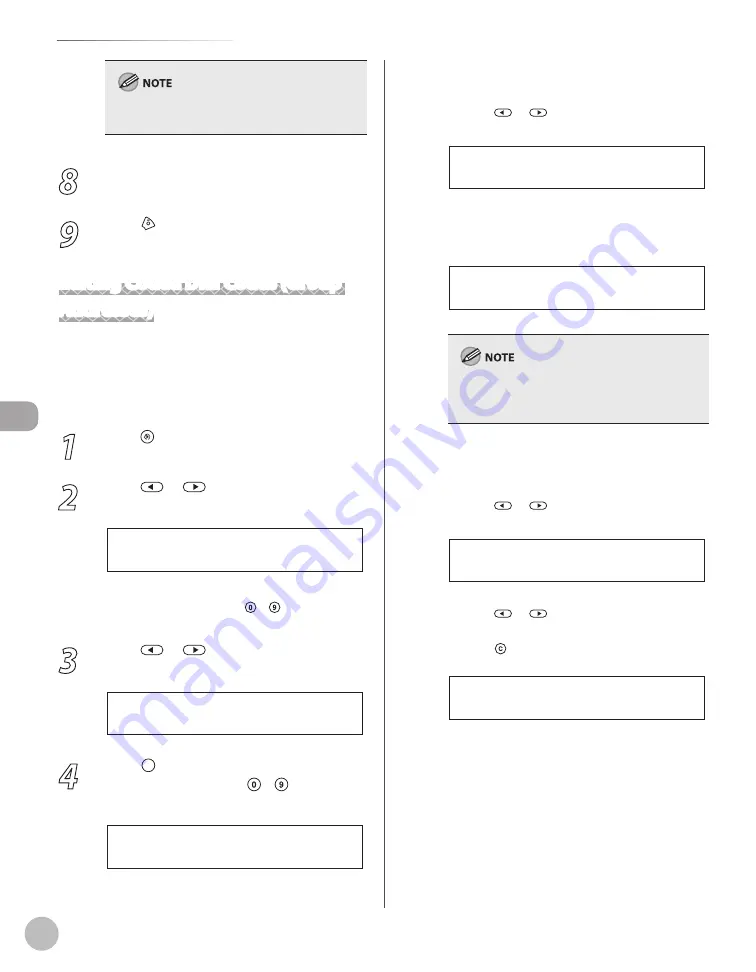
Reg
ist
er
ing D
estina
tions in the A
ddr
ess B
ook (D1180/D1170/D1150)
5-18
Storing/Editing Coded Dial Codes
For information on how to enter characters, see
“Entering Characters,” on p. 1-16.
8
Repeat steps 5 to 7 to edit the desired
items.
9
Press [Stop/Reset] to return to the
standby mode.
Editing Coded Dial Codes (Group
Addresses)
This section describes the procedure for adding a
new destination to the group, deleting a destination
from the group, or changing the group name
registered in the coded dial codes.
1
Press [Menu].
2
Press
or
to select <ADDRESS
BOOK SET.>, then press [OK].
5 . A D D R E S S B O O K S E T .
M E N U
If a password has been set for the Address Book,
enter the password using – [numeric keys],
then press [OK].
3
Press
or
to select <GROUP DIAL>,
then press [OK].
3 . G R O U P D I A L
A D D R E S S B O O K S E T .
4
Press [Coded Dial], enter the
three-digit code using – [numeric
keys].
[ * 1 0 0 ] G R O U P D I A L
G R O U P D I A L
■ If you want to add a new destination to
the group:
①
Press
or
to select <SELECT ADD/TEL
NO>, then press [OK].
1 . S E L E C T A D D / T E L N O
G R O U P D I A L
②
Select the destination you want to add to
the group, then press [OK].
[ * 0 0 2 ] s a l e s
= 2 3 4 X X X X X X X
Ex.
For details on specifying a destination from
Address Book, see “Registering Group Addresses in
Coded Dial Codes,” on p. 5-16.
■
If you want to delete a destination from the
group:
①
Press
or
to select <SELECT ADD/TEL
NO>, then press [OK].
1 . S E L E C T A D D / T E L N O
G R O U P D I A L
②
Press
or
to display the destination
you want to delete from the group, then
press [Clear].
[ * 0 0 0 ] J o h n
= 1 2 3 X X X X X X X
Ex.
③
Repeat step
②
if you want to delete
another destination.
④ Press [OK].
Summary of Contents for imageCLASS D1120
Page 34: ...Before Using the Machine 1 7 Operation Panel D1150 D1120 ...
Page 37: ...Before Using the Machine 1 10 Operation Panel Send Operation Panel D1180 D1170 D1150 ...
Page 70: ...Copying 3 3 Overview of Copy Functions p 3 16 p 3 24 p 3 21 ...
Page 102: ...Printing 4 3 Overview of the Print Functions p 4 9 ...
Page 134: ...Fax D1180 D1170 D1150 6 3 Overview of Fax Functions p 6 19 p 6 59 p 6 55 ...
Page 195: ...Fax D1180 D1170 D1150 6 64 ...
Page 198: ...E Mail D1180 D1170 7 3 Overview of E Mail Functions ...
Page 203: ...E Mail D1180 D1170 7 8 ...
Page 206: ...Scanning 8 3 Overview of the Scanner Functions ...
Page 213: ...Scanning 8 10 ...
Page 271: ...12 28 Troubleshooting ...
Page 293: ...13 22 Machine Settings ...






























