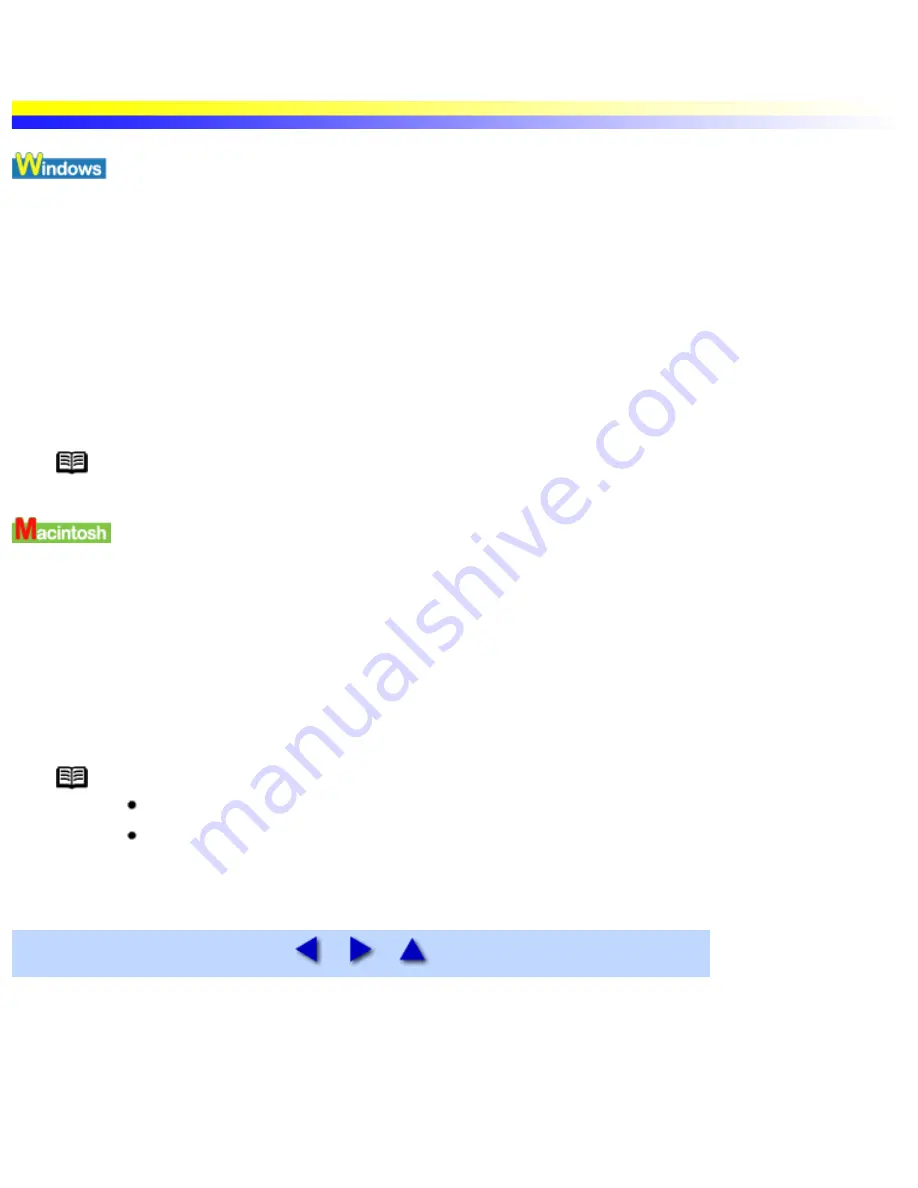
Uninstalling Printer Drivers
Use the Uninstaller to delete any unwanted printer drivers. This allows you to delete all the files associated with the printer driver at
the same time.
Important
In Windows XP, Windows 2000 and Windows NT4.0
When not logged on as a computer administrator or Administrators, you cannot delete printer drivers.
1 Click the Start button and select All Programs (or Programs), Canon i550, Uninstall.
2 Click Yes when the confirmation message appears.
3 When all the files have been deleted, click OK.
The deletion of the printer driver is complete.
If a message prompts you to restart your computer, click OK to restart your computer.
Note In Windows Me,Windows 98 or Windows 95
You can also start the Uninstaller by double-clicking on Uninstall in the Canon i550 folder on the desktop.
When a printer driver is no longer needed, use the Installer to delete, all the program files associated with it at the same time.
Before proceeding, ensure you save any unsaved files in any currently running applications.
1 Load the Setup Software & User's Guide CD-ROM.
2 Double-click the Printer Driver folder.
3 Double-click the Installer icon.
4 When the Software License Agreement is displayed, click Accept.
5 Select Uninstall from the popup menu and then click Uninstall.
Note If a warning message appears indicating that other applications are running:
Click Cancel and save the document(s) if there are any unsaved documents open in the other applications.
Click Continue to continue the uninstall operation.
6 After the uninstall is complete, a message appears prompting you to restart your computer. Click Restart.
Uninstalling Printer Drivers
file:////Storage/Canon/Techdoc/20211901_i550_i850_i950...ngeleverde_pdf/i550 User's Guide/html/UK_i550UG-62.htm [3-10-2002 14:11:11]
Summary of Contents for i550
Page 1: ...i550 User s Guide ...
Page 11: ...Safety Precautions ...
Page 39: ...Banner Paper ...
Page 52: ...Print Head Deep Cleaning ...
Page 57: ...Note Clearly label the box as Fragile if using a transport company Transporting Printer ...
Page 75: ......
Page 79: ...Recommended printing area Printable area Appendix ...
























