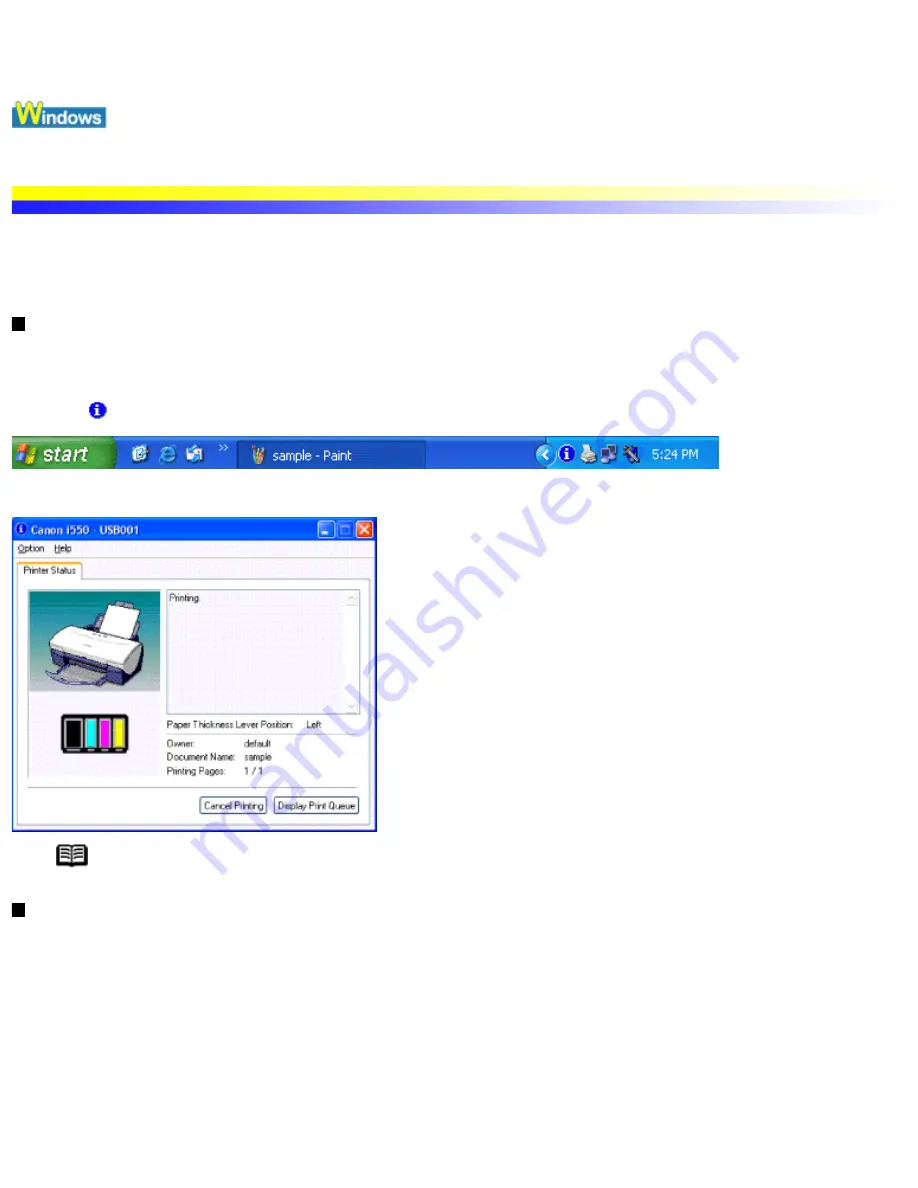
Checking the Status of the Printer
BJ Status Monitor Functions
The BJ Status Monitor allows you to check the status of the printer.
If an error occurs, the status monitor indicates the nature of the error and suggests an appropriate solution. The status monitor also
checks the ink tanks and displays a warning message when the ink is low.
Launching the BJ Status Monitor
The BJ Status Monitor launches automatically when data is sent to the printer. When launched, the BJ Status Monitor appears as an
icon on the Task Bar.
1 Click the
or Canon i550 icon on the Task Bar.
The BJ Status Monitor appears.
Note To open the BJ Status Monitor when the printer is not printing, click the Maintenance tab in the Printer
Properties dialog box and click the Start Status Monitor button.
When errors occur
The BJ Status Monitor is automatically displayed when an error occurs, e.g. if the printer runs out of paper or the ink is low.
Checking the Status of the Printer
file:////Storage/Canon/Techdoc/20211901_i550_i850...verde_pdf/i550 User's Guide/html/UK_i550UG-35.htm (1 van 2) [3-10-2002 14:09:06]
Summary of Contents for i550
Page 1: ...i550 User s Guide ...
Page 11: ...Safety Precautions ...
Page 39: ...Banner Paper ...
Page 52: ...Print Head Deep Cleaning ...
Page 57: ...Note Clearly label the box as Fragile if using a transport company Transporting Printer ...
Page 75: ......
Page 79: ...Recommended printing area Printable area Appendix ...






























