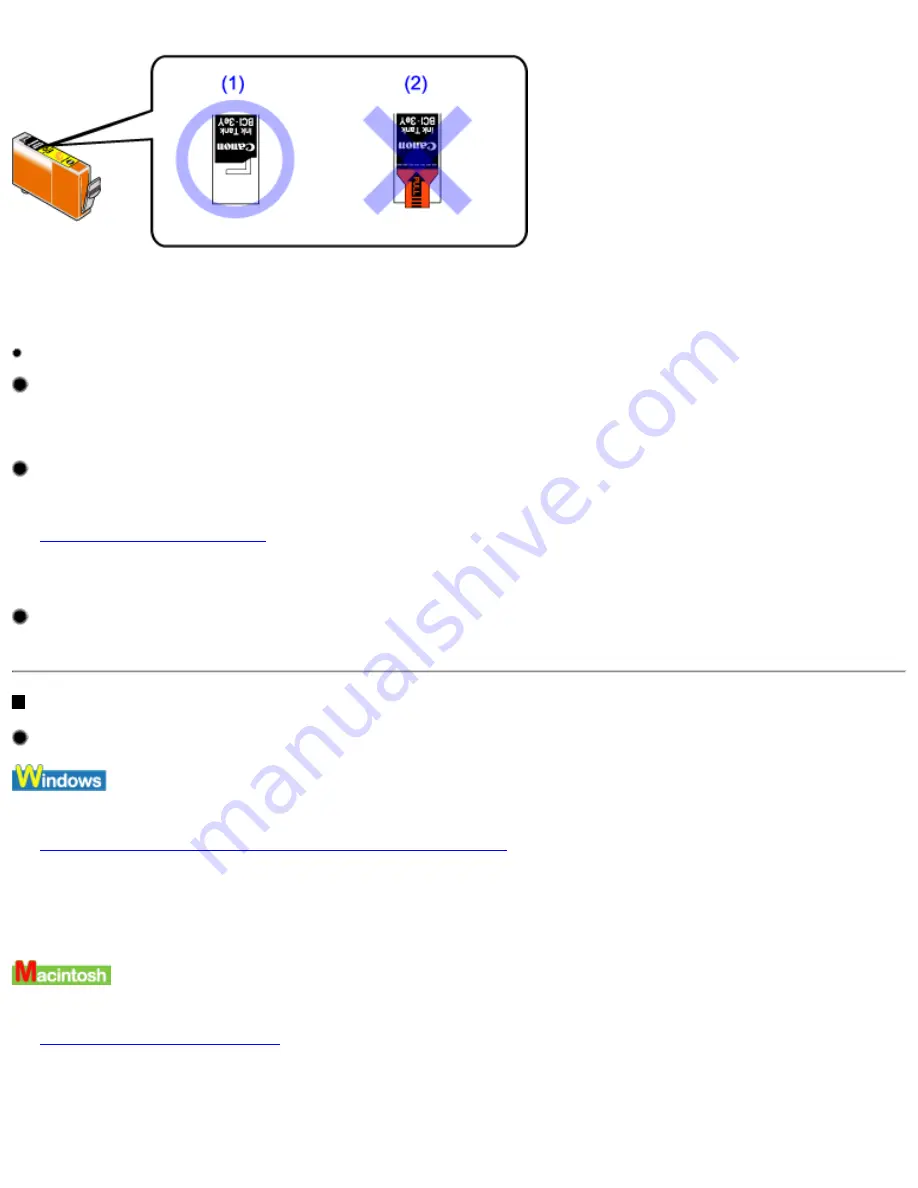
(1) Correct
(2) There remains the tape (Peel off the tape along the perforation).
Replace the ink tank with a new one if it is out of ink.
Ensure the appropriate paper is selected in the printer driver.
Ensure the paper selected in Media Type in Main sheet (Windows) or Print Dialog Box (Macintosh) matches paper loaded in the
printer.
Print the nozzle check pattern to ensure that ink is output correctly.
If the nozzle check pattern does not print correctly, clean the print head.
See
Printing the Nozzle Check Pattern
If the problem is not resolved after cleaning the print head, several times, the print head may be worn out. Contact a Canon service
representative.
Ensure you are printing on the correct side of the media.
You can only print on one side of certain media.
Straight Lines are Misaligned
Align the print head.
1 Open the Printer Properties dialog box.
See
Opening the Printer Properties dialog box directly from the Start menu
2 Click the Maintenance tab.
3 Click Print Head Alignment.
Follow the instructions on the screen.
1 Open the Page Setup dialog box.
See
Opening the Page Setup Dialog Box
2 Click Utilities.
3 Select Test Print from the pull-down menu, and then click Print Head Alignment.
Follow the instructions on the screen.
Print Quality is Poor
file:////Storage/Canon/Techdoc/20211901_i550_i850...verde_pdf/i550 User's Guide/html/UK_i550UG-52.htm (2 van 6) [3-10-2002 14:10:34]
Summary of Contents for i550
Page 1: ...i550 User s Guide ...
Page 11: ...Safety Precautions ...
Page 39: ...Banner Paper ...
Page 52: ...Print Head Deep Cleaning ...
Page 57: ...Note Clearly label the box as Fragile if using a transport company Transporting Printer ...
Page 75: ......
Page 79: ...Recommended printing area Printable area Appendix ...






























