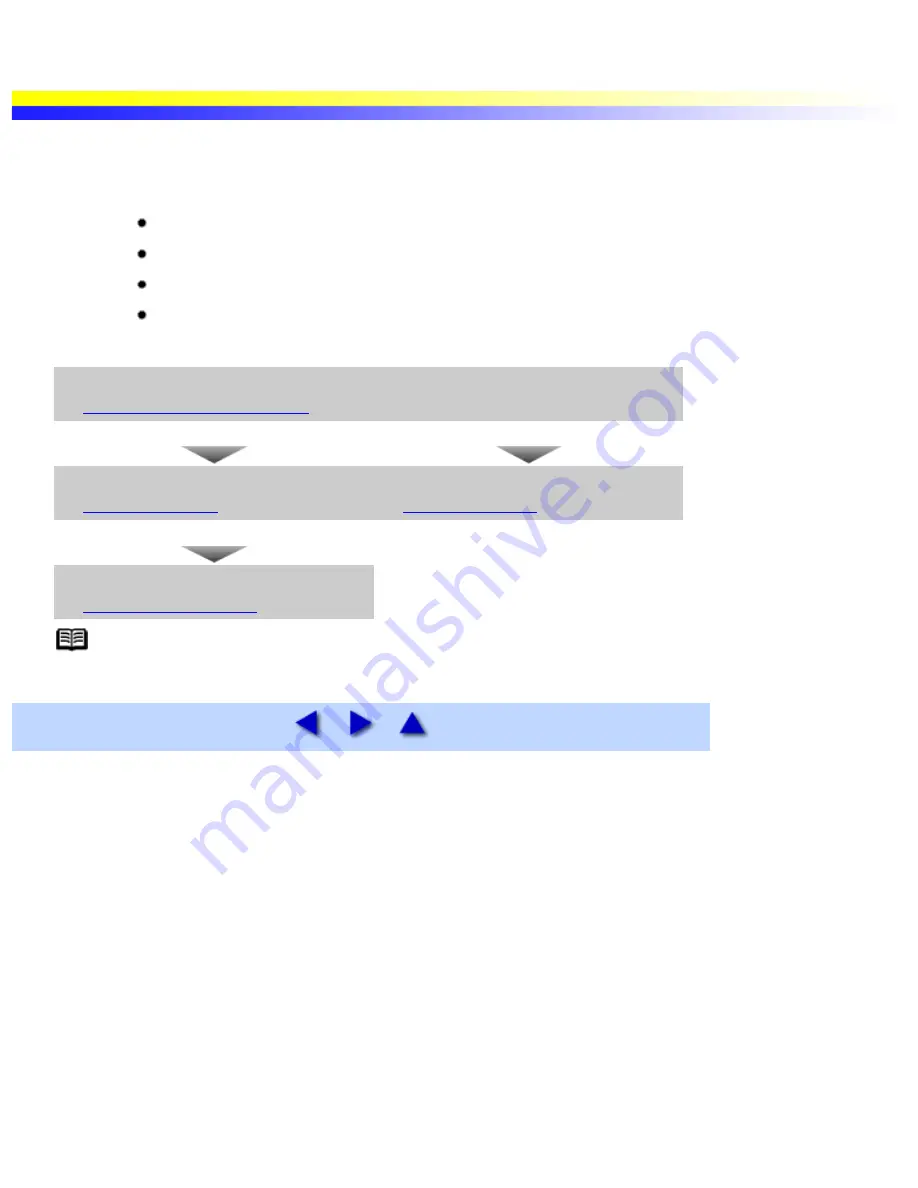
When Printing Becomes Faint or Colors are Incorrect
When printing becomes faint or colors are incorrect, even if ink remains in the ink tanks, the print head nozzles are probably clogged.
Follow the procedures below to clean the nozzles.
Important
Before maintaining the print head, check the following;
Open the front cover and make sure whether the ink tank contains ink. If it is out of ink, replace it.
Ensure that all the orange tape of the ink tank has been peeled off.
Press "PUSH" on the ink tank and ensure that the ink tank is installed securely.
Increase the print quality setting in the printer driver settings.
Step 1
See
Printing the Nozzle Check Pattern
If the print quality is poor
If white stripes are noticeable
Step 2
See
Print Head Cleaning
Step2
See
Aligning Print Head
If the problem remains
Step 3
See
Print Head Deep Cleaning
Note If print head maintenance does not resolve the problem, contact a Canon service representive.
When Printing Becomes Faint or Colors are Incorrect
file:////Storage/Canon/Techdoc/20211901_i550_i850_i950...ngeleverde_pdf/i550 User's Guide/html/UK_i550UG-42.htm [3-10-2002 14:09:27]
Summary of Contents for i550
Page 1: ...i550 User s Guide ...
Page 11: ...Safety Precautions ...
Page 39: ...Banner Paper ...
Page 52: ...Print Head Deep Cleaning ...
Page 57: ...Note Clearly label the box as Fragile if using a transport company Transporting Printer ...
Page 75: ......
Page 79: ...Recommended printing area Printable area Appendix ...






























