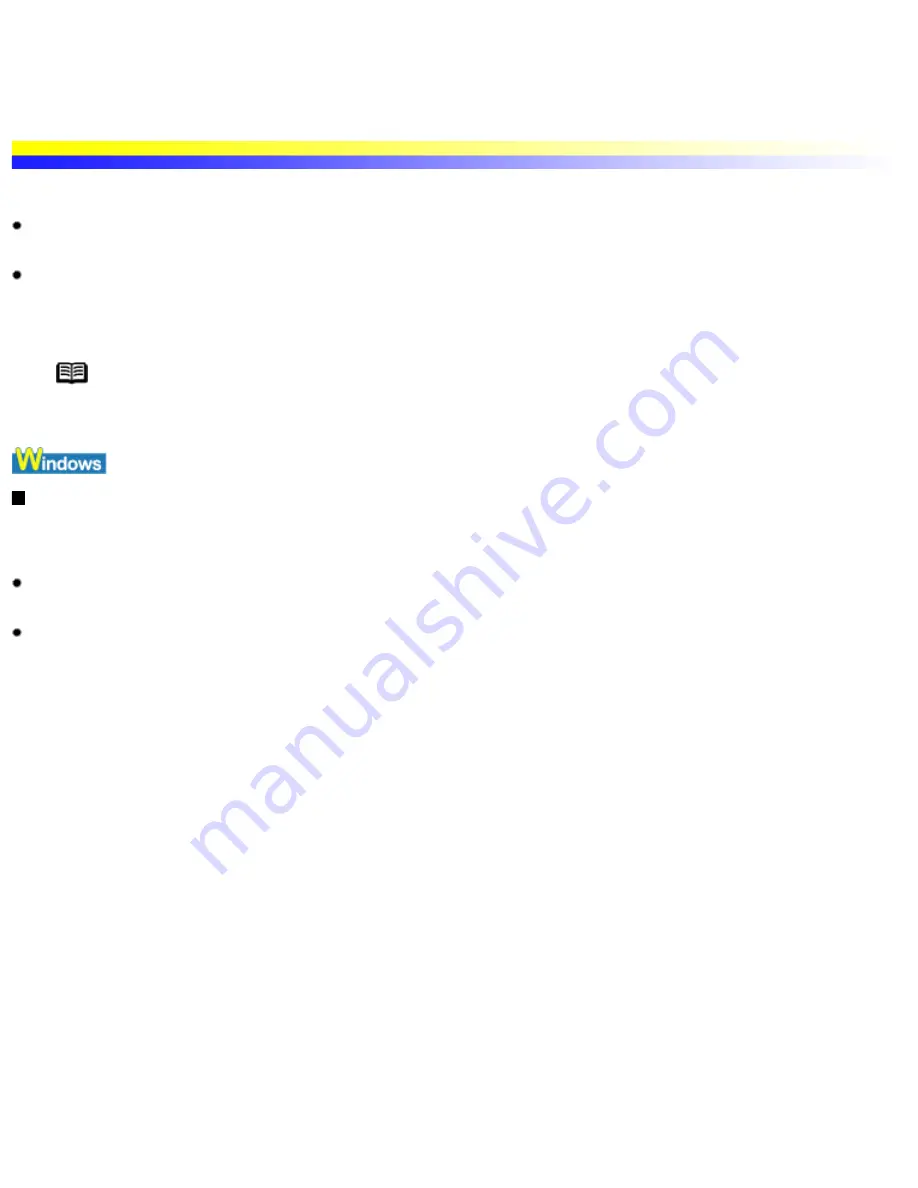
Further Printing Techniques
Printing Photographs
Using photo applications allows you to make borderless (full page) prints easily from the images you taken with your digital camera.
The photo applications are included on the Setup Software & User's Guide CD-ROM that comes with the printer. Windows users
can install Easy-PhotoPrint and Macintosh users the ImageBrowser program. Just go to Quick Start Guide and follow the instructions.
This chapter describes only the steps used to print from photo applications using the Borderless Printing mode. Refer to the guidance
on the screen after starting the program for Easy-PhotoPrint and the Photo Application Guide for ImageBrowser for a full description
of the various features, options and points to note included with the photo applications.
Note Media Types Suitable for Borderless Printing
Media types compatible with Borderless Printing include Photo Paper Plus Glossy (LTR/A4, 4" x 6"), Photo
Paper Pro (LTR/A4), Matte Photo Paper (LTR/A4), and Glossy Photo Paper (LTR/A4).
Printing photographs with Windows
Follow the simple steps below to create prints of digital camera photographs with Easy-PhotoPrint using the Borderless Printing
function. Easy-PhotoPrint supports Exif Print (Exif 2.2).
The image captured with an Exif Print-compliant digital camera can be optimized using data, such as camera settings (white balance,
exposure time), etc., stored at the time of shooting, yielding extremely high-quality prints.
Easy-PhotoPrint can handled only JPEG files (filename extension: .jpg and .jpeg).
1 Start Easy-PhotoPrint.
(1) Insert the memory card in the computer.
This chapter describes only the steps used for printing the photographs stored in the card. We recommend you consult your memory
card documentation for instructions on how to set the memory card in the computer.
(2) Click Start, select All Programs (or Programs), Canon Utilities, Easy-PhotoPrint, and then Easy-PhotoPrint.
The 1.Image Selection sheet is displayed.
2 Select photographs.
(1) Select the folder containing the photograph you want to print. (Select memory card folder, then the folder containing the digital
photographs.)
All photographs in the selected folder are displayed.
Further Printing Techniques
file:////Storage/Canon/Techdoc/20211901_i550_i850_...leverde_pdf/i550 User's Guide/html/UK_i550UG-7.htm (1 van 6) [3-10-2002 14:07:42]
Summary of Contents for i550
Page 1: ...i550 User s Guide ...
Page 11: ...Safety Precautions ...
Page 39: ...Banner Paper ...
Page 52: ...Print Head Deep Cleaning ...
Page 57: ...Note Clearly label the box as Fragile if using a transport company Transporting Printer ...
Page 75: ......
Page 79: ...Recommended printing area Printable area Appendix ...






























