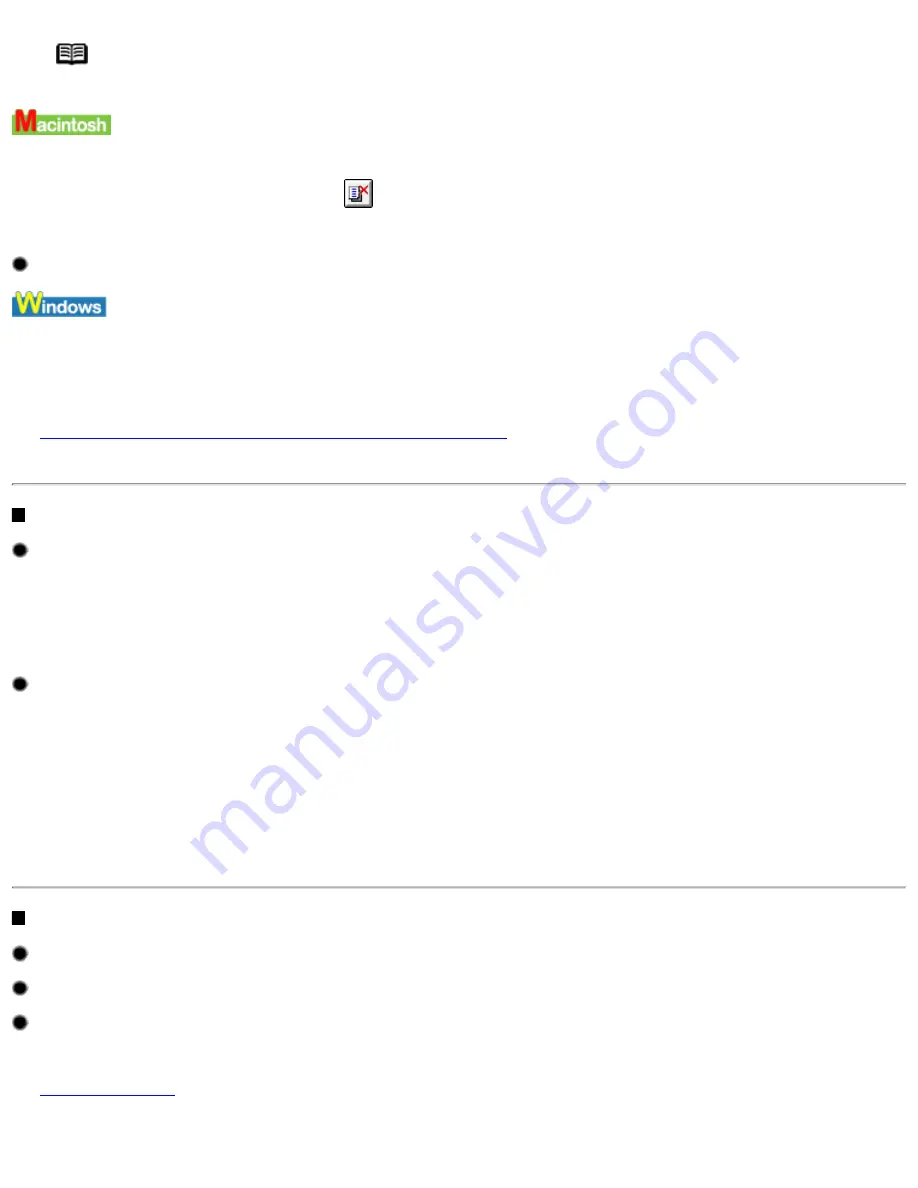
Note In Windows Me, Windows 98 or Windows 95
Click to select an undesired document and select Purge Print Documents in the Printer menu.
1 Double-click BJ Print Monitor in the Extentions in the System Folder.
2 Click to select an undesired document and click
.
The print job is deleted.
Ensure the printer port is set correctly.
If using a parallel interface printer cable, set "LPT1" as the printer port.
If using a USB cable, set "USBnnn" or "USBPRNnn" ("n" represents a number) as the printer port.
1 Open the Printer Properties dialog box.
See
Opening the Printer Properties dialog box directly from the Start menu
2 Click the Ports tab (or Details tab) and set the printer port.
Printing Stops Before It is Completed
Check the status of the POWER lamp.
When the POWER lamp is flashing green, the printer is processing data. Printing a large amount of data such as a photo or graphics
takes time for the computer to process the data, during which the printer may appear not to be functioning.
In addition, when continuously printing material that uses a large amount of black ink on plain paper, the printer will sometimes pause.
In either case, simply wait until the processing is completed.
Halt the print job and turn the printer off for at least 15 minutes to cool the print head down.
The print head can overheat when continuously printing for long time. To protect the print head, the printer will sometimes pause
automatically at a line break before resuming.
In this event, interrupt the print job at a convenient time and turn the printer off for at least 15 minutes.
Furthermore, when continuously printing graphics or photos with intense colors, printing may stop to protect the print head. In this
case, printing will not resume. Turn the printer off and wait for at least 15 minutes.
Caution
Inside the printer, the area around the print head can become extremely hot. Do not touch the print head or
nearby components.
Printer Moves But Does Not Print
Check the ink tanks. If empty, replace them.
Ensure that the ink tanks snap into place when you install them.
If there is plenty of ink but the printer does not print, clean the print head.
After cleaning the print head, print the nozzle check pattern to check that ink is being output normally.
See
Print Head Cleaning
If the problem is not resolved by cleaning the print head several times, the print head may be worn out. Contact a Canon service
facility.
Printer Does Not Start or Stops During Print Jobs
file:////Storage/Canon/Techdoc/20211901_i550_i850...verde_pdf/i550 User's Guide/html/UK_i550UG-53.htm (2 van 3) [3-10-2002 14:10:39]
Summary of Contents for i550
Page 1: ...i550 User s Guide ...
Page 11: ...Safety Precautions ...
Page 39: ...Banner Paper ...
Page 52: ...Print Head Deep Cleaning ...
Page 57: ...Note Clearly label the box as Fragile if using a transport company Transporting Printer ...
Page 75: ......
Page 79: ...Recommended printing area Printable area Appendix ...






























