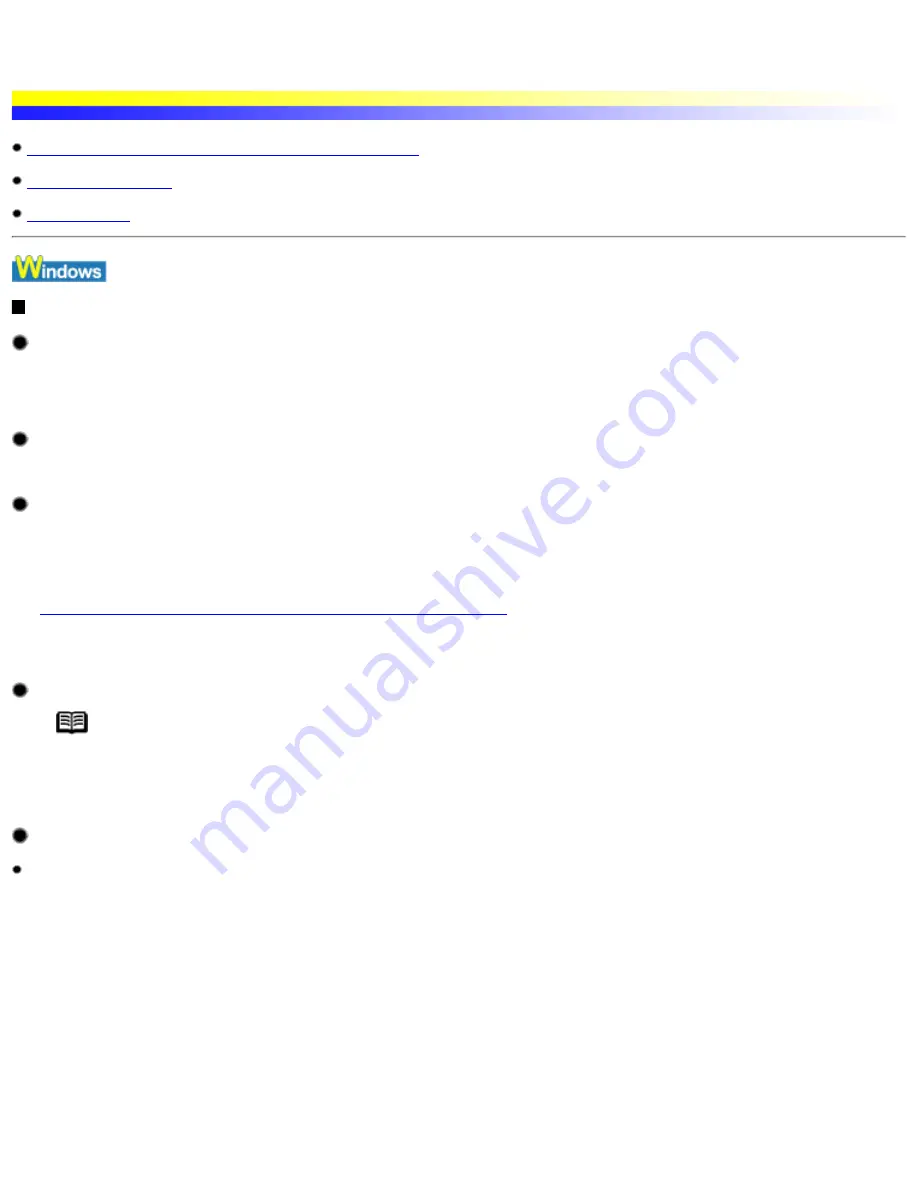
An Error Message is Display on the Screen
Error Writing/Output to LPT1 or USBnnn (or USBPRNnn)
Other Error Messages
(Windows)
Error Messages
(Macintosh)
Error Writing/Output to LPT1 or USBnnn (or USBPRNnn)
Ensure the printer is turned on.
If the POWER lamp is off, turn the printer on.
If the POWER lamp is flashing green, the printer is initializing. Wait until the POWER lamp stops flashing.
Ensure the paper is loaded.
Out of paper error may have sustained after a period of time. Load paper and press the RESUME/CANCEL button on the printer.
Ensure that the printer port setting corresponds to the printer interface connection.
Open the Printer Properties dialog box from the Start menu, and click the Ports tab (or Details tab). If LPT1:(ECP Printer Port) is
displayed in the Print to the following port field, the parallel port is selected. If USBPRNnn (Canon i550) or USBnnn (Canon i550)
("n" represents a number) is displayed, the USB port is selected.
See
Opening the Printer Properties dialog box directly from the Start menu
If the setting is incorrect, shut down Windows, turn off the printer and either connect the printer to the interface selected in the printer
driver, or install the correct printer driver corresponding to the interface.
Ensure the printer is securely connected to the computer.
Note If you are using a switch box or other devices, remove and reconnect the printer directly to the computer and
try printing again.
If printing is now successful, there may be a problem with the device.
Also there could be a problem with the cable(s). Replace the cable(s) and try printing again.
Verify the printer port status.
When using the parallel interface (in Windows XP/Windows Me/Windows 2000/Windows 98/Windows 95)
Refer to the Windows NT 4.0 manual for information on operating Windows NT 4.0.
1 Right-click My Computer and select Properties.
2 Click the Hardware tab, then click Device Manager....
In Windows Me, Windows 98 or Windows 95, click the Device Manager tab.
3 Double-click Ports (COM/LPT), and then double-click Printer Port (LPT1)*.
* The printer port name depends on your system environment.
4 On the General tab, check for any indication of a problem with the port and if the connected device is available.
5 Click the Resources tab, and check the Conflicting device list.
An error is generated if there are any device conflicts. If necessary, delete any conflicting devices. For details on how to delete a
An Error Message is Display on the Screen
file:////Storage/Canon/Techdoc/20211901_i550_i850...verde_pdf/i550 User's Guide/html/UK_i550UG-56.htm (1 van 3) [3-10-2002 14:10:49]
Summary of Contents for i550
Page 1: ...i550 User s Guide ...
Page 11: ...Safety Precautions ...
Page 39: ...Banner Paper ...
Page 52: ...Print Head Deep Cleaning ...
Page 57: ...Note Clearly label the box as Fragile if using a transport company Transporting Printer ...
Page 75: ......
Page 79: ...Recommended printing area Printable area Appendix ...






























