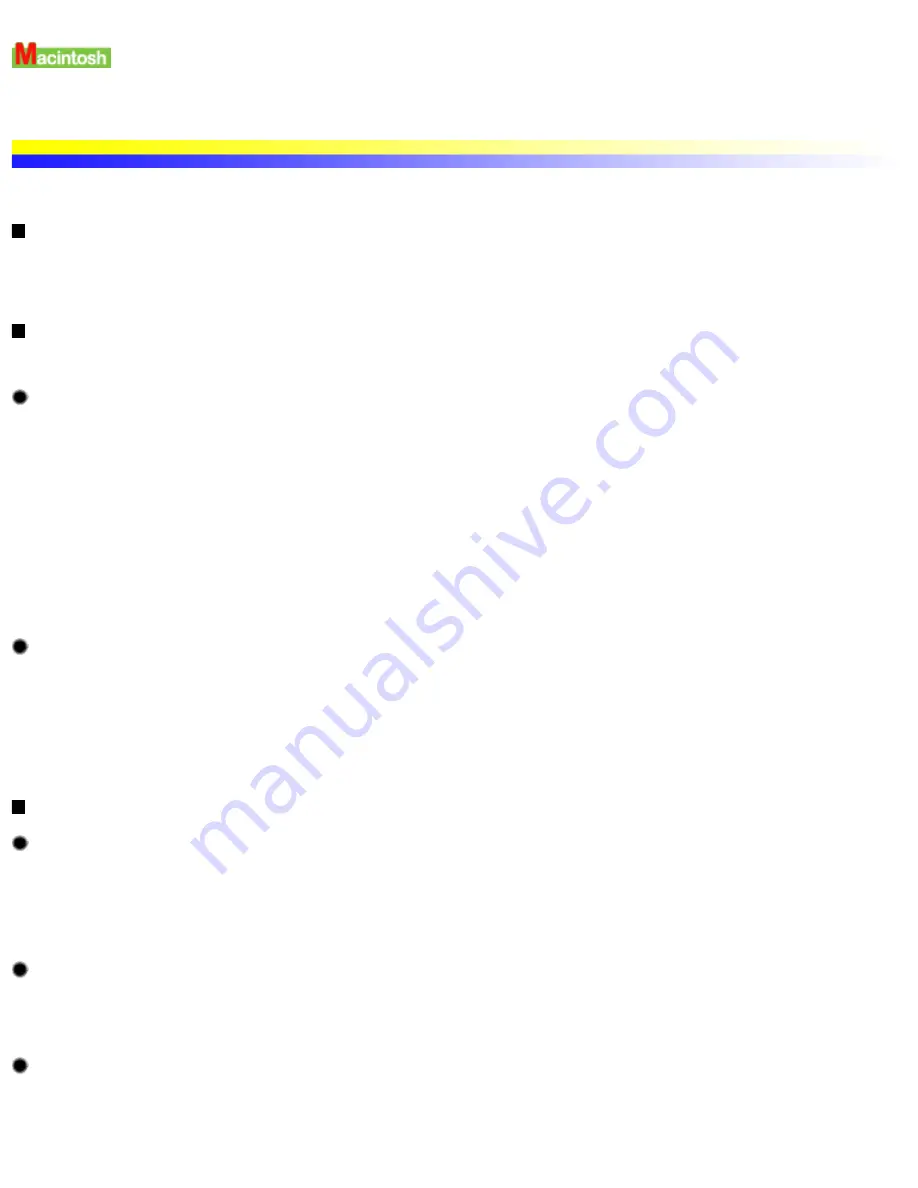
Using Printer with a Network
The printer can be used with an Ethernet network environment. Follow the steps described below to connect the printer to the network.
Before Setting up the Printer
Install the printer driver on each network computer that will use the printer.
For information on installation, refer to the Quick Start Guide .
Printer Setup
To use the printer on a network, first set up the print server, then set up each client machine.
Print server setup procedure
1 Select Chooser in the Apple menu.
2 Select Active in AppleTalk.
3 Select the i550 icon, then select the printer name in Connected to:.
4 Click Share.
5 Confirm that i550 server is selected in Enter new print server name: then click Send.
6 Confirm that the new print server name has been added to Current print servers then click Close.
7 Click the close box to close the Chooser.
Client setup procedure
1 Select Chooser in the Apple menu.
2 Select Active in AppleTalk.
3 Select the i550 (Server) icon, then select the printer server in Connected to:.
4 Click the close box to close the Chooser.
Checking Print Status
Checking print status from the print server
To check the status of a print job from the print server, start the BJ Print Monitor.
Select BJ Print Monitor in the Application menu.
To close the BJ Print Monitor, select Close Status Window in the File menu.
Checking print status from a client
To check the status of a print job from a client, start the BJ Status Monitor. Click the BJ Status Monitor icon in the BJ Extras folder.
To close the BJ Status Monitor, select Quit in the File menu.
The BJ Print Monitor and BJ Status Monitor
The BJ Print Monitor and the BJ Status Monitor both display a list of information concerning documents queued for printing. This
information includes the document name, number of pages, number of copies and the time when the print job was accepted. The total
number of queued documents is also displayed.
file:////Storage/Canon/Techdoc/20211901_i550_i850...verde_pdf/i550 User's Guide/html/UK_i550UG-61.htm (1 van 2) [3-10-2002 14:11:08]
Summary of Contents for i550
Page 1: ...i550 User s Guide ...
Page 11: ...Safety Precautions ...
Page 39: ...Banner Paper ...
Page 52: ...Print Head Deep Cleaning ...
Page 57: ...Note Clearly label the box as Fragile if using a transport company Transporting Printer ...
Page 75: ......
Page 79: ...Recommended printing area Printable area Appendix ...


























