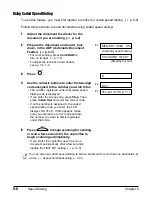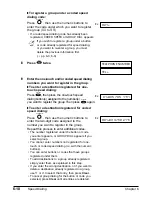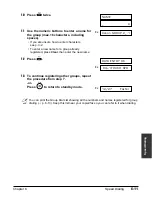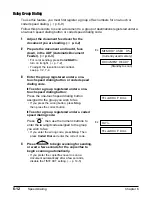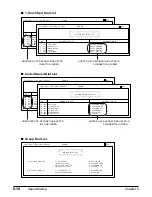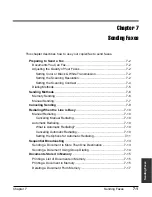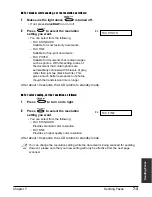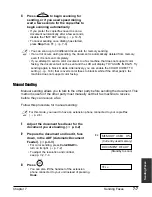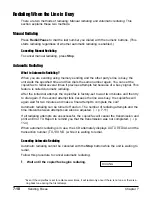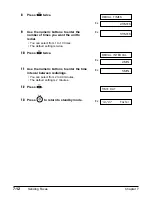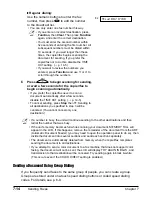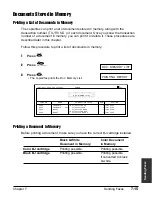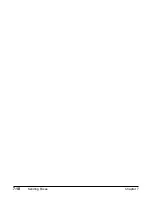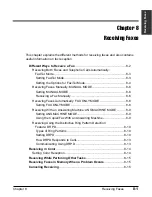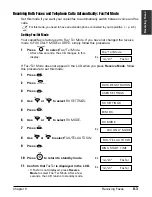Chapter 7
Sending Faxes
7-7
Sending F
a
x
e
s
4
Press
to begin scanning for
sending, or if you used speed dialing,
wait a few seconds for the copier/fax to
begin scanning automatically.
• If you prefer the copier/fax never to scan a
document automatically after a few seconds,
disable the
TIME OUT
setting. (
1
p. 14-5)
• To cancel sending once dialing has started,
press Stop then
T
. (
1
p. 7-9)
n
• You can scan up to 30 different documents for memory sending.
• If an error occurs during sending, the document is automatically deleted from memory,
even if it is not sent completely.
• If you attempt to send a color document to a fax machine that does not support color
faxing, the document will not be sent and the LCD will display
TRY AGAIN IN B&W
. Try
sending again in black & white. Alternatively, you can enable the
COLOR DIRECT TX
setting (
1
p. 14-5) that converts color faxes to black & white if the other party’s fax
machine does not support color faxing.
Manual Sending
Manual sending allows you to talk to the other party before sending the document. This
method is useful if the other party must manually set their fax machine to receive
before they can receive a fax.
Follow this procedure for manual sending:
n
For this mode, you need to have an extension phone connected to your copier/fax.
(
1
p. 2-6)
1
Adjust the document feed lever for the
document you are loading. (
2
p. 4-2)
2
Prepare the document and load it, face
Ex:
down, in the ADF (Automatic Document
Feeder). (
2
p. 4-3)
(Currently used memory)
• For color sending, press Color/B&W to
turn on its light. (
1
p. 7-2)
• To adjust the resolution and contrast,
(Standby to scan)
see pp. 7-2, 7-4.
3
Press .
• You can also lift the handset of the extension
phone connected to your unit instead of pressing
Hook.
TEL=
Hook
DOCUMENT READY
MEMORY USED 0%
Start
Summary of Contents for FAXPHONE B740
Page 51: ...4 6 Document Handling Chapter 4 ...
Page 55: ...5 4 Paper Handling Chapter 5 ...
Page 87: ...7 18 Sending Faxes Chapter 7 ...
Page 103: ...8 16 Receiving Faxes Chapter 8 ...
Page 117: ...11 6 Reports and Lists Chapter 11 ...
Page 135: ...12 18 Maintenance Chapter 12 ...
Page 165: ...14 8 Summary of Settings Chapter 14 ...
Page 187: ...I 8 Index ...