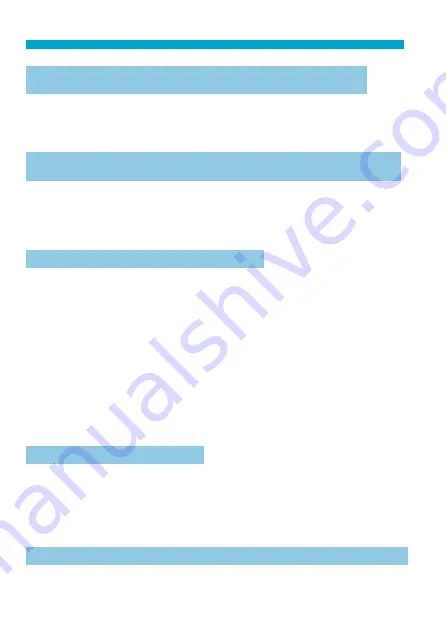
596
Troubleshooting Guide
The access lamp still lights or blinks even when the power
switch is set to <
2
>.
If the power is turned off while an image is being recorded to the card, the
access lamp will remain on or continue to blink for a few seconds. When
the image recording is complete, the power will turn off automatically.
[Does this battery/do these batteries display the Canon logo?] is
displayed.
Do not use any battery other than genuine Canon Battery Pack LP-E6N/
LP-E6.
Remove and install the battery again (
If the electrical contacts are dirty, use a soft cloth to clean them.
The battery becomes exhausted quickly.
Use a fully charged battery (
The battery performance may have degraded. See
[
5
: Battery info.]
to
check the battery’s recharge performance level (
performance is poor, replace the battery with a new one.
The number of possible shots will decrease with any of the following
operations:
Pressing the shutter button halfway for a prolonged period.
Activating the AF frequently without taking a picture.
Using the lens’s Image Stabilizer.
Using the screen frequently.
Continuing Live View shooting or movie recording for a prolonged period.
Using the wireless communication functions.
The camera turns off by itself.
Auto power off is in eff ect. To deactivate auto power off , set
[
5
: Auto
power off ]
to
[Disable]
Even if
[
5
: Auto power off ]
is set to
[Disable]
, the screen will still turn
off after the camera is left idle for approx. 30 min. (The camera’s power
does not turn off .)
The camera does not work with AA/R6 batteries in the battery grip.
Reinstalling the battery magazine and restarting the camera may restore
camera operation.
Summary of Contents for EOS 90D
Page 1: ...E Advanced User Guide...
Page 42: ...42...
Page 74: ...74...
Page 122: ...122...
Page 162: ...162...
Page 190: ...190...
Page 272: ...272...
Page 275: ...275 Tab Menus Movie Recording Shooting 4 135 317 266 319 320 149 142...
Page 328: ...328...
Page 331: ...331 Tab Menus Playback Playback 4 389 391 392 393 394...
Page 500: ...500...
Page 519: ...519 Interface Language 1 Select 5 LanguageK 2 Set the desired language...
Page 535: ...535 Help Features Text Size Adjustment 1 Select 5 Help text size 2 Select an item...
Page 541: ...541 Customization of On Screen Information Clearing Settings 1 Select Reset 2 Select OK...
Page 552: ...552 Tab Menus Customization 556 559 570 581...
Page 582: ...582 Tab Menus My Menu 583 586 586 587...
Page 588: ...588...
Page 589: ...589 589 Reference This chapter provides reference information on camera features...
Page 645: ...645...






























