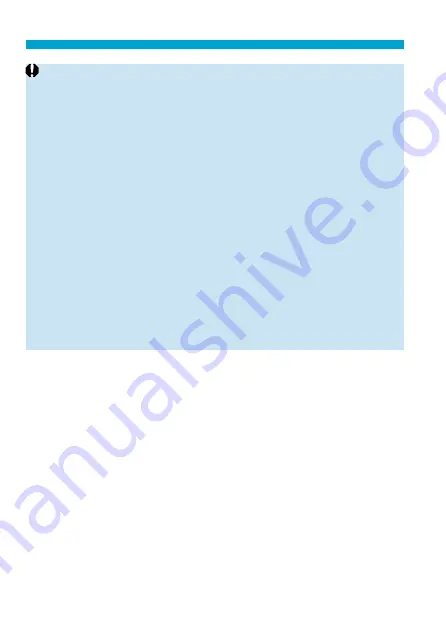
50
Inserting and Removing the Card
o
When the access lamp is lit or blinking, it indicates that images are
being written to, read from, or erased from the card, or data is being
transferred.
Do not open the card slot cover during this time. Also,
never do any of the following while the access lamp is lit or blinking.
Otherwise, it can damage the image data, card, or camera.
•
Removing the card.
•
Removing the battery.
•
Shaking or striking the camera.
•
Unplugging or plugging in a power cord when using household power
outlet accessories (sold separately,
o
If the card already contains recorded images, the image number may not start
o
If a card-related error message is displayed on the screen, remove and
reinsert the card. If the error persists, use a diff erent card.
If you can transfer images on the card to a computer, transfer all the images
and then format the card with the camera (
511). The card may then return
to normal.
o
Do not touch the card’s contacts with your fi ngers or metal objects. Do not
expose the contacts to dust or water. If smudges adhere to the contacts,
contact failure may result.
o
Multimedia cards (MMC) cannot be used. (Card error will be displayed.)
o
Use of UHS-II microSDHC/SDXC cards with a microSD to SD adapter is not
recommended. When using UHS-II cards, use SDHC/SDXC cards.
Summary of Contents for EOS 90D
Page 1: ...E Advanced User Guide...
Page 42: ...42...
Page 74: ...74...
Page 122: ...122...
Page 162: ...162...
Page 190: ...190...
Page 272: ...272...
Page 275: ...275 Tab Menus Movie Recording Shooting 4 135 317 266 319 320 149 142...
Page 328: ...328...
Page 331: ...331 Tab Menus Playback Playback 4 389 391 392 393 394...
Page 500: ...500...
Page 519: ...519 Interface Language 1 Select 5 LanguageK 2 Set the desired language...
Page 535: ...535 Help Features Text Size Adjustment 1 Select 5 Help text size 2 Select an item...
Page 541: ...541 Customization of On Screen Information Clearing Settings 1 Select Reset 2 Select OK...
Page 552: ...552 Tab Menus Customization 556 559 570 581...
Page 582: ...582 Tab Menus My Menu 583 586 586 587...
Page 588: ...588...
Page 589: ...589 589 Reference This chapter provides reference information on camera features...
Page 645: ...645...






























