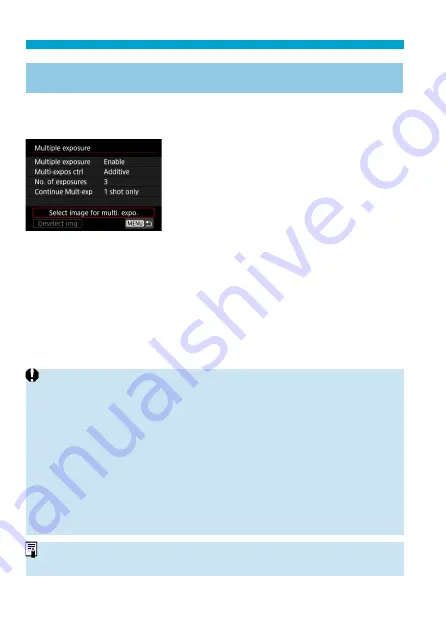
248
Multiple Exposures
Merging Multiple Exposures with a RAW Image Recorded on
the Card
You can select a RAW image recorded on the card as the fi rst single
exposure. The selected RAW image will remain intact.
1
Select [Select image for multi.
expo.].
2
Select the fi rst image.
Use the <
Y
> <
Z
> keys to select the
fi rst image, then press <
0
>.
Select
[OK]
.
The fi le number of the selected image
will be displayed at the bottom of the
screen.
3
Take the picture.
When you select the fi rst image, the
number of remaining exposures as set
with
[No. of exposures]
will decrease
by 1.
o
JPEG images cannot be selected.
o
These images cannot be selected as the fi rst single exposure: Images
captured with
[
z
: Highlight tone priority]
set to
[Enable]
or
[Enhanced]
, or
images captured with
[
z
: Still img aspect ratio]
not set to
[3:2]
.
o
[Disable]
is applied for
[
z
: Lens aberration correction]
and
[
z
: Auto
Lighting Optimizer]
regardless of the settings of the image selected as the
fi rst single exposure.
o
The ISO speed, Picture Style, high ISO speed noise reduction, color space,
etc. set for the fi rst image will also be applied for the subsequent images.
o
If Picture Style is
[Auto]
for the image selected as the fi rst image,
[Standard]
will be applied for shooting.
o
You cannot select an image taken with another camera.
o
Images that cannot be merged may be displayed.
o
You can also select a RAW image used in multiple-exposure shooting.
o
Select
[Deselect img]
to cancel image selection.
Summary of Contents for EOS 90D
Page 1: ...E Advanced User Guide...
Page 42: ...42...
Page 74: ...74...
Page 122: ...122...
Page 162: ...162...
Page 190: ...190...
Page 272: ...272...
Page 275: ...275 Tab Menus Movie Recording Shooting 4 135 317 266 319 320 149 142...
Page 328: ...328...
Page 331: ...331 Tab Menus Playback Playback 4 389 391 392 393 394...
Page 500: ...500...
Page 519: ...519 Interface Language 1 Select 5 LanguageK 2 Set the desired language...
Page 535: ...535 Help Features Text Size Adjustment 1 Select 5 Help text size 2 Select an item...
Page 541: ...541 Customization of On Screen Information Clearing Settings 1 Select Reset 2 Select OK...
Page 552: ...552 Tab Menus Customization 556 559 570 581...
Page 582: ...582 Tab Menus My Menu 583 586 586 587...
Page 588: ...588...
Page 589: ...589 589 Reference This chapter provides reference information on camera features...
Page 645: ...645...






























