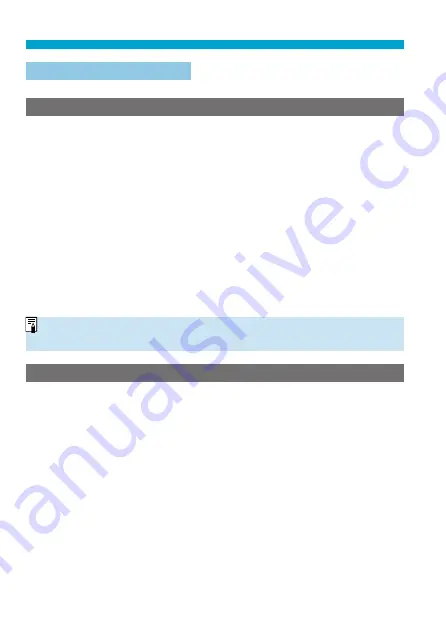
570
Custom Function Setting Items
C.Fn III: Operation/Others
C.Fn III-1: Warnings
z
in viewfi nder
When any of the following functions are set, the <
z
> icon can be displayed
in the viewfi nder and on the LCD panel (
Select the function for which you want the warning icon to appear, then
press <
0
> to add a checkmark
[
X
]
. Select
[OK]
to register the setting.
When monochrome
V
set
If
[
z
: Picture Style]
is set to
[Monochrome]
icon will appear.
When WB is corrected
If white balance correction is set (
227), the warning icon will appear.
When
M
is set
If
[
z
: High ISO speed NR]
is set to
[Multi Shot Noise Reduction]
238), the warning icon will appear.
When HDR is set
If
[
z
: HDR mode]
is set (
251), the warning icon will appear.
o
If you set any of the checkmarked
[
X
]
functions, <
z
> will also appear for the
respective setting displayed on the Creative Zone screen (
C.Fn III-2: Dial direction during Tv/Av
Dial turning direction when setting the shutter speed and aperture can be
reversed.
In the <
a
> shooting mode, the turning direction of the <
6
> and <
5
>
dial will be reversed. In other shooting modes, the turning direction of only
the <
6
> dial will be reversed. The direction of the <
5
> dial in <
a
>
mode matches the direction to set exposure compensation in <
d
>, <
s
>,
and <
f
> modes.
0: Normal
1: Reverse direction
Summary of Contents for EOS 90D
Page 1: ...E Advanced User Guide...
Page 42: ...42...
Page 74: ...74...
Page 122: ...122...
Page 162: ...162...
Page 190: ...190...
Page 272: ...272...
Page 275: ...275 Tab Menus Movie Recording Shooting 4 135 317 266 319 320 149 142...
Page 328: ...328...
Page 331: ...331 Tab Menus Playback Playback 4 389 391 392 393 394...
Page 500: ...500...
Page 519: ...519 Interface Language 1 Select 5 LanguageK 2 Set the desired language...
Page 535: ...535 Help Features Text Size Adjustment 1 Select 5 Help text size 2 Select an item...
Page 541: ...541 Customization of On Screen Information Clearing Settings 1 Select Reset 2 Select OK...
Page 552: ...552 Tab Menus Customization 556 559 570 581...
Page 582: ...582 Tab Menus My Menu 583 586 586 587...
Page 588: ...588...
Page 589: ...589 589 Reference This chapter provides reference information on camera features...
Page 645: ...645...






























