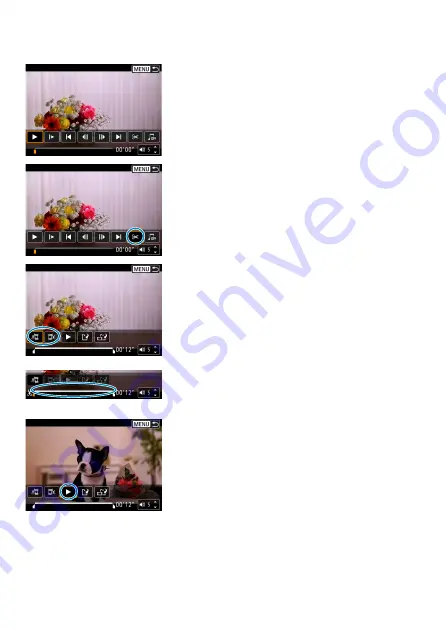
340
Editing a Movie’s First and Last Scenes
1
In the single-image display, press
<
0
>.
The movie playback panel will appear.
2
On the movie playback panel,
select [
X
].
3
Specify the part to be edited out.
Select either
[
U
]
(Cut beginning) or
[
V
]
(Cut end).
Press the <
Y
> <
Z
> keys to go back or
forward one frame (or video snapshot)
at a time. Keep holding down the <
Z
>
key to fast forward the frames.
After deciding which part to edit out,
press <
0
>. The portion indicated by
a line at the bottom of the screen will
remain.
4
Check the edited movie.
Select
[
7
]
to play the edited movie.
To change the edited part, go back to
step 3.
To cancel the editing, press the <
M
>
button.
Summary of Contents for EOS 90D
Page 1: ...E Advanced User Guide...
Page 42: ...42...
Page 74: ...74...
Page 122: ...122...
Page 162: ...162...
Page 190: ...190...
Page 272: ...272...
Page 275: ...275 Tab Menus Movie Recording Shooting 4 135 317 266 319 320 149 142...
Page 328: ...328...
Page 331: ...331 Tab Menus Playback Playback 4 389 391 392 393 394...
Page 500: ...500...
Page 519: ...519 Interface Language 1 Select 5 LanguageK 2 Set the desired language...
Page 535: ...535 Help Features Text Size Adjustment 1 Select 5 Help text size 2 Select an item...
Page 541: ...541 Customization of On Screen Information Clearing Settings 1 Select Reset 2 Select OK...
Page 552: ...552 Tab Menus Customization 556 559 570 581...
Page 582: ...582 Tab Menus My Menu 583 586 586 587...
Page 588: ...588...
Page 589: ...589 589 Reference This chapter provides reference information on camera features...
Page 645: ...645...






























