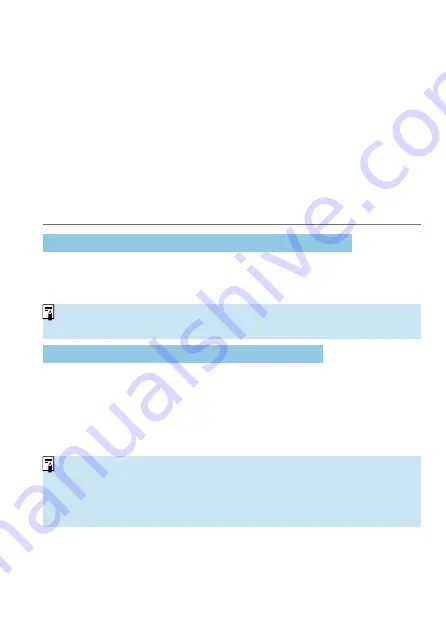
399
Connecting to a Smartphone
You can do the following after pairing the camera with a smartphone
compatible with Bluetooth low energy technology (hereafter, “Bluetooth”).
Establish a Wi-Fi connection using only the smartphone (
Establish a Wi-Fi connection with the camera even when it is off (
Geotag images with GPS information acquired by the smartphone
Control the camera remotely from a smartphone (
You can also do the following after connecting the camera to a smartphone
via Wi-Fi.
Browse and save images on the camera from a smartphone (
Control the camera remotely from a smartphone (
Send images to a smartphone from the camera (
Turning on Bluetooth and Wi-Fi on a Smartphone
Turn on Bluetooth and Wi-Fi from the smartphone settings screen. Note that
pairing with the camera is not possible from the smartphone’s Bluetooth
settings screen.
o
To establish a Wi-Fi connection via an access point, see “Wi-Fi Connection via
Access Points” (
Installing Camera Connect on a Smartphone
The dedicated app Camera Connect (free of charge) must be installed on
the smartphone on which Android or iOS is installed.
Use the latest version of the smartphone OS.
Camera Connect can be installed from Google Play or App Store. Google
Play or App Store can also be accessed using the QR codes that appear
when the camera is paired or connected via Wi-Fi to a smartphone.
o
For the operating system versions supported by Camera Connect, refer to the
download site of Camera Connect.
o
Sample screens and other details in this guide may not match the actual user
interface elements after camera fi rmware updates or updates to Camera
Connect, Android, or iOS.
Summary of Contents for EOS 90D
Page 1: ...E Advanced User Guide...
Page 42: ...42...
Page 74: ...74...
Page 122: ...122...
Page 162: ...162...
Page 190: ...190...
Page 272: ...272...
Page 275: ...275 Tab Menus Movie Recording Shooting 4 135 317 266 319 320 149 142...
Page 328: ...328...
Page 331: ...331 Tab Menus Playback Playback 4 389 391 392 393 394...
Page 500: ...500...
Page 519: ...519 Interface Language 1 Select 5 LanguageK 2 Set the desired language...
Page 535: ...535 Help Features Text Size Adjustment 1 Select 5 Help text size 2 Select an item...
Page 541: ...541 Customization of On Screen Information Clearing Settings 1 Select Reset 2 Select OK...
Page 552: ...552 Tab Menus Customization 556 559 570 581...
Page 582: ...582 Tab Menus My Menu 583 586 586 587...
Page 588: ...588...
Page 589: ...589 589 Reference This chapter provides reference information on camera features...
Page 645: ...645...






























