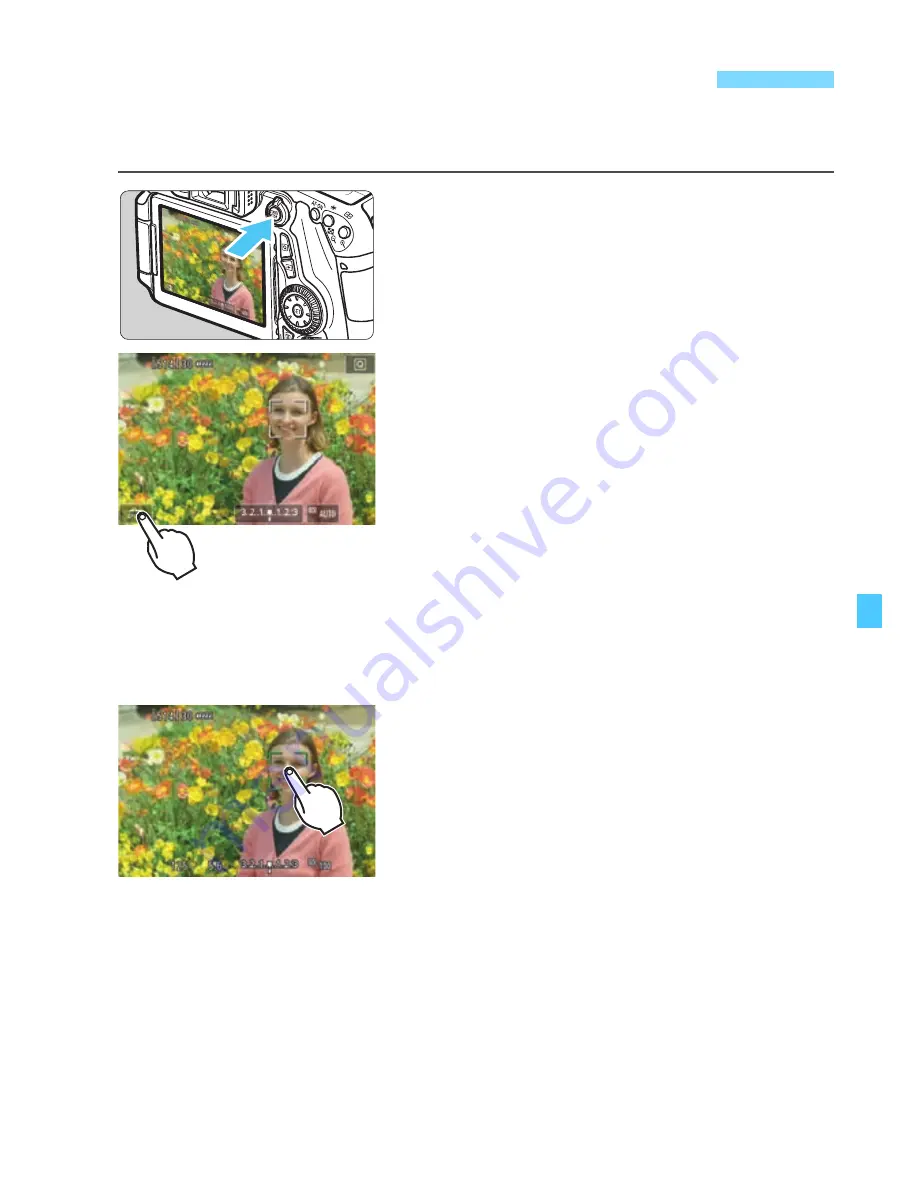
245
Just by tapping the LCD monitor screen, you can focus and take the
picture automatically. This works in all shooting modes.
1
Display the Live View image.
Press the <
0
> button.
X
The Live View image will appear on
the LCD monitor.
2
Enable the touch shutter.
Tap [
y
] on the screen’s bottom left.
Each time you tap the icon, it will
toggle between [
y
] and [
x
].
[
x
] (Touch shutter: Enable)
You can focus and shoot by tapping
the screen.
[
y
] (Touch shutter: Disable)
You can select where you want to
focus by tapping the screen. Then
you press the shutter button
completely to take the picture.
3
Tap the screen to shoot.
Tap the face or subject on the screen.
X
At the point you tap, the camera will
focus in the AF method that was set
(p.233-244).
X
When focus is achieved, the AF point
turns green and the picture is taken
automatically.
If focus is not achieved, the AF point
will turn orange. Tap the face or
subject on the screen again.
x
Shooting with the Touch Shutter
Summary of Contents for EOS 70D
Page 86: ...86 MEMO ...
Page 132: ...132 MEMO ...
Page 148: ...148 MEMO ...
Page 278: ...114 MEMO ...
Page 320: ...156 MEMO ...
Page 350: ...186 MEMO ...
Page 378: ...214 MEMO ...
Page 490: ...326 MEMO ...
Page 502: ...338 MEMO ...
Page 614: ...450 MEMO ...
Page 631: ...467 MEMO ...
Page 640: ...6 MEMO ...
Page 648: ...14 MEMO ...
Page 656: ...22 MEMO ...
Page 667: ......
Page 668: ......






























