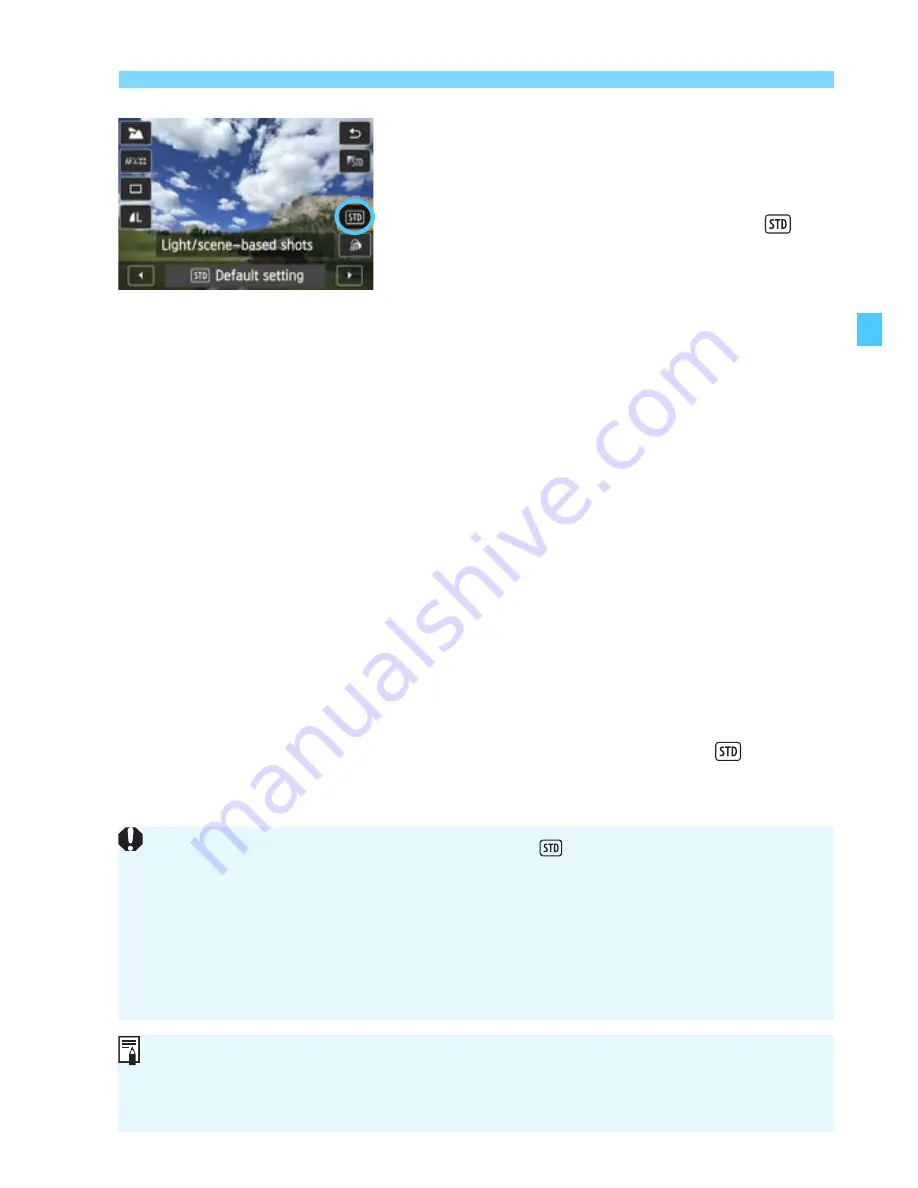
97
Shoot by Lighting or Scene Type
4
On the Quick Control screen,
select the lighting or scene type.
Press the <
Q
> button (
7
).
Press the <
V
> key to select
Default setting
]. [
Light/scene-
based shots
] will appear on the
screen.
Press the <
U
> key to select the
desired lighting or scene type.
X
The resulting image with the selected
lighting or scene type will be
displayed.
5
Take the picture.
Press the shutter button completely to
take the picture.
To return to viewfinder shooting,
press the <
0
> button to exit Live
View shooting. Then press the shutter
button completely to take the picture.
If you change the shooting mode or
set the power switch to <
2
>, the
setting will revert back to [
Default
setting
].
If you use flash, the setting will switch to [
Default setting
]. (However,
the shooting information will display the lighting or scene type that was
set.)
If you want to set this together with [
Ambience-based shots
], set the
lighting or scene type that best matches the ambience you have set. In
the case of [
Sunset
], for example, warm colors will become prominent so
the ambience you set may not work well.
If you do not want the Live View image to be displayed when set ing
functions, press the <
Q
> button after step 1 and set [
Light/scene-based
shots
].
Summary of Contents for EOS 70D
Page 86: ...86 MEMO ...
Page 132: ...132 MEMO ...
Page 148: ...148 MEMO ...
Page 278: ...114 MEMO ...
Page 320: ...156 MEMO ...
Page 350: ...186 MEMO ...
Page 378: ...214 MEMO ...
Page 490: ...326 MEMO ...
Page 502: ...338 MEMO ...
Page 614: ...450 MEMO ...
Page 631: ...467 MEMO ...
Page 640: ...6 MEMO ...
Page 648: ...14 MEMO ...
Page 656: ...22 MEMO ...
Page 667: ......
Page 668: ......
















































