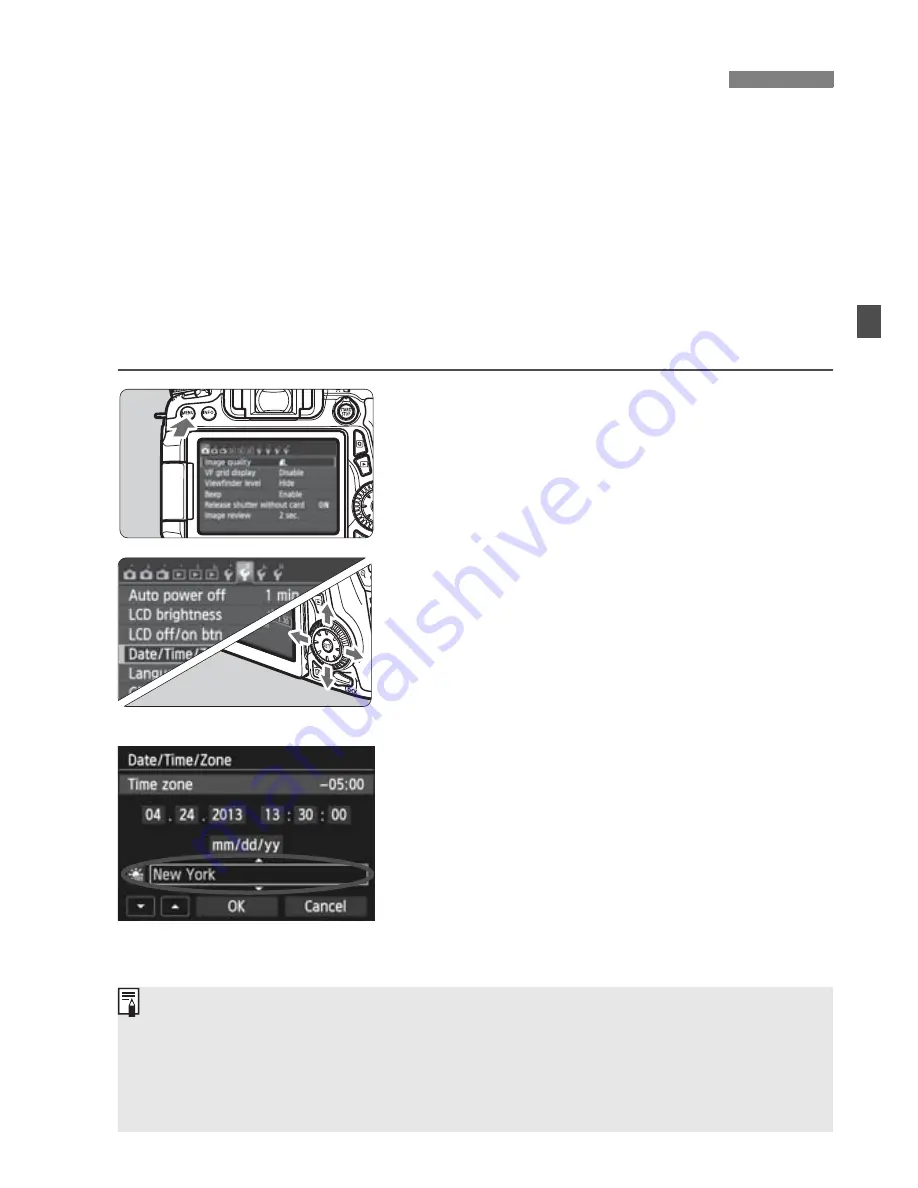
33
When you turn on the power for the first time or if the date/time/zone
have been reset, the date/time/zone setting screen will appear. Follow
the steps below to set the time zone first. If you set the camera to the
correct time zone for where you currently live, when you travel to
another time zone you can simply set the camera to the correct time
zone for your destination to update the camera’s date/time
automatically.
Note that the date/time appended to recorded images will be based
on this date/time setting. Be sure to set the correct date/time.
1
Display the menu screen.
Press the <
M
> button to display
the menu screen.
2
Under the [
5
2] tab, select [Date/
Time/Zone].
Press the <
U
> key to select the
[
5
2
] tab.
Press the <
V
> key to select [
Date/
Time/Zone
], then press <
0
>.
3
Set the time zone.
[London] is set by default.
Press the <
U
> key to select the
time zone box.
Press <
0
> so <
r
> is displayed.
Press the <
V
> key to select the time
zone, then press <
0
>. (Returns to
<
s
>.)
3
Setting the Date, Time, and Zone
The menu setting procedure is explained on pages 48-49.
In step 3, the time displayed on the upper right of the screen is the time
difference compared with Coordinated Universal Time (UTC). If you do
not see your time zone, set the time zone while referring to the difference
with UTC.
Summary of Contents for EOS 70D
Page 86: ...86 MEMO ...
Page 132: ...132 MEMO ...
Page 148: ...148 MEMO ...
Page 278: ...114 MEMO ...
Page 320: ...156 MEMO ...
Page 350: ...186 MEMO ...
Page 378: ...214 MEMO ...
Page 490: ...326 MEMO ...
Page 502: ...338 MEMO ...
Page 614: ...450 MEMO ...
Page 631: ...467 MEMO ...
Page 640: ...6 MEMO ...
Page 648: ...14 MEMO ...
Page 656: ...22 MEMO ...
Page 667: ......
Page 668: ......
















































