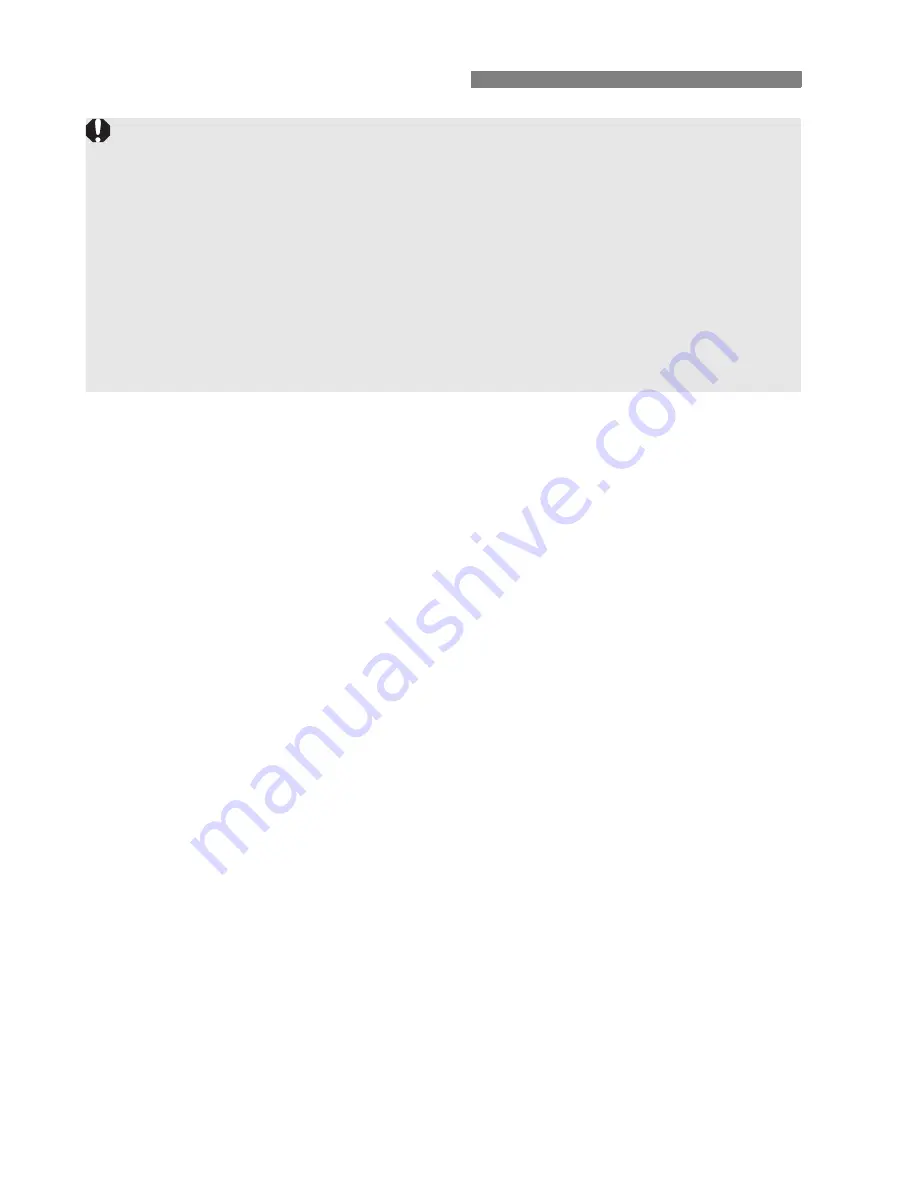
156
1
Insert EOS DIGITAL Solution Disk (CD-ROM).
For Macintosh, double-click to open the CD-ROM icon displayed
on the desktop, then double-click on [
Canon EOS Digital
Installer
].
When a screen to select where you live or a language appears,
follow the on-screen instructions.
2
Click [Easy Installation] and follow the on-screen
instructions to install.
For Macintosh, click [
Install
].
If install screen for “Microsoft Silverlight” is displayed during
installation, install “Microsoft Silverlight”.
3
Click [Restart] and remove the CD-ROM after the
computer restarts.
When the computer has restarted, the installation is complete.
Installing the Software
Do not connect the camera to your computer before you install the
software. The software will not be installed correctly.
Even if your computer already has ImageBrowser EX installed, install
ImageBrowser EX included on the CD-ROM that came with this camera.
It is he latest version with features optimized for your camera. You can
also use the auto update feature to add the latest functions.
Even for software other than ImageBrowser EX, if a previous version is
installed, update it by following the steps below to install the software that
came with the camera. (The newer version will overwrite the previous
version.)
Summary of Contents for EOS 70D
Page 86: ...86 MEMO ...
Page 132: ...132 MEMO ...
Page 148: ...148 MEMO ...
Page 278: ...114 MEMO ...
Page 320: ...156 MEMO ...
Page 350: ...186 MEMO ...
Page 378: ...214 MEMO ...
Page 490: ...326 MEMO ...
Page 502: ...338 MEMO ...
Page 614: ...450 MEMO ...
Page 631: ...467 MEMO ...
Page 640: ...6 MEMO ...
Page 648: ...14 MEMO ...
Page 656: ...22 MEMO ...
Page 667: ......
Page 668: ......
















































