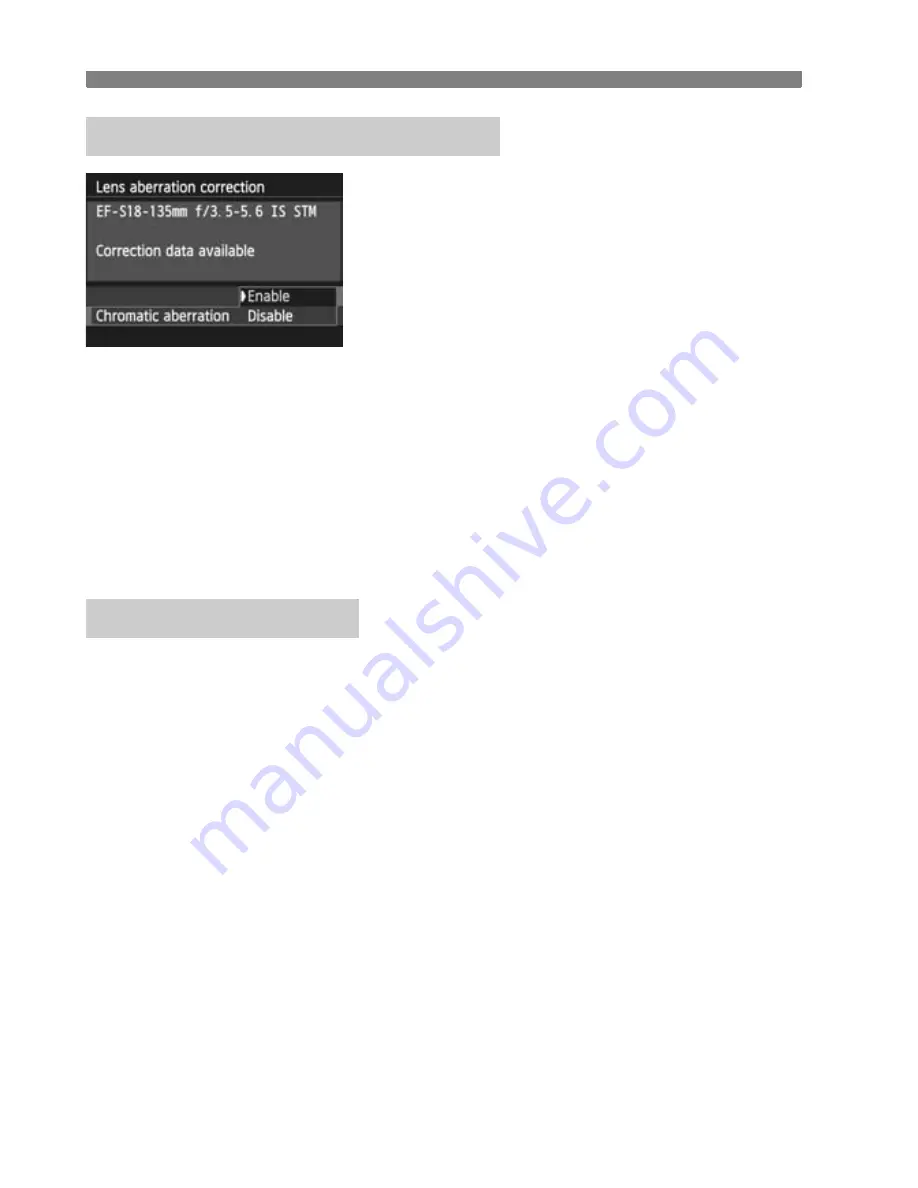
3
Lens Peripheral llumination / Chromatic Aberration Correction
108
1
Select the setting.
Check that [
Correction data
available
] is displayed for the
attached lens.
Select [
Chromatic aberration
], then
press <
0
>.
Select [
Enable
], then press <
0
>.
If [
Correction data not available
] is
displayed, see “Lens Correction Data”
below.
2
Take the picture.
The image will be recorded with the
chromatic aberration corrected.
The camera already contains lens peripheral illumination correction
data and chromatic aberration correction data for approx. 25 lenses. If
you select [
Enable
], the peripheral illumination correction and
chromatic aberration correction will be applied automatically for any
lens whose correction data is registered in the camera.
With EOS Utility (provided software), you can check which lenses have
their correction data registered in the camera. You can also register the
correction data for unregistered lenses. For details, refer to the EOS
Utility Instruction Manual (p.157) on the Software Instruction Manual
CD-ROM.
Chromatic Aberration Correction
Lens Correction Data
Summary of Contents for EOS 70D
Page 86: ...86 MEMO ...
Page 132: ...132 MEMO ...
Page 148: ...148 MEMO ...
Page 278: ...114 MEMO ...
Page 320: ...156 MEMO ...
Page 350: ...186 MEMO ...
Page 378: ...214 MEMO ...
Page 490: ...326 MEMO ...
Page 502: ...338 MEMO ...
Page 614: ...450 MEMO ...
Page 631: ...467 MEMO ...
Page 640: ...6 MEMO ...
Page 648: ...14 MEMO ...
Page 656: ...22 MEMO ...
Page 667: ......
Page 668: ......






























