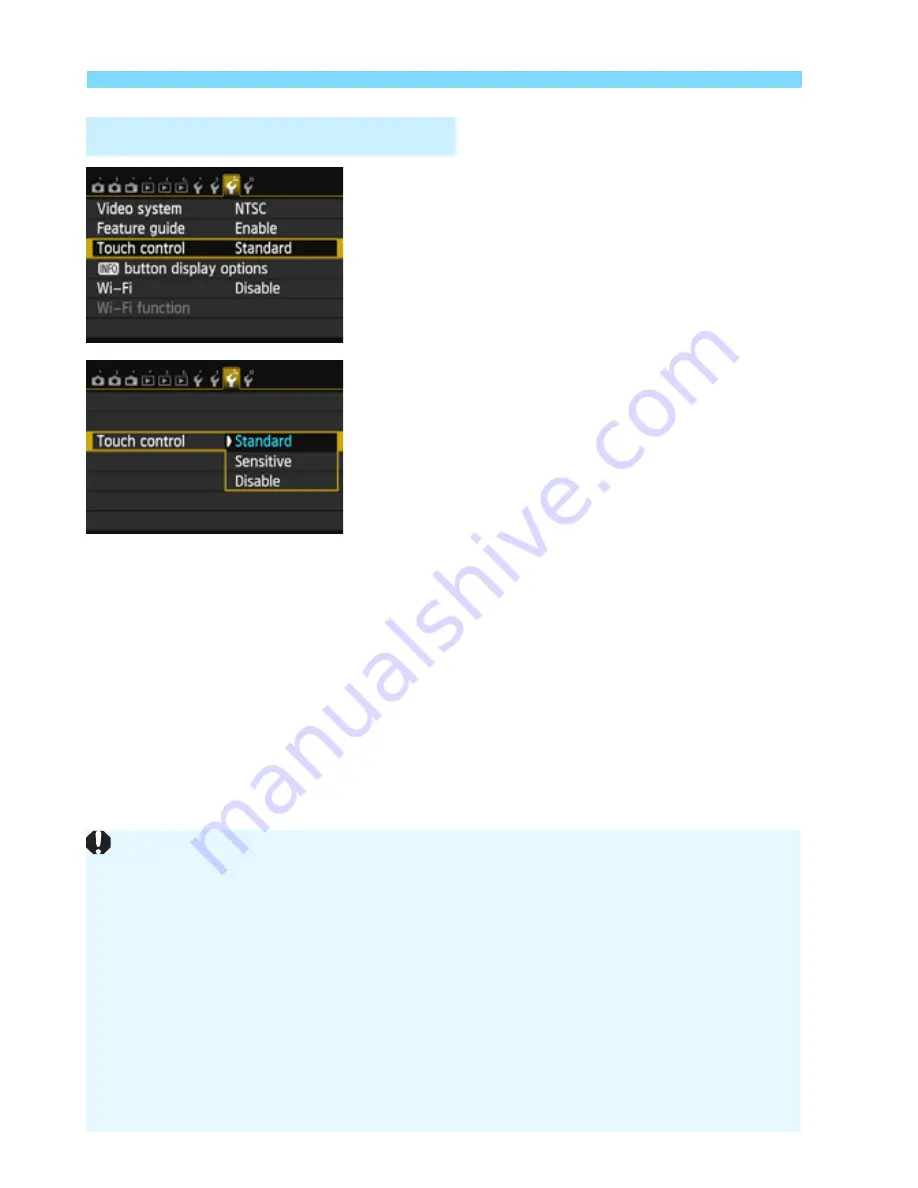
d
Using the Touch Screen
56
1
Select [Touch control].
Under the [
5
3
] tab, select [
Touch
control
], then press <
0
>.
2
Set the touch control setting.
Select the desired setting, then press
<
0
>.
[
Standard
] is the normal setting.
[
Sensitive
] provides a better touch
response than [
Standard
]. Try using
both settings and select the one you
prefer.
To disable touch-screen operations,
select [
Disable
].
3
Touch Control Settings
Cautions for Touch Screen Operations
Since the LCD monitor is not pressure sensitive, do not use any sharp
objects, such as your fingernail or a ballpoint pen, for touch operations.
Do not use wet fingers for touch screen operations.
If he LCD monitor has any moisture or if your fingers are wet, the touch
screen may not respond or misoperation may occur. In such a case, turn
off the power and wipe the LCD monitor with a cloth.
Do not attach any protective sheet (commercially available) or sticker on
the LCD monitor. It may make the touch operation response slow.
If you quickly perform touch operation when [
Sensitive
] is set, the touch
response may be slower.
Summary of Contents for EOS 70D
Page 86: ...86 MEMO ...
Page 132: ...132 MEMO ...
Page 148: ...148 MEMO ...
Page 278: ...114 MEMO ...
Page 320: ...156 MEMO ...
Page 350: ...186 MEMO ...
Page 378: ...214 MEMO ...
Page 490: ...326 MEMO ...
Page 502: ...338 MEMO ...
Page 614: ...450 MEMO ...
Page 631: ...467 MEMO ...
Page 640: ...6 MEMO ...
Page 648: ...14 MEMO ...
Page 656: ...22 MEMO ...
Page 667: ......
Page 668: ......






























