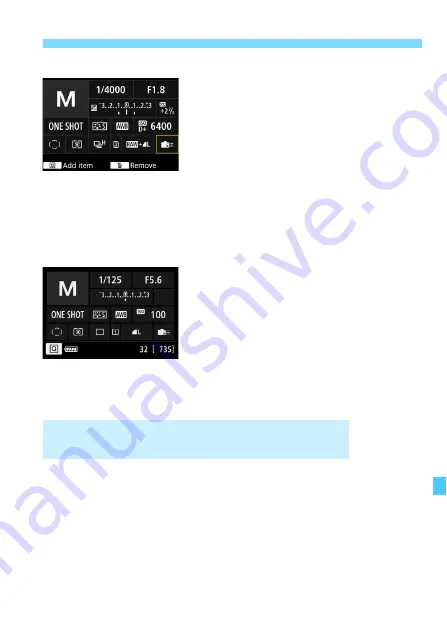
429
Custom Quick Control
Repeat steps 4 and 5 to position
other items as desired.
To delete an item already in position,
select it and press the <
L
> button.
6
Exit the setting.
Press the <
M
> button to exit the
setting. The screen in step 2 will
reappear.
7
Check the setting screen.
Under [
5
3:
z
button display
options
], check that [
Custom Quick
Control screen
] is checkmarked
Press the <
B
> button to display
the Custom Quick Control screen
(p.442) and check the layout.
Press the <
Q
> button to use the
Quick Control screen (p.61).
In step 2, selecting [
Revert layout to default
] will revert the Custom
Quick Control screen to the default layout of Custom Quick Control
screen (p.427).
Selecting [
Clear all items
] will delete all the items set. The screen will
then be blank.
Sample layout
Sample screen
Resetting the Custom Quick Control Screen or
Clearing All Items
Summary of Contents for EOS 5DS
Page 1: ...INSTRUCTION MANUAL ENGLISH ...
Page 38: ...38 ...
Page 242: ...242 ...
Page 254: ...254 ...
Page 440: ...440 ...
Page 501: ...501 ...
Page 502: ...502 ...
Page 503: ...503 ...
Page 504: ...504 ...
Page 505: ...505 ...
Page 506: ...506 ...
Page 507: ...507 ...
Page 508: ...508 ...
Page 509: ...509 ...
Page 510: ...510 ...
Page 511: ...511 ...
Page 512: ...512 ...
Page 513: ...513 ...
Page 514: ...514 ...
Page 524: ...524 ...
Page 533: ...533 ...






























