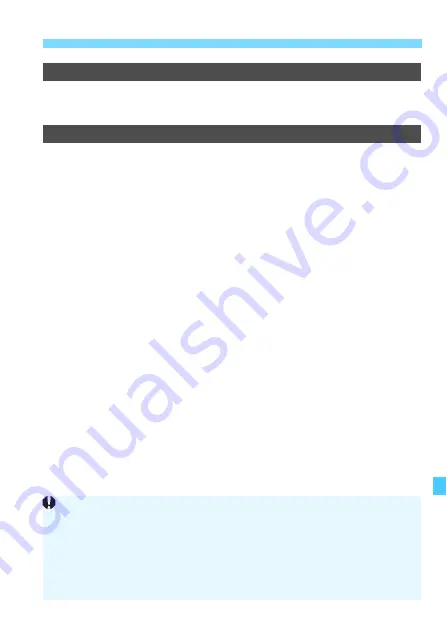
411
3
Custom Function Settings
N
Custom Controls
You can assign often-used functions to camera buttons or dials
according to your preferences. For details, see page 413.
Add cropping information
If you set cropping information, vertical lines for the aspect ratio you
have set will appear on the Live View image. You can then compose
the shot as if you were shooting with a medium- or large-format
camera (6x6 cm, 4x5 inch, etc.).
When you take a picture, the aspect ratio information for cropping the
image with the EOS software will be appended to the image. (The
image is recorded to the card without being cropped.)
After the image is transferred to a computer, you can use Digital Photo
Professional (EOS software, p.521) to easily crop the image to the
aspect ratio that was set.
OFF : Off
6:7 : Aspect ratio 6:7
6:6 : Aspect ratio 6:6
5:6 : Aspect ratio 10:12
3:4 : Aspect ratio 3:4
5:7 : Aspect ratio 5:7
4:5 : Aspect ratio 4:5
If [
z
4: Crop/aspect ratio
] is set to any setting other than [
Full-frame
],
the cropping information cannot be set.
Cropping information will also be appended for viewfinder shooting.
However, the cropping range will not be displayed.
Even if a RAW image with cropping information added is processed with
the camera (p.364), the JPEG image cannot be saved as the cropped
image.
Summary of Contents for EOS 5DS
Page 1: ...INSTRUCTION MANUAL ENGLISH ...
Page 38: ...38 ...
Page 242: ...242 ...
Page 254: ...254 ...
Page 440: ...440 ...
Page 501: ...501 ...
Page 502: ...502 ...
Page 503: ...503 ...
Page 504: ...504 ...
Page 505: ...505 ...
Page 506: ...506 ...
Page 507: ...507 ...
Page 508: ...508 ...
Page 509: ...509 ...
Page 510: ...510 ...
Page 511: ...511 ...
Page 512: ...512 ...
Page 513: ...513 ...
Page 514: ...514 ...
Page 524: ...524 ...
Page 533: ...533 ...
















































