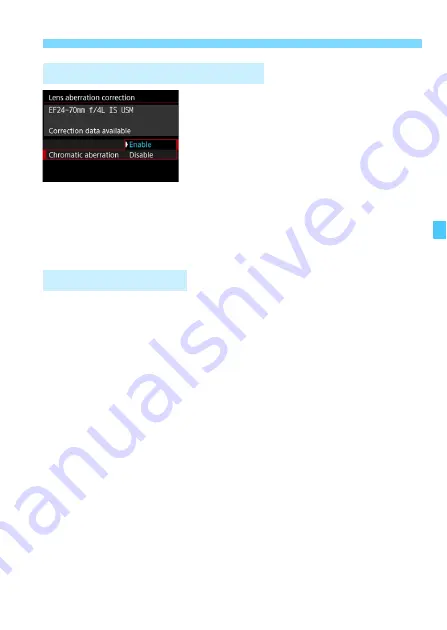
189
3
Correction of Lens Peripheral Illumination and Aberration
1
Select the setting.
Check that [
Correction data
available
] is displayed for the
attached lens.
Select [
Chromatic aberration
], then
press <
0
>.
Select [
Enable
], then press <
0
>.
2
Take the picture.
The image will be recorded with the
chromatic aberration corrected.
The camera already contains data for lens peripheral illumination
correction and chromatic aberration correction for approx. 30 lenses. If
you select [
Enable
], the peripheral illumination correction and
chromatic aberration correction will be applied automatically for any
lens whose correction data is registered in the camera.
With EOS Utility (EOS software), you can check the lenses of which
correction data is registered in the camera. You can also register the
correction data for unregistered lenses. For details, refer to the EOS
Utility Instruction Manual (p.516).
For lenses incorporating the correction data, it is not necessary to
register the correction data to the camera.
Chromatic Aberration Correction
Lens Correction Data
Summary of Contents for EOS 5DS
Page 1: ...INSTRUCTION MANUAL ENGLISH ...
Page 38: ...38 ...
Page 242: ...242 ...
Page 254: ...254 ...
Page 440: ...440 ...
Page 501: ...501 ...
Page 502: ...502 ...
Page 503: ...503 ...
Page 504: ...504 ...
Page 505: ...505 ...
Page 506: ...506 ...
Page 507: ...507 ...
Page 508: ...508 ...
Page 509: ...509 ...
Page 510: ...510 ...
Page 511: ...511 ...
Page 512: ...512 ...
Page 513: ...513 ...
Page 514: ...514 ...
Page 524: ...524 ...
Page 533: ...533 ...






























