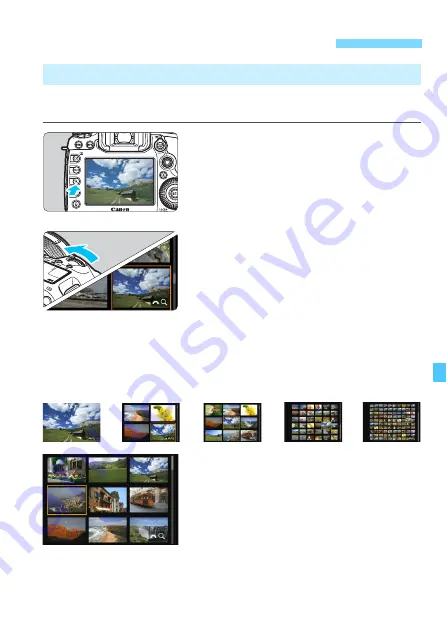
327
You can search for images quickly with the index display showing 4, 9,
36, or 100 images on one screen.
1
Press the <
u
> button.
During image playback or when the
camera is ready to shoot, press the
<
u
> button.
X
[
6
u
] will be displayed on the lower
right of the screen.
2
Switch to the index display.
Turn the <
6
> dial counterclockwise.
X
The 4-image index display will
appear. The selected image is
highlighted with an orange frame.
Turning the <
6
> dial further
counterclockwise will switch the
display from 9 images, 36 images
and to 100 images. If you turn the dial
clockwise, it will rotate through 100,
36, 9, 4, and single-image display.
3
Select an image.
Operate <
9
> or the <
5
> dial to move
the orange frame and select the image.
Press the <
u
> button to turn off the
[
6
u
] icon, then turn the <
6
> dial to
go to the next screen or previous image.
Press <
0
> in the index display to
display the selected image in the
single-image display.
x
Searching for Images Quickly
H
Display Multiple Images on One Screen (Index Display)
B
B
B
B
Summary of Contents for EOS 5DS
Page 1: ...INSTRUCTION MANUAL ENGLISH ...
Page 38: ...38 ...
Page 242: ...242 ...
Page 254: ...254 ...
Page 440: ...440 ...
Page 501: ...501 ...
Page 502: ...502 ...
Page 503: ...503 ...
Page 504: ...504 ...
Page 505: ...505 ...
Page 506: ...506 ...
Page 507: ...507 ...
Page 508: ...508 ...
Page 509: ...509 ...
Page 510: ...510 ...
Page 511: ...511 ...
Page 512: ...512 ...
Page 513: ...513 ...
Page 514: ...514 ...
Page 524: ...524 ...
Page 533: ...533 ...






























