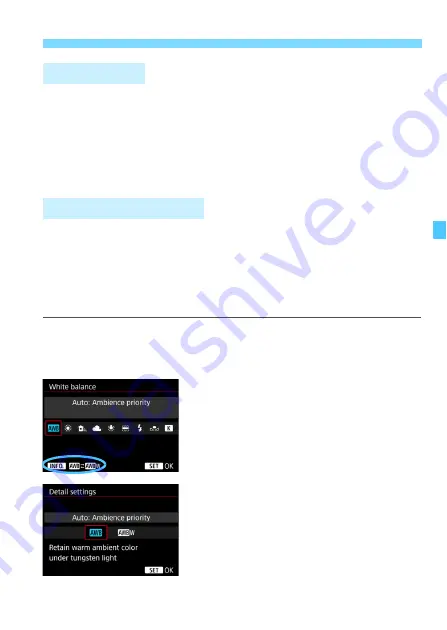
175
B
: Setting the White Balance
N
To the human eye, a white object looks white regardless of the type of
lighting. With a digital camera, the white for color correction basis is
decided depending on the color temperature of the illumination, and
then the color is adjusted with software to make the white areas look
white. With this function, pictures with natural color shades can be
taken.
With the standard [
Q
] (Ambience priority), you can increase the
intensity of the image’s warm color cast when shooting a tungsten-light
scene. If you select [
Q
w
] (White priority), you can reduce the intensity
of the image’s warm color cast.
If you want to match the Auto white balance of previous EOS camera
models, select [
Q
] (Ambience priority).
1
Select [White balance].
Under the [
z
2
] tab, select [
White
balance
], then press <
0
>.
2
Select <
Q
>.
Select <
Q
>, then press <
B
>
button.
3
Select the desired item.
Select [
Auto: Ambience priority
] or
[
Auto: White priority
], then press
<
0
>.
Q
: Auto: Ambience priority
Q
w
: Auto: White priority
White Balance
Q
Auto White Balance
Summary of Contents for EOS 5DS
Page 1: ...INSTRUCTION MANUAL ENGLISH ...
Page 38: ...38 ...
Page 242: ...242 ...
Page 254: ...254 ...
Page 440: ...440 ...
Page 501: ...501 ...
Page 502: ...502 ...
Page 503: ...503 ...
Page 504: ...504 ...
Page 505: ...505 ...
Page 506: ...506 ...
Page 507: ...507 ...
Page 508: ...508 ...
Page 509: ...509 ...
Page 510: ...510 ...
Page 511: ...511 ...
Page 512: ...512 ...
Page 513: ...513 ...
Page 514: ...514 ...
Page 524: ...524 ...
Page 533: ...533 ...






























