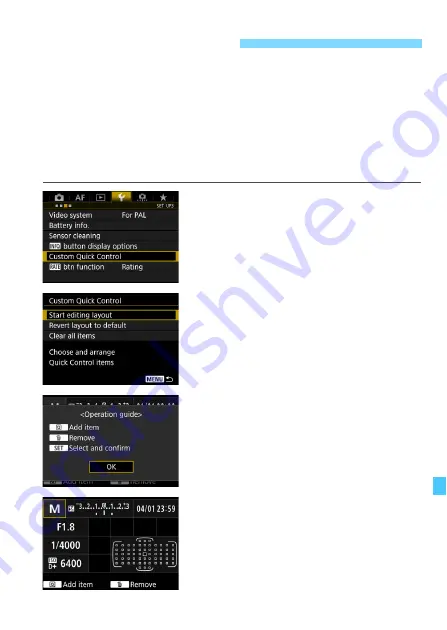
427
On the standard Quick Control screen (p.60), pre-determined shooting
functions are displayed in the default layout. On the Custom Quick
Control screen, you can customize the screen with your preferred
shooting functions and layout. This feature is called “Custom Quick
Control”.
This page explains how to change the layout of the Custom Quick
Control screen. Page 61 explains how to use the Quick Control screen,
and page 442 explains how to display the Custom Quick Control screen.
1
Select [Custom Quick Control].
Under the [
5
3
] tab, select [
Custom
Quick Control
], then press <
0
>.
2
Select [Start editing layout].
3
Read the operation procedure
and select [OK].
•
Q
: Add item
•
L
:
Remove
•
s
: Select and confirm
Items displayed on the default screen
are shown on the left.
Custom Quick Control
Summary of Contents for EOS 5DS
Page 1: ...INSTRUCTION MANUAL ENGLISH ...
Page 38: ...38 ...
Page 242: ...242 ...
Page 254: ...254 ...
Page 440: ...440 ...
Page 501: ...501 ...
Page 502: ...502 ...
Page 503: ...503 ...
Page 504: ...504 ...
Page 505: ...505 ...
Page 506: ...506 ...
Page 507: ...507 ...
Page 508: ...508 ...
Page 509: ...509 ...
Page 510: ...510 ...
Page 511: ...511 ...
Page 512: ...512 ...
Page 513: ...513 ...
Page 514: ...514 ...
Page 524: ...524 ...
Page 533: ...533 ...






























