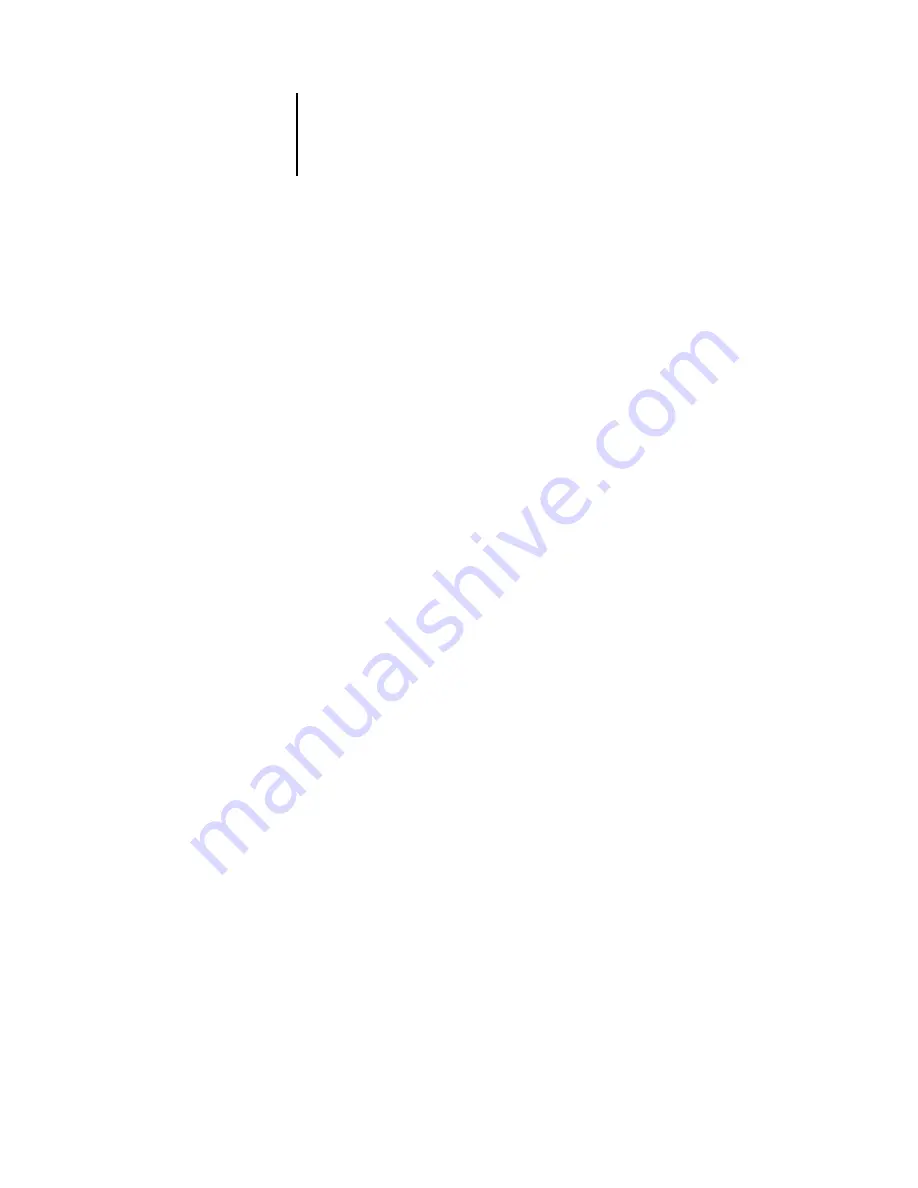
4
4-28
Performing Setup from the Control Panel
Server should look for print queues in:
Entire NDS Tree/Specified Subtree [Entire NDS Tree]
By default, the ColorPASS searches the entire NDS tree for ColorPASS print
connections. This option lets you restrict the search for ColorPASS print jobs to a
subtree (the Print Queue root) in which the ColorPASS print connections have been
defined. This makes the search more efficient. Select Entire NDS Tree if the tree is
small. Select Specified Subtree to restrict the search and specify the subtree.
If you select Entire NDS Tree, choosing OK returns to PServer Setup. Proceed with
Bindery Setup (see
on page 4-29), set the Polling Interval (see
on page 4-34), or choose Exit PServer Setup to return to the
Service Setup menu.
Browse to the root of the Print Queue Subtree.
This message is displayed if you selected Specified Subtree in the previous option.
Choose OK to browse the NDS tree to the Print Queue subtree.
Browsing to find the container object begins with the NDS tree that you selected
previously (with Select NDS Tree). In each subsequent browse screen, the top line
represents your current container. The second line contains:
• A list of objects directly below your current location
• The symbol “..” to go up one level
• The symbol “.” to select the current container object (displayed in the top line)
without traveling down the tree
With an object selected, choose OK to travel down the tree, or choose “..” to go up the
tree. When you select an object and choose OK, that object is then displayed on the
top line, and the second line lists objects contained within.
When the container that contains Print queues is displayed in the second line, choose
OK. In the next screen, choose “.” and choose OK to select the object in the top line.
When the ColorPASS displays the container name, choose OK to return to
PServer
Setup.
Proceed with Bindery Setup (see
Polling Interval (see
on page 4-34), or choose Exit PServer
Setup to return to the Service Setup menu when prompted.






























