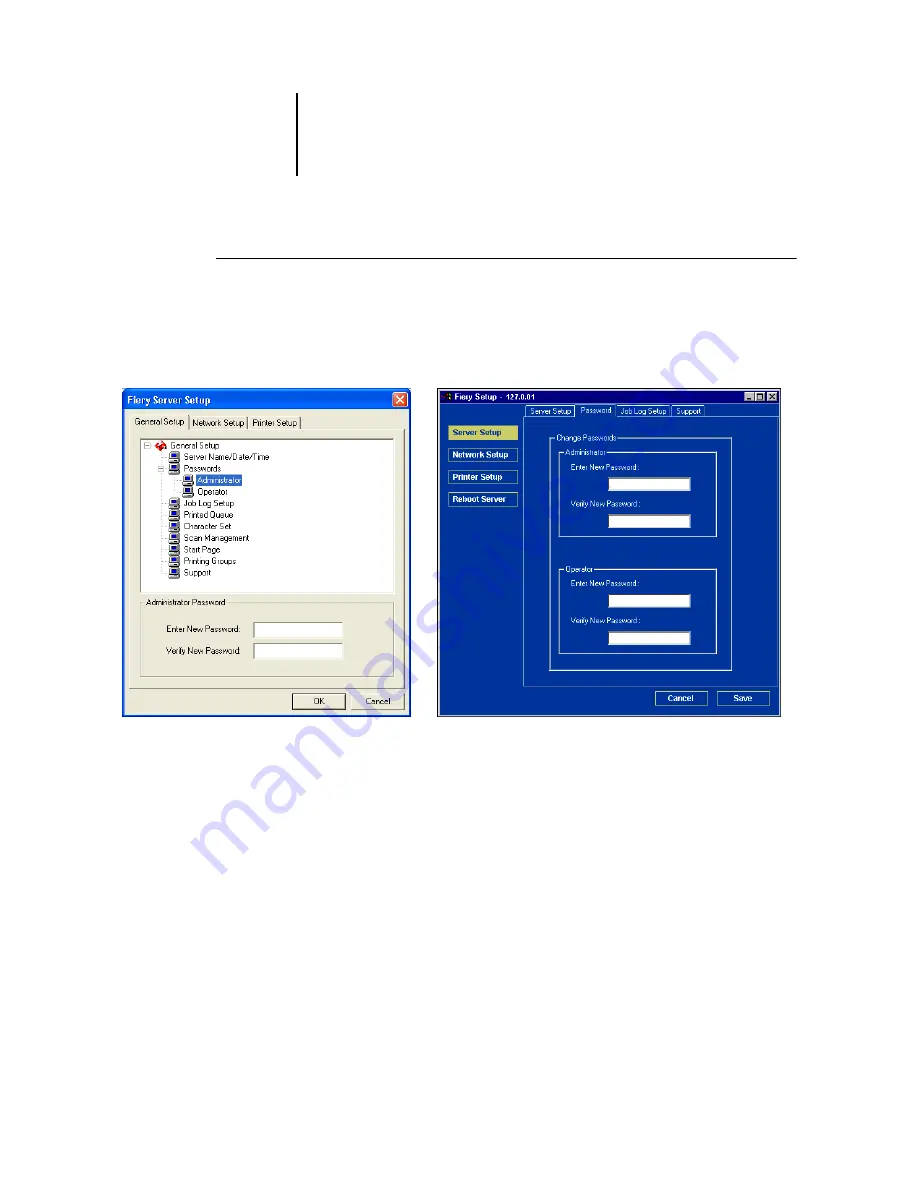
7
7-4
Administering the ColorPASS
T
O
SET
OR
CHANGE
A
PASSWORD
1.
From Command WorkStation, choose Setup from the Server menu, and click Server
Setup and then the Password tab.
From local Setup (ACI), right-click FieryBar, choose Setup Fiery, and click to expand
Passwords in the General Setup tab.
2.
Select the password you want to change.
3.
Type the password in both the Enter New Password and Verify New Password fields.
Passwords are case-sensitive and can be any combination of letters and numbers up to
19 characters. You must type the password
exactly
the same way both times. The new
password remains in effect until you change it.
Local Setup
Remote Setup






























