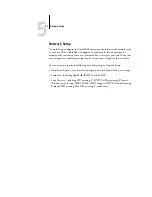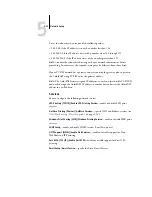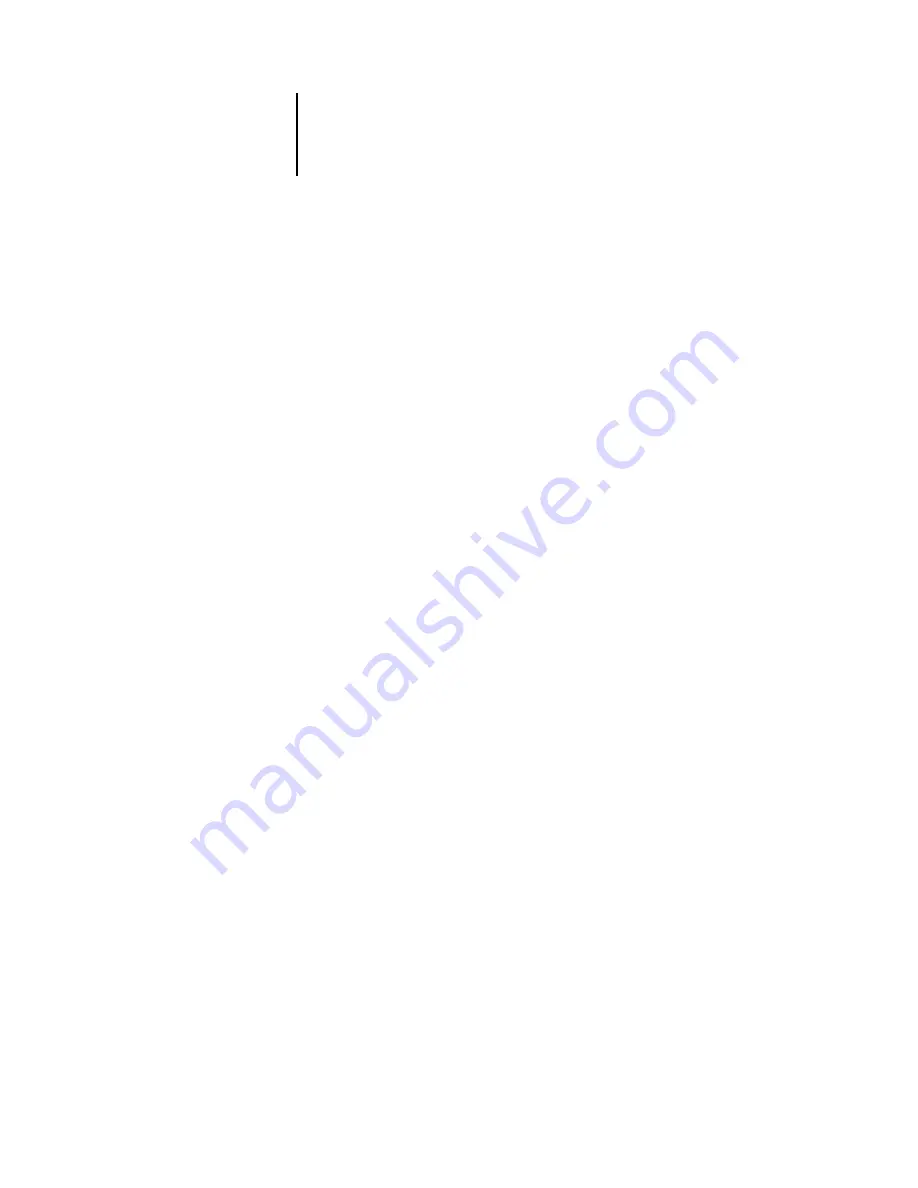
4
4-52
Performing Setup from the Control Panel
Label the disk
[XXXXXXXX-X]
Write down the disk label displayed on a label sticker and put it on the disk. You need
the label information for font restoration later.
When backup is complete, press OK to exit the Back up Fonts menu.
N
OTE
:
Keep the disk stored for font restoration later. Do not use it for other purposes.
Restore Fonts
Use this option to restore the archived ColorPASS resident fonts to the ColorPASS
hard disk drive. The fonts can be restored only to the ColorPASS from which those
fonts were archived to the ZIP disk.
N
OTE
:
Perform Restore Fonts only after reinstallation or restoration of ColorPASS
system software. Additionally, if you have the third-party fonts already installed on the
ColorPASS hard disk drive, you need to also reinstall those fonts after font restoration
is complete.
Confirm the system software version before font restoration. The version must be
identical to the one when the fonts were backed up. If font restoration fails due to
system upgrade, reinstall the fonts that were not properly restored.
Insert backup disk.
Continue/Cancel [Continue]
Insert the ZIP disk on which the ColorPASS resident fonts are backed up.
Restore from backup XXXXXXXX-X
Continue/Cancel [Continue]
Make sure that the correct disk is inserted. Check the disk label for confirmation.
Select Cancel if you accidentally inserted the disk.