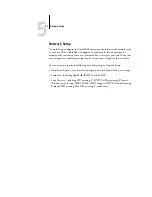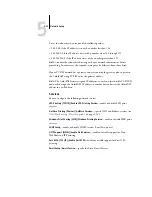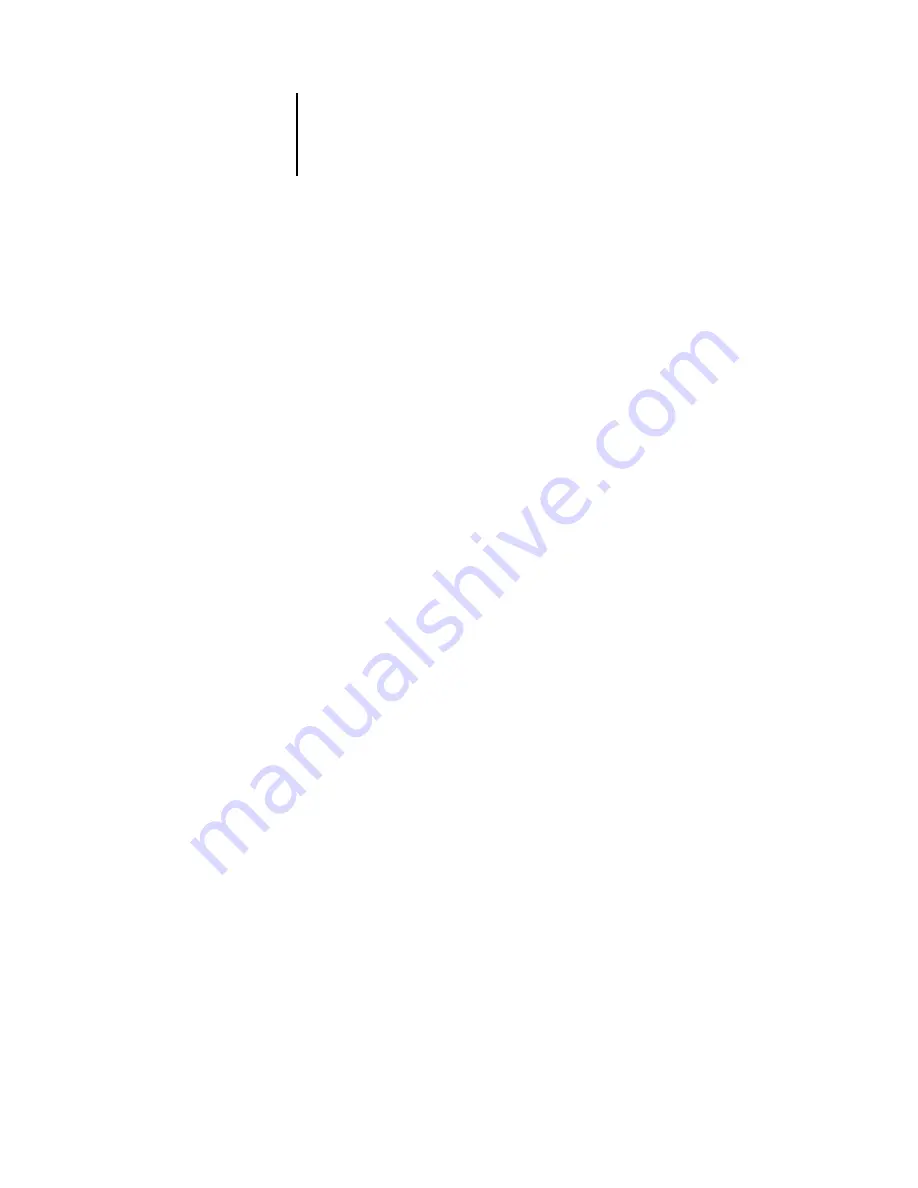
5
5-1
Accessing Setup
After you perform initial Setup (Server, Network, and Printer Setup) from the Control
Panel, you can change most Setup options from a Windows computer.
Accessing Setup
In addition to using the Control Panel, you can set up the ColorPASS in two ways:
locally and remotely. Local Setup is for systems with the Advanced Controller Interface
(ACI). Local Setup uses a Windows XP Embedded application, Fiery Server Setup.
Remote Setup is performed from a Windows computer using Command WorkStation.
N
OTE
:
Remote Setup is not supported for Command WorkStation LE.
N
OTE
:
In this chapter, illustrations for both Setup interfaces, where applicable, appear
side by side: local Setup on the left, remote Setup on the right. Descriptions for the
Setup options are listed in the order in which they appear on the local Setup window.
Some Setup options cannot be accessed from remote Setup; use local Setup or the
ColorPASS Control Panel instead.
Regardless of how you access Setup, you must log in as Administrator, both at the
ColorPASS and within the Setup application you use. After the ColorPASS restarts,
log in to the Windows XP Embedded Logon window with Administrator as the login
name and enter the password, if required.
N
OTE
:
The default Windows XP Embedded password is “Fiery.1”. You are always
prompted to enter this password unless you have set a new password.
To use the Setup applications (Command WorkStation or Fiery Server Setup), you
must enter the ColorPASS Administrator password. This is set either from the local
Setup at the Fiery Server Setup, or remote Setup from Command WorkStation.
Chapter 5:
Setting up the
ColorPASS from
a Windows
Computer