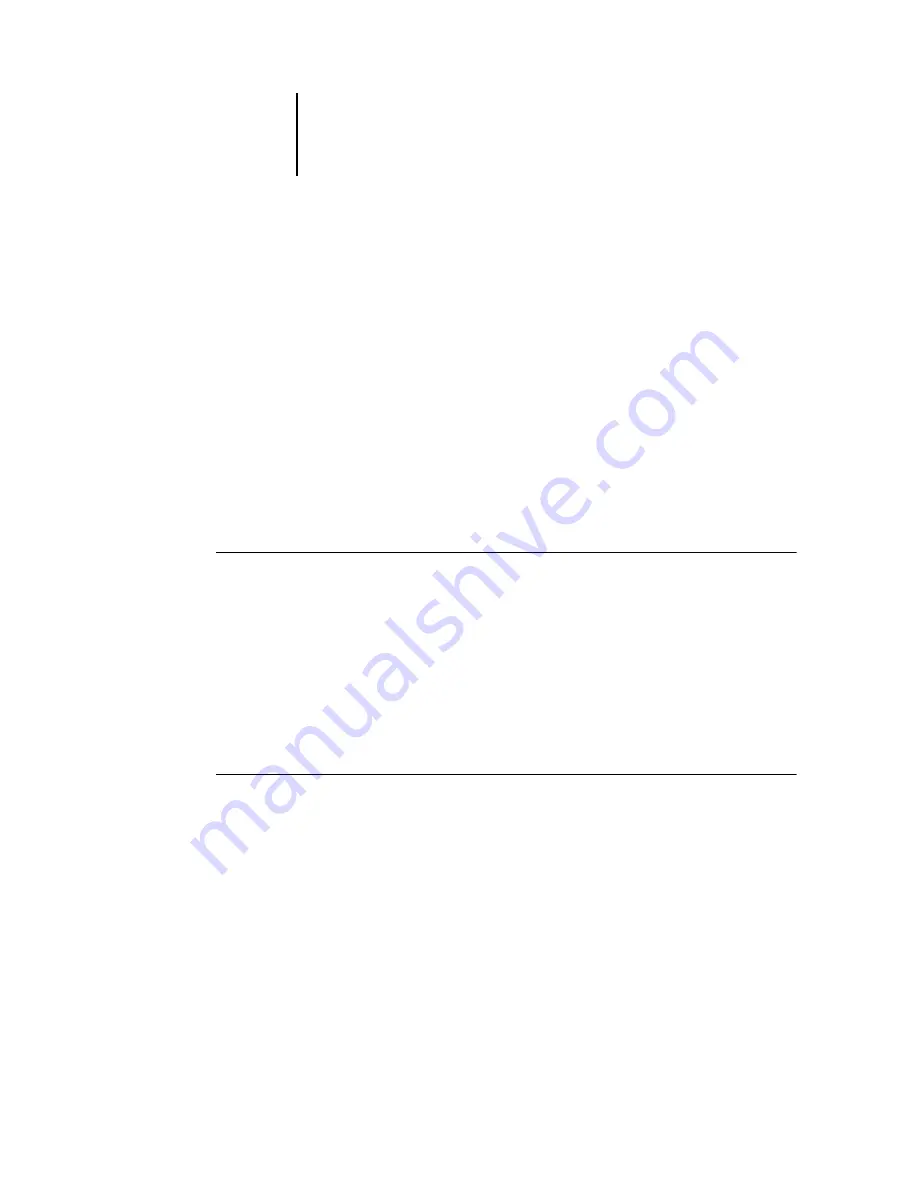
5
5-44
Setting up the ColorPASS from a Windows Computer
Setting up printing groups
The ColorPASS administrator can arrange users into groups and allow members of a
group to print only if they supply a password at print time. This method of printing is
known as Printing Groups, or Member Printing.
This section describes how to set up groups and passwords. For information about how
to enable Printing Groups, see
. For more information about using the
Printing Groups feature, see the
N
OTE
:
The Printing Groups feature cannot be enabled from Command
WorkStation LE.
N
OTE
:
To change the Group Name or Group Password settings for a job that a user has
already sent from an application, use the job management tools.
T
O
SET
UP
PRINTING
GROUPS
AND
PASSWORDS
1.
Select Printing Groups from the Command WorkStation Server menu.
2.
Click Create.
3.
In the Group Name field, enter a group name for the printing group.
4.
In the Password field, enter a password for the group, and reenter the password in
the Verify Password field.
5.
Click Add to move the new group into the window.
T
O
CHANGE
PRINTING
GROUPS
AND
PASSWORDS
1.
Select Printing Groups from the Command WorkStation Server menu.
2.
Select the printing group name in the Printing Groups Setup dialog box, and
click Modify.
3.
Make the necessary changes.
4.
Click OK.






























