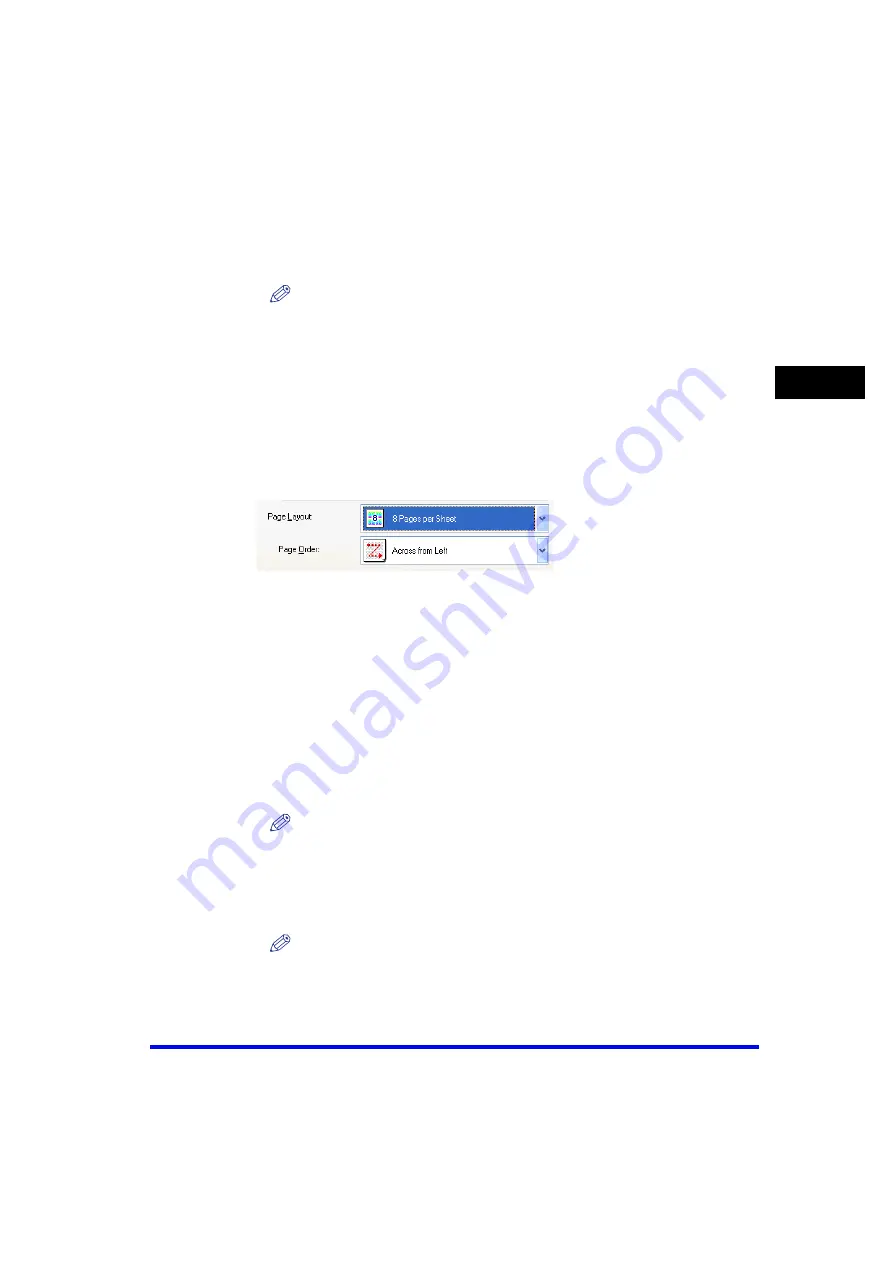
Windows 2000/XP/Server 2003 Properties and Printing Preferences
2-41
Pr
in
ti
ng
2
[Page Layout]
Selects the number (1, 2, 4, 6, 8, 9 or 16) of original pages per sheet or
[Poster] (2 x 2, 3 x 3 or 4 x 4 pages to comprise one sheet). When this
option is set to anything other than [1 Page per Sheet] and [Poster], the
original page size is reduced to fit the selected page layout when
printed.
NOTE
•
When [Poster] is selected, [Manual Scaling], [Watermark] and [Layout
Options] are disabled.
•
When [1 Page per Sheet] is selected, [Manual Scaling] appears. When this
option is set to anything other than [1 Page per Sheet] and [Poster], [Manual
Scaling] disappears and [Page Order] appears in its place.
[Manual Scaling]
Reduces or enlarges the original page size. Selecting this check box
enables the edit box on the right side to specify the magnification factor
(25 to 200%).
[Page Order]
Selects the order in which original pages are placed on each sheet of
the output paper when more than one page is printed per sheet.
[Watermark]
Inserts the selected watermark to be printed on each page. Eight types
of watermark are available as default:
- CONFIDENTIAL
- COPY
- DRAFT
- FILE COPY
- FINAL
- PRELIMINARY
- PROOF
- TOP SECRET
Selecting this check box enables [Edit Watermark] to add a watermark.
NOTE
This option is disabled when [Page Layout] is set to [Poster].
[Edit
Watermark
…
]
Click this button to specify detailed watermark settings (see p. 2-42).
[Custom Paper
Size
…
]
Click this button to specify the dimensions for a paper size other than the
provided standard paper sizes (see p. 2-43).
NOTE
You can specify the dimensions for a paper size only in the Printer Properties
dialog box (Windows - [start] - [Settings] - [Printers]). You cannot specify the
dimensions from the Document Properties dialog box (software application).
















































