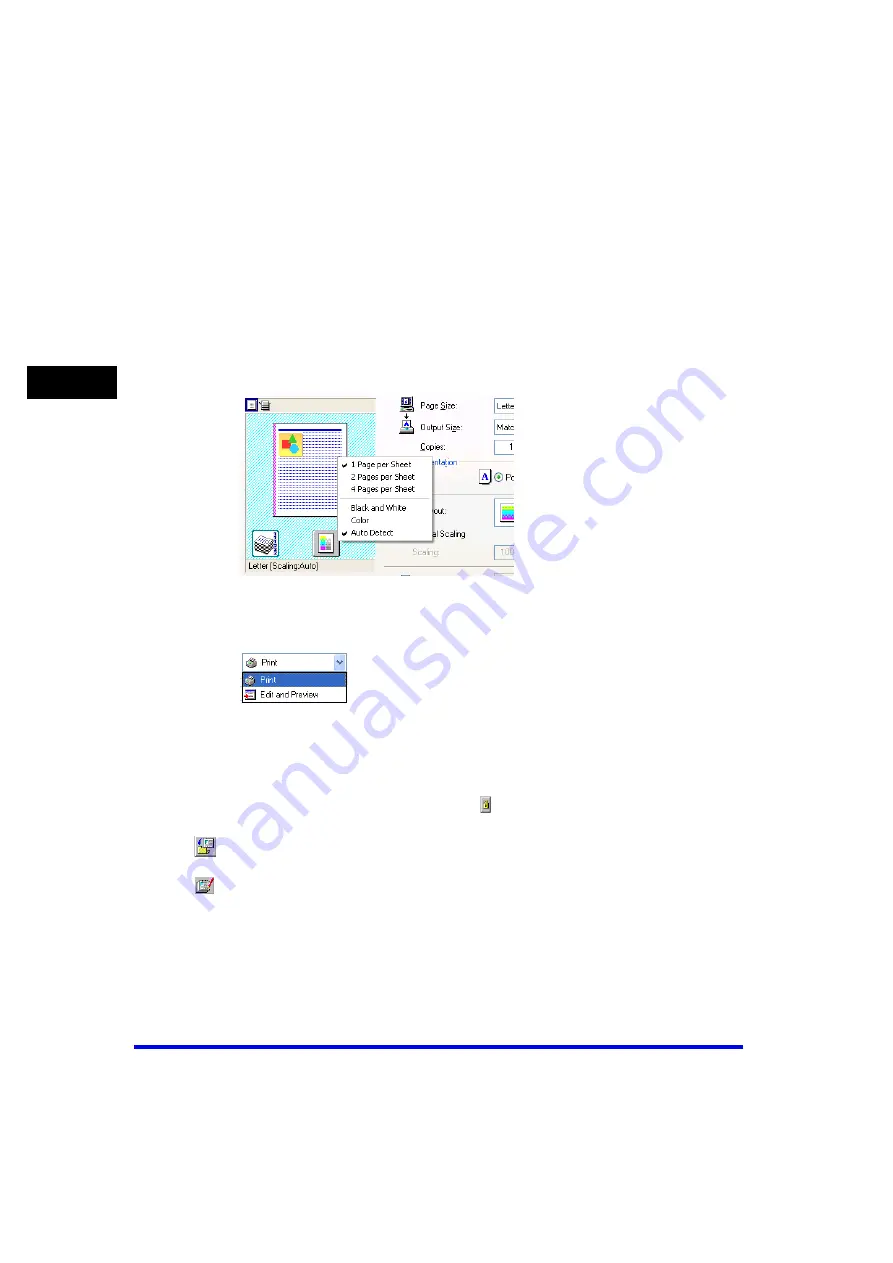
Windows 2000/XP/Server 2003 Properties and Printing Preferences
2-56
Pr
in
ti
ng
2
Preview image
Displays the image with the currently selected settings reflected.
Changes the setting for [Page Layout] every time you click anywhere
inside the image of the page (see p. 2-41). The setting changes in the
following order: [1 Page per Sheet]
➞
[2 Pages per Sheet]
➞
[4 Pages
per Sheet]
➞
[1 Page per Sheet]….
Right-clicking the mouse button on the preview image displays the
pop-up menu, from which you can also change the setting for [Page
Layout] and [Color Mode].
Clicking the edges of the preview image of the page changes the
binding location.
[Output Method]
Switches the job mode between [Print] and [Edit and Preview].
[Print]
Executes a normal print job.
[Edit and Preview]
Saves the data in the Canon Page Composer dialog box. If you open
[Canon MF8100 Series Properties] from the [Printers] folder and select
the [Edit and Preview] mode, (Lock) button appears on the right side.
When you click this button, the [Edit and Preview] mode is locked.
(Add Profile)
Click this button to display the Add Profile dialog box to add a new Profile
to the list (see p. 2-57).
(Edit Profile)
Click this button to display the Edit Profile dialog box to edit the name,
icon, or comment of a stored Profile (see p. 2-57).
[View Settings]
Click this button to display the View Settings dialog box. This dialog box
allows you to view and confirm all of the current page settings in a listed
form (see p. 2-59).






























