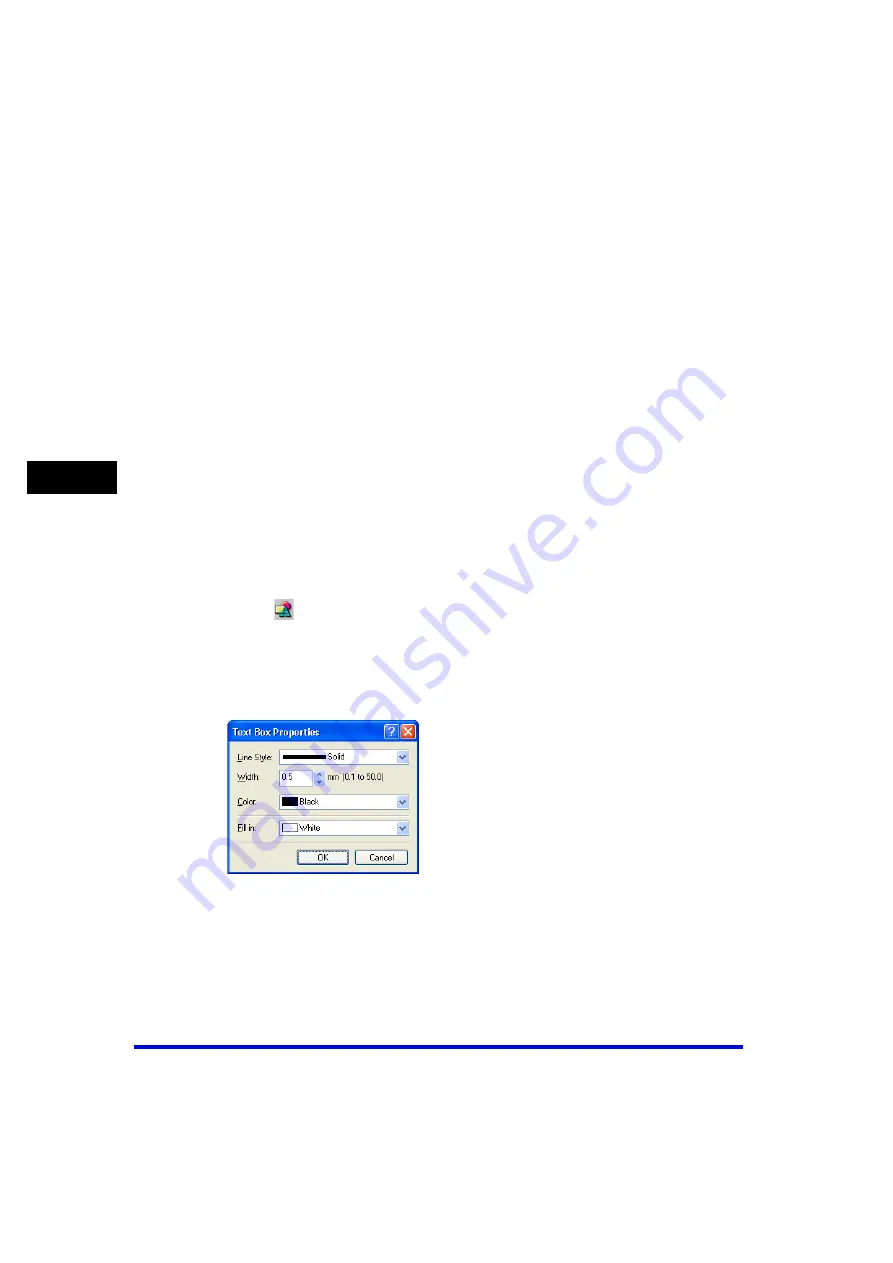
Canon Cover Sheet Editor
4-50
PC
F
a
xi
ng
4
4
Select [Strikethrough] or [Underline] to draw a line through or to
underline text.
5
Select the desired text color from [Color].
6
Specify [Alignment] for the text.
7
Click [OK].
■
Specifying Text Box Properties
Follow the procedure below to specify the type of border, border color, and
background color of the selected text box.
1
Click anywhere on the border of the text box.
The border of the text box is selected.
2
Click [
] (Properties) on the toolbar.
You can also select [Properties] from the [Edit] menu.
You can also display the [Text Box Properties] dialog box by double-clicking anywhere
on the border of the text box.
The [Text Box Properties] dialog box opens.
3
Select the desired border type from [Line Style].






























