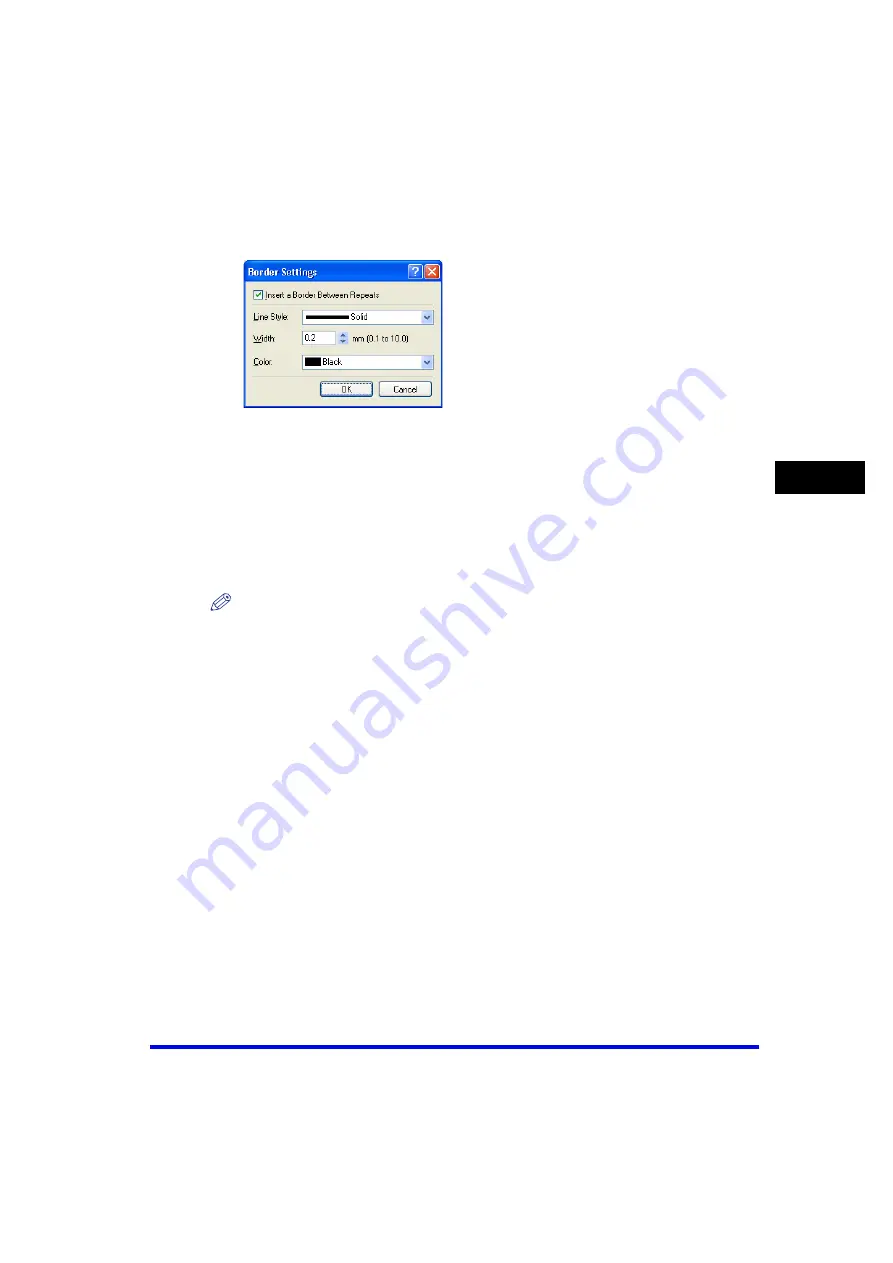
Canon Cover Sheet Editor
4-55
PC
F
a
xi
ng
4
2
Select [Insert a Border Between Repeats] to insert borders
between multiple values in a repeating recipient information field.
If you do not want to insert borders between the values, deselect this check box
➞
click
[OK].
3
Select the type of line to use as the border from [Line Style].
4
Specify the [Width] setting to set the thickness of the borders (0.1
to 10.0).
NOTE
The [Width] setting is available only if [Line Style] is set to 'Solid'.
5
Select the desired color of the borders from [Color].
6
Click [OK].
■
Inserting Sheets to Send Field When Editing Text
1
Inside the text box, place the cursor where you want to insert the
field.
2
From the [Insert] menu, select [Sheets to Send].
The [Sheets to Send] field is inserted.






























