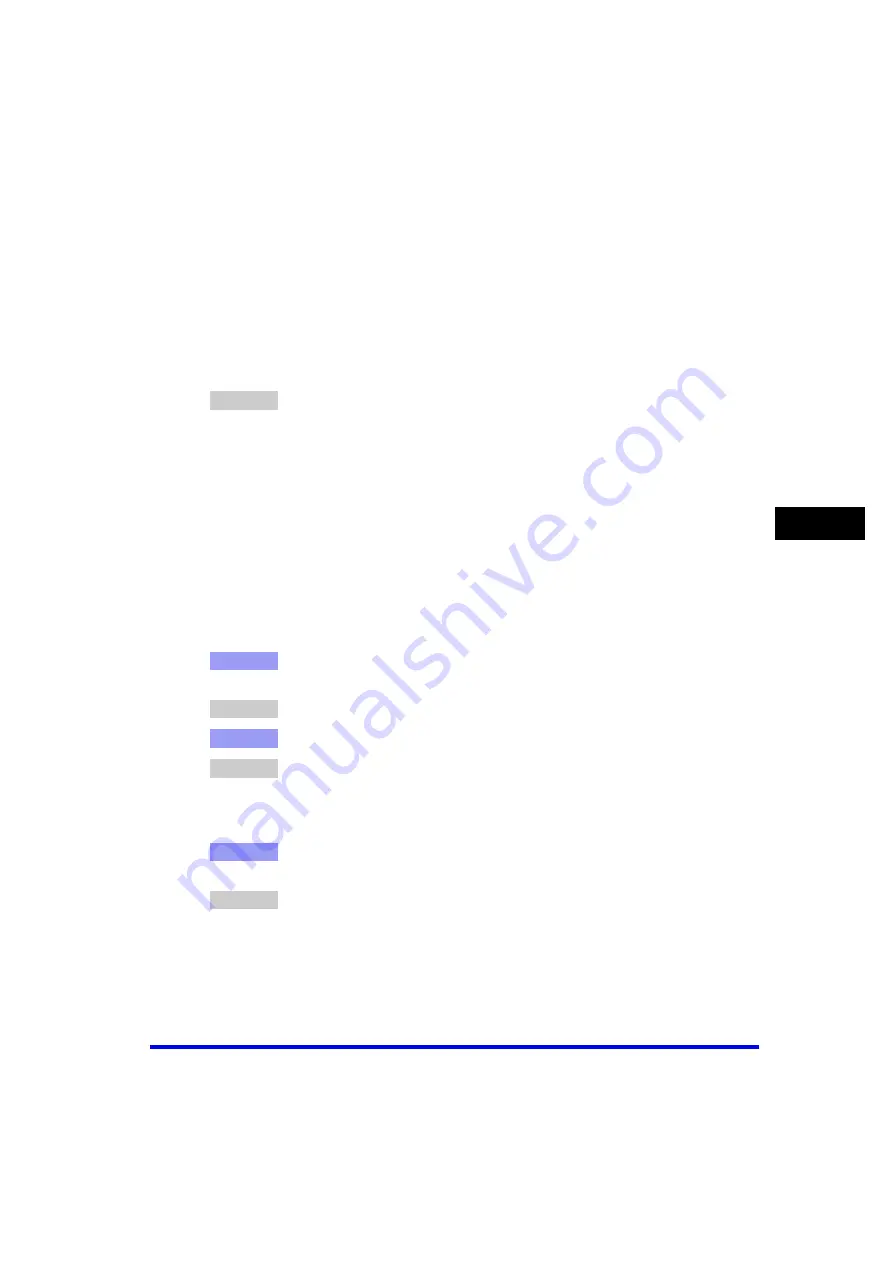
Scanning Problems
5-7
T
ro
u
b
les
ho
oti
n
g
5
1.
Open the following file in Notepad or another text editor application.
Windows 98/Me:
windows\system\CNCMFP13.ini
Windows 2000:
winnt\system32\CNCMFP13.ini
Windows XP/Server 2003:
windows\system32\CNCMFP13.ini
2.
Below the last line, add the following two lines, then save the file. Take care
not to modify any other parts.
Scan]
ReadSize=16
A
If you connect the machine to a USB 2.0-equipped computer, you may not be
able to scan. If your PC is equipped with two or more USB ports, try connecting
the machine to another USB ports. If the problem persists, follow the procedure
below to modify the INI file. It is recommended to make a backup copy of the file
before making any changes to it.
1.
Open the following file in Notepad or another text editor application.
Windows 98/Me:
windows\system\CNCMFP13.ini
Windows 2000:
winnt\system32\CNCMFP13.ini
Windows XP/Server 2003:
windows\system32\CNCMFP13.ini
2.
In the [ScanSize] section, change "Read512Bytes=0" to "Read512Bytes=1,"
then save the file. Take care not to modify any other parts.
Q
Is the [Select Source] setting in the MF Toolbox. ScanGear MF, or WIA driver
set correctly?
A
Choose between loading the document on the platen glass or ADF.
Q
After installing the software, did you install a TWAIN-compatible application?
A
The TWAIN system file is replaced with something inappropriate and you will be
unable to scan images. If this happens, remove the software (see "Uninstalling
and Reinstalling the Software," on p. 1-21), then reinstall it (see "Installing
Software on Your Computer," on p. 1-4).
Q
Is the machine recognized in [Scanners and Cameras] of the [Control Panel]
folder?
A
Follow this procedure below to check if the corresponding scanner driver name
or icon is present in [Scanners and Cameras] of the [Control Panel] folder:
1.
Click [start] on the Windows task bar
➞
[Control Panel]. (Windows 98/Me/
2000: Click [Start] on the Windows task bar
➞
select [Settings]
➞
[Control
Panel].)
















































