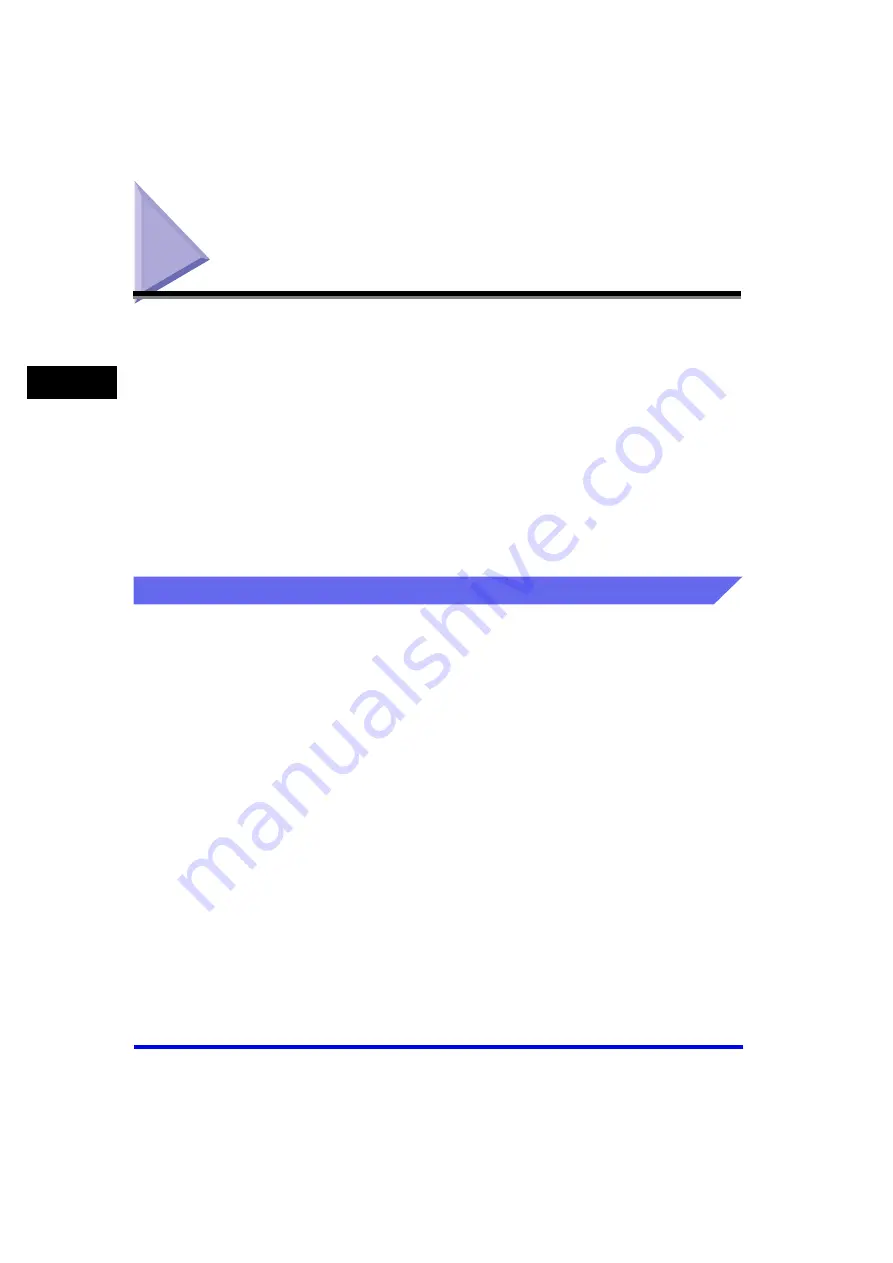
Using the Machine on Your Network
2-60
Pr
in
ti
ng
2
Using the Machine on Your Network
This section provides instructions for using the Canon Color imageCLASS
MF8170c machine on your network.
By setting your machine as a shared printer on your network, the network users can
share the machine for printing. The print server and clients do not need to use the
same operating system, and it is possible to print from a Windows 98/Me client to a
Windows 2000/XP/Server 2003 print server, or vice versa.
You can start printing simply by starting the server, even if the server was not
running when the client was started.
If the server is running on Windows 2000/XP/Server 2003, you can print even if no
one is logged into the server.
For more information, see the
Network Guide.
Setting the Machine as a Shared Printer
If you plan to share your Canon Color imageCLASS MF8170c machine on a
network, install the print server locally, then make the following settings. For more
information, see your print server system documentation.
Windows 2000/XP/Server 2003 Server Settings
The following is the procedure to make your machine available to your network
users, under Windows 2000/XP/Server 2003.
■
Adding Server Service (Windows XP/Server 2003)
1
Click [start] on the Windows task bar
➞
select [Control Panel].
The [Control Panel] folder appears.
2
Click [Network Connections].
The [Network Connections] folder appears.






























