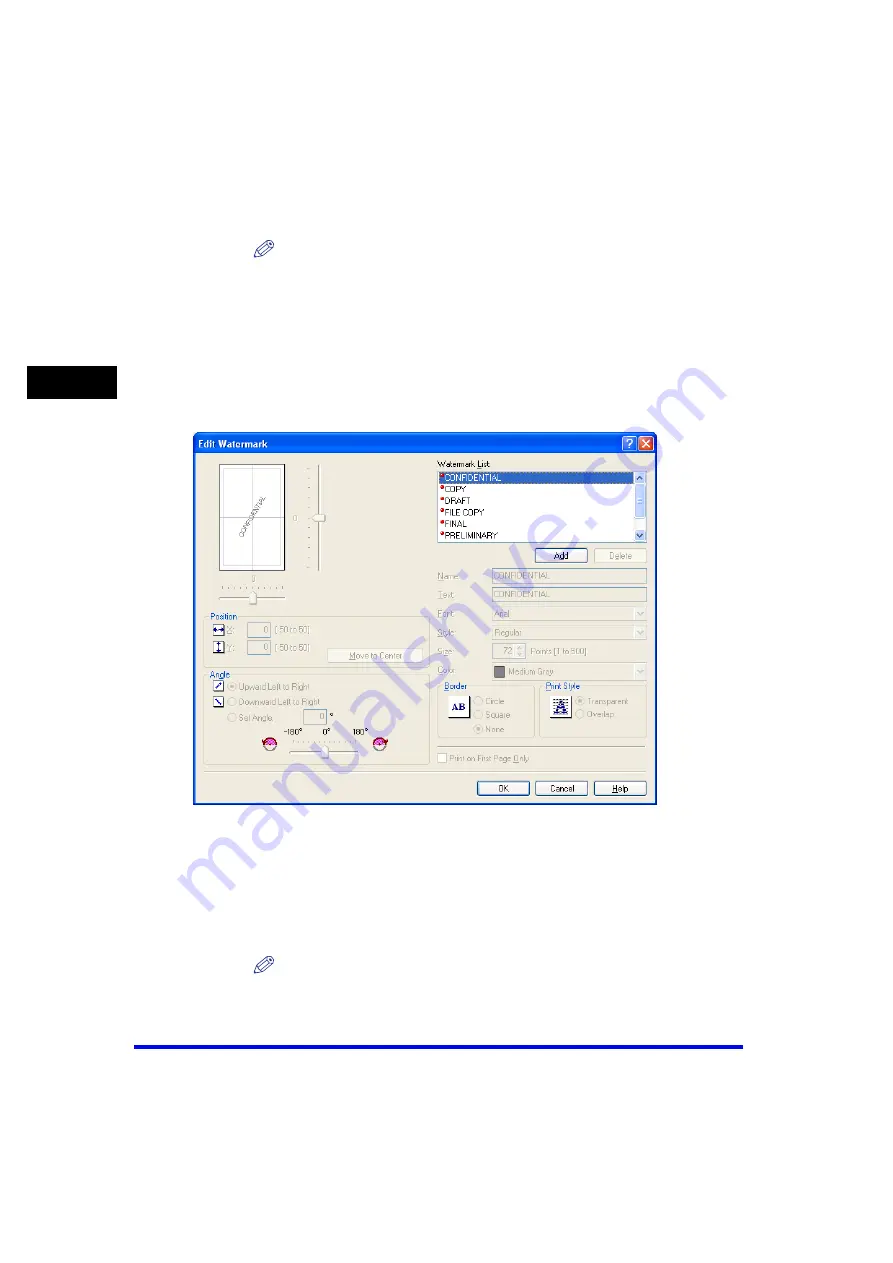
Windows 2000/XP/Server 2003 Properties and Printing Preferences
2-42
Pr
in
ti
ng
2
Edit Watermark
Clicking [Edit Watermark] in the [Page Setup] tab sheet opens the [Edit Watermark]
dialog box. This dialog box enables you to insert a text string as a watermark onto
pages. This option is enabled only when the [Watermark] check box is selected in
the [Page Setup] tab sheet (see p. 2-40).
[Layout Options
…
]
Click this button to select options for printing dates, user name, page
numbers, and borders, etc. (see p. 2-45).
NOTE
This option is disabled when [Page Layout] is set to [Poster].
[Restore Defaults]
Resets all the current settings to their default values.
[Watermark List]
Displays the names of registered watermarks. The preview image in the
upper left part of the dialog box displays the selected watermark with
the specified settings reflected.
[Add]
Registers a new watermark. Clicking this button adds a blank name field
in [Watermark List] in which you enter the name of watermark to be
registered. Up to 50 watermarks can be registered.
[Delete]
Removes the selected watermark from [Watermark] List.
NOTE
You cannot delete a pre-defined watermark.






























