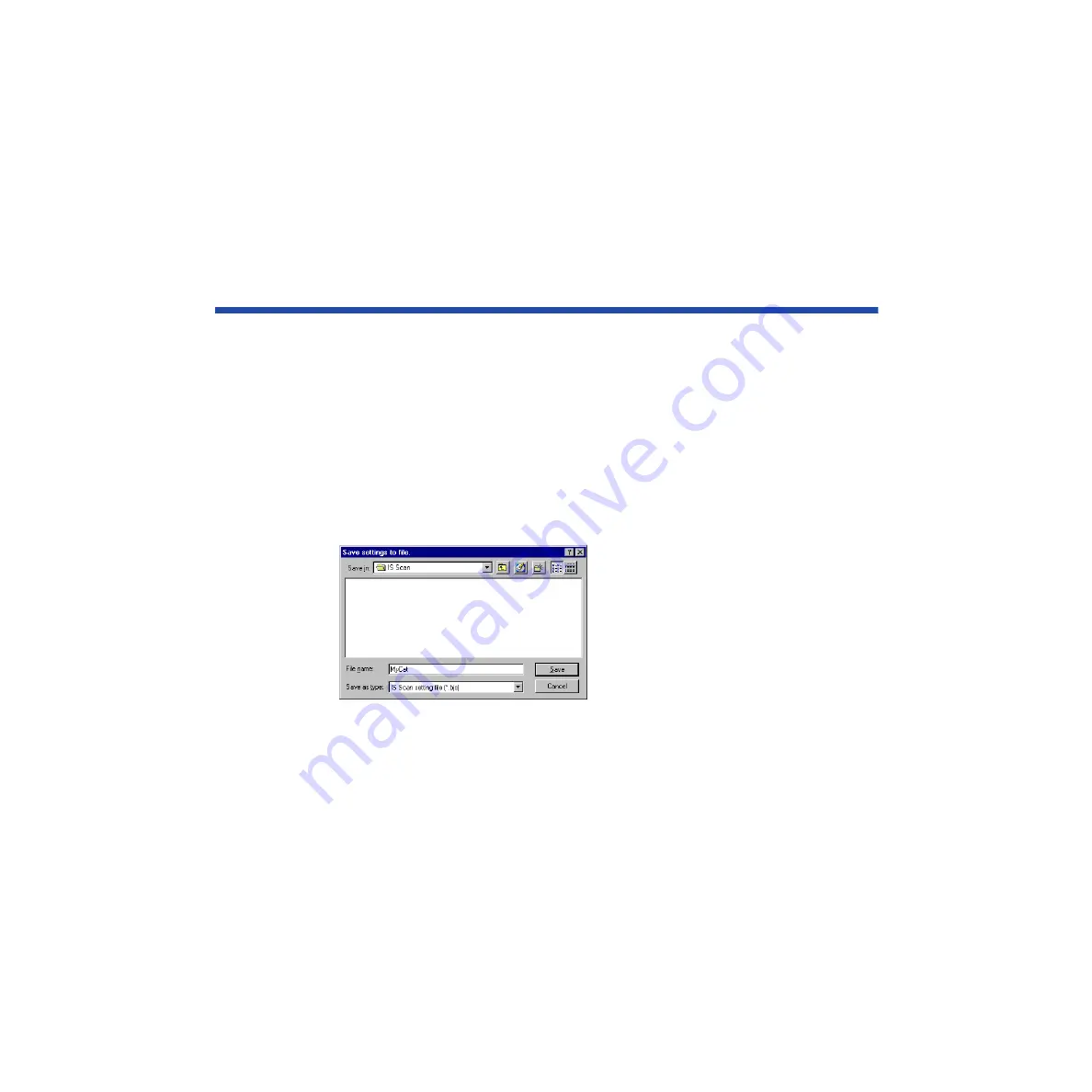
440
Using the Scanner With Windows
Saving the Settings
You can save the settings in the main IS Scan dialog box to a file. The next time you scan,
you only need to open the file in which the desired settings are stored and start scanning.
■
Saving the Settings to a File
Save the Page Size, Scanning Mode, and Image Size settings in the main IS Scan dialog
box as a file.
1
Specify the desired settings in the Paper Size, Scanning Mode, and Image
Size boxes.
2
Select Save Settings File from the Settings menu.
3
Select the folder in which the file is to be saved.
4
Enter a File name.
5
Click the Save button.
















































