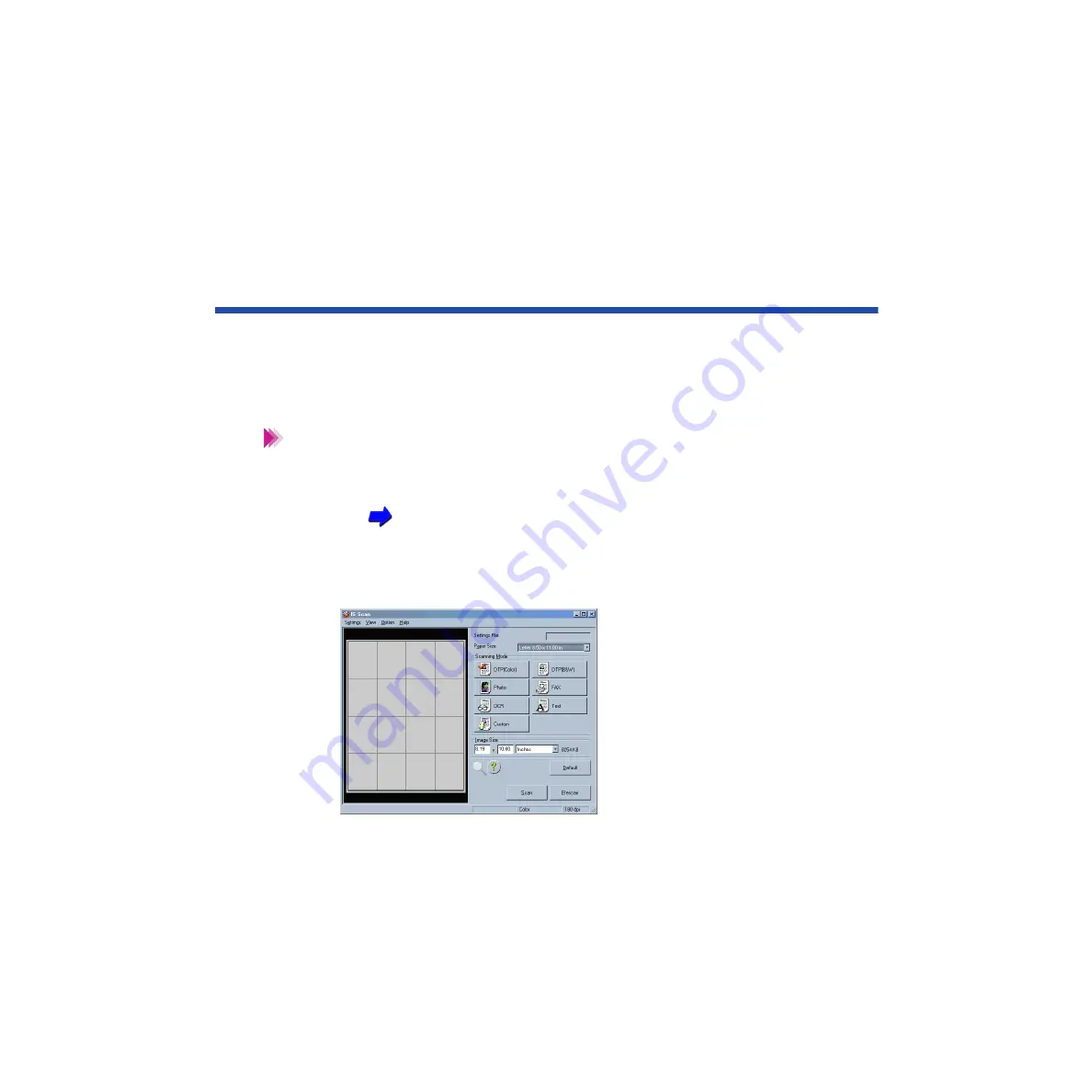
429
Using the Scanner With Windows
Using IS Scan
This section describes how to scan an image when you launch IS Scan from within a
TWAIN-compatible application program.
■
Scanning an Image
These basic procedures may vary according to the application program
you are using.
1
Install the IS-32 Color Image Scanner Cartridge in the printer.
Installing the Scanner Cartridge
2
Make sure Canon IS Scan 2 is set as the Acquire Source and then select
the command used for scanning (such as Acquire or TWAIN) from the
menu of the application program. The main IS Scan dialog box displays:
Note






























