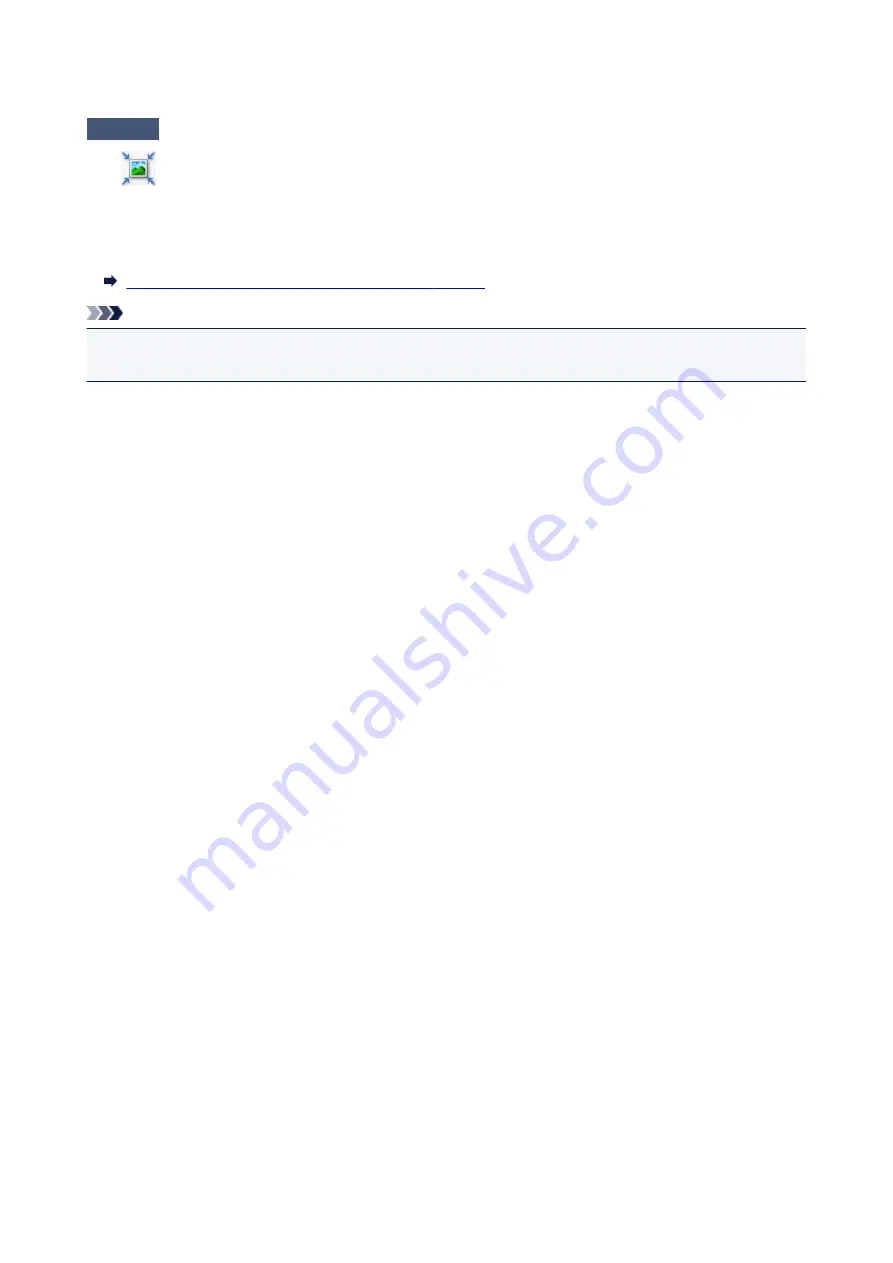
Scanned Image Is Surrounded by Extra White Areas
Check
Specify the scan area.
Click
(Auto Crop) in whole image view of ScanGear (scanner driver) to automatically display the cropping
frame (scan area) according to the item size.
You can also manually specify the scan area in thumbnail view or when there are white margins along the item
(for example, in photos), or when you want to create custom cropping frames.
Adjusting Cropping Frames in the
Note
• Refer to "Adjusting Cropping Frames (ScanGear)" for your model from Home of the
Online Manual
for how
to adjust cropping frames with ScanGear (scanner driver).
251
Summary of Contents for CanoScan LiDE 220
Page 20: ...Safety Guide Safety Precautions Regulatory and Safety Information 20 ...
Page 27: ...Placing Items Place the Item on the Platen Items You Can Place How to Place Items 27 ...
Page 38: ...Scanning Scanning from a Computer Scanning Using the Scanner Buttons 38 ...
Page 97: ...Defaults You can restore the settings in the displayed screen to the default settings 97 ...
Page 106: ...Defaults You can restore the settings in the displayed screen to the default settings 106 ...
Page 141: ...141 ...
Page 214: ...6 Click Scan When scanning is completed the scanned image appears in the application 214 ...




























