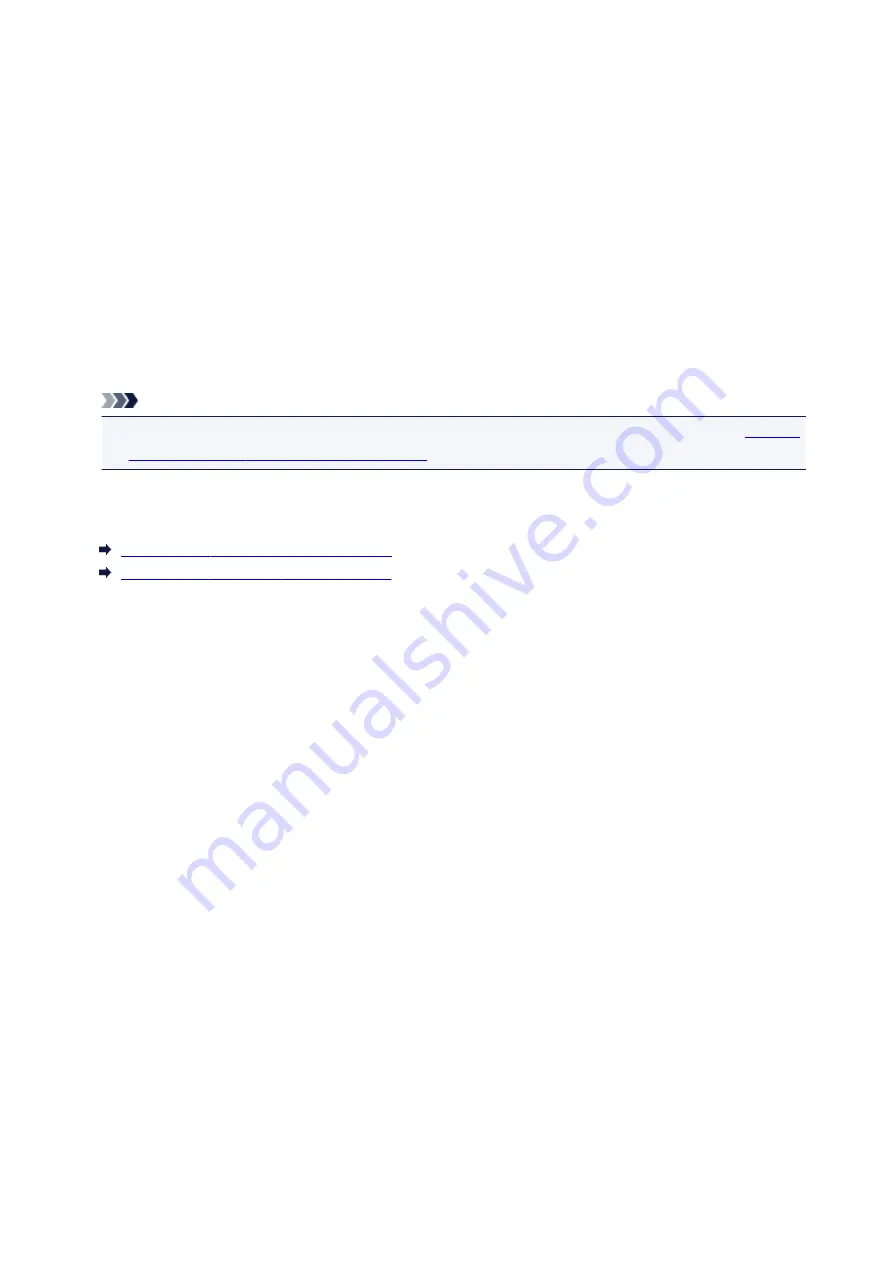
Before Installing the ScanGear (Scanner Driver)
Check the following points before installing ScanGear (scanner driver). Check these also when you cannot
install ScanGear.
Machine Status
• If the machine and computer are connected with a USB cable, disconnect the USB cable from the
computer.
Computer Settings
• Close all running applications.
• Log in as the administrator of the computer.
Note
• If an older version of ScanGear is already installed, delete (uninstall) it beforehand. Refer to "
the Unnecessary ScanGear (Scanner Driver)
" for how to delete ScanGear.
Related Topic
Updating the ScanGear (Scanner Driver)
Installing the ScanGear (Scanner Driver)
203
Summary of Contents for CanoScan LiDE 220
Page 20: ...Safety Guide Safety Precautions Regulatory and Safety Information 20 ...
Page 27: ...Placing Items Place the Item on the Platen Items You Can Place How to Place Items 27 ...
Page 38: ...Scanning Scanning from a Computer Scanning Using the Scanner Buttons 38 ...
Page 97: ...Defaults You can restore the settings in the displayed screen to the default settings 97 ...
Page 106: ...Defaults You can restore the settings in the displayed screen to the default settings 106 ...
Page 141: ...141 ...
Page 214: ...6 Click Scan When scanning is completed the scanned image appears in the application 214 ...






























