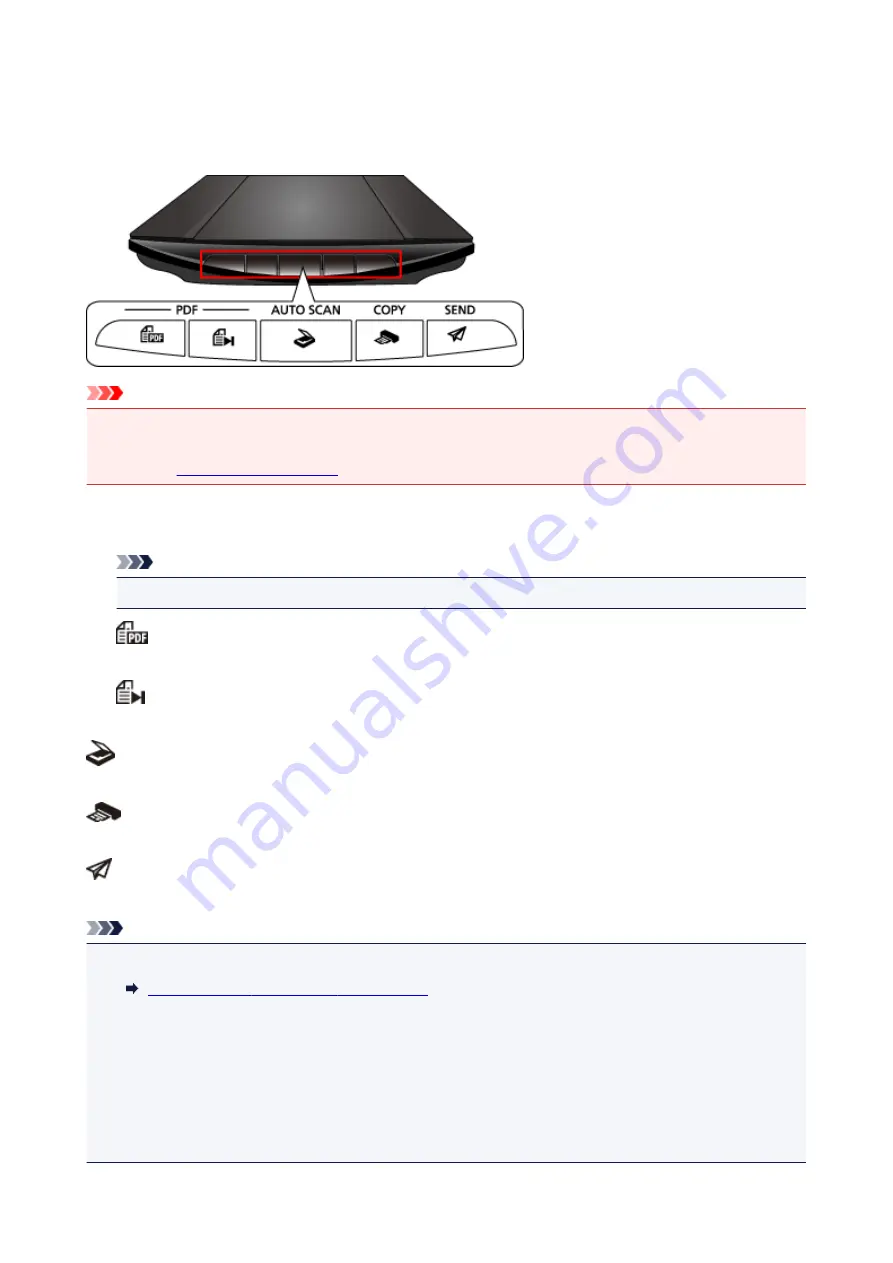
What Are Scanner Buttons?
The five buttons on the scanner are referred to as scanner buttons. You can create PDF files, print items,
send images, etc. by simply placing the item on the platen and pressing a scanner button.
Important
• When you press a scanner button, a program selection screen may appear instead of IJ Scan Utility. In
that case, set IJ Scan Utility as the program to start.
Refer to "
" for details.
PDF Buttons
Scan items and easily create PDF files, then save them.
Note
• These button names are not inscribed on the scanner.
SCAN START Button
Starts scanning. Saves multiple items to a computer as one PDF file, as required.
FINISH Button
Ends the PDF button operation and saves the images.
AUTO SCAN Button
Detects the item type automatically and saves them to a computer.
COPY Button
Scans items and prints them on a printer.
SEND Button
Scans items and attaches the scanned images to an e-mail or sends them to an application.
Note
• You can specify how IJ Scan Utility responds when the scanner buttons are pressed.
Scanner Button Settings via IJ Scan Utility
• The default save folders are as follows.
• Windows 8.1:
Documents
folder
• Windows 8:
My Documents
folder
• Windows 7:
My Documents
folder
• Windows Vista:
Documents
folder
• Windows XP:
My Documents
folder
220
Summary of Contents for CanoScan LiDE 220
Page 20: ...Safety Guide Safety Precautions Regulatory and Safety Information 20 ...
Page 27: ...Placing Items Place the Item on the Platen Items You Can Place How to Place Items 27 ...
Page 38: ...Scanning Scanning from a Computer Scanning Using the Scanner Buttons 38 ...
Page 97: ...Defaults You can restore the settings in the displayed screen to the default settings 97 ...
Page 106: ...Defaults You can restore the settings in the displayed screen to the default settings 106 ...
Page 141: ...141 ...
Page 214: ...6 Click Scan When scanning is completed the scanned image appears in the application 214 ...






























