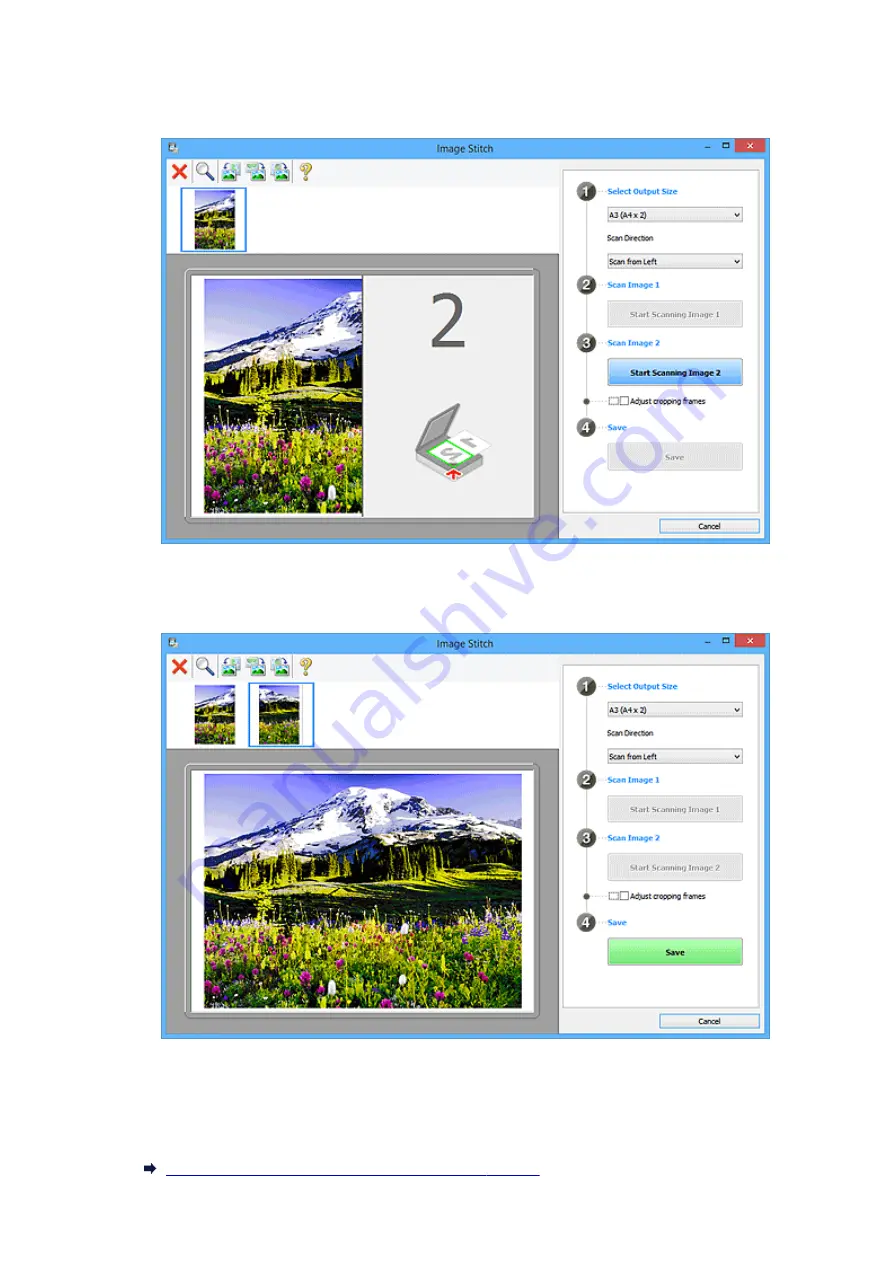
Scan Image 1
Start Scanning Image 1
Scans the first item.
Scan Image 2
Start Scanning Image 2
Scans the second item.
Adjust cropping frames
You can adjust the scan area in preview.
If no area is specified, the image of the size selected in
Select Output Size
will be saved. If an area
is specified, only the image in the cropping frame will be scanned and saved.
Adjusting Cropping Frames in the
121
Summary of Contents for CanoScan LiDE 220
Page 20: ...Safety Guide Safety Precautions Regulatory and Safety Information 20 ...
Page 27: ...Placing Items Place the Item on the Platen Items You Can Place How to Place Items 27 ...
Page 38: ...Scanning Scanning from a Computer Scanning Using the Scanner Buttons 38 ...
Page 97: ...Defaults You can restore the settings in the displayed screen to the default settings 97 ...
Page 106: ...Defaults You can restore the settings in the displayed screen to the default settings 106 ...
Page 141: ...141 ...
Page 214: ...6 Click Scan When scanning is completed the scanned image appears in the application 214 ...






























