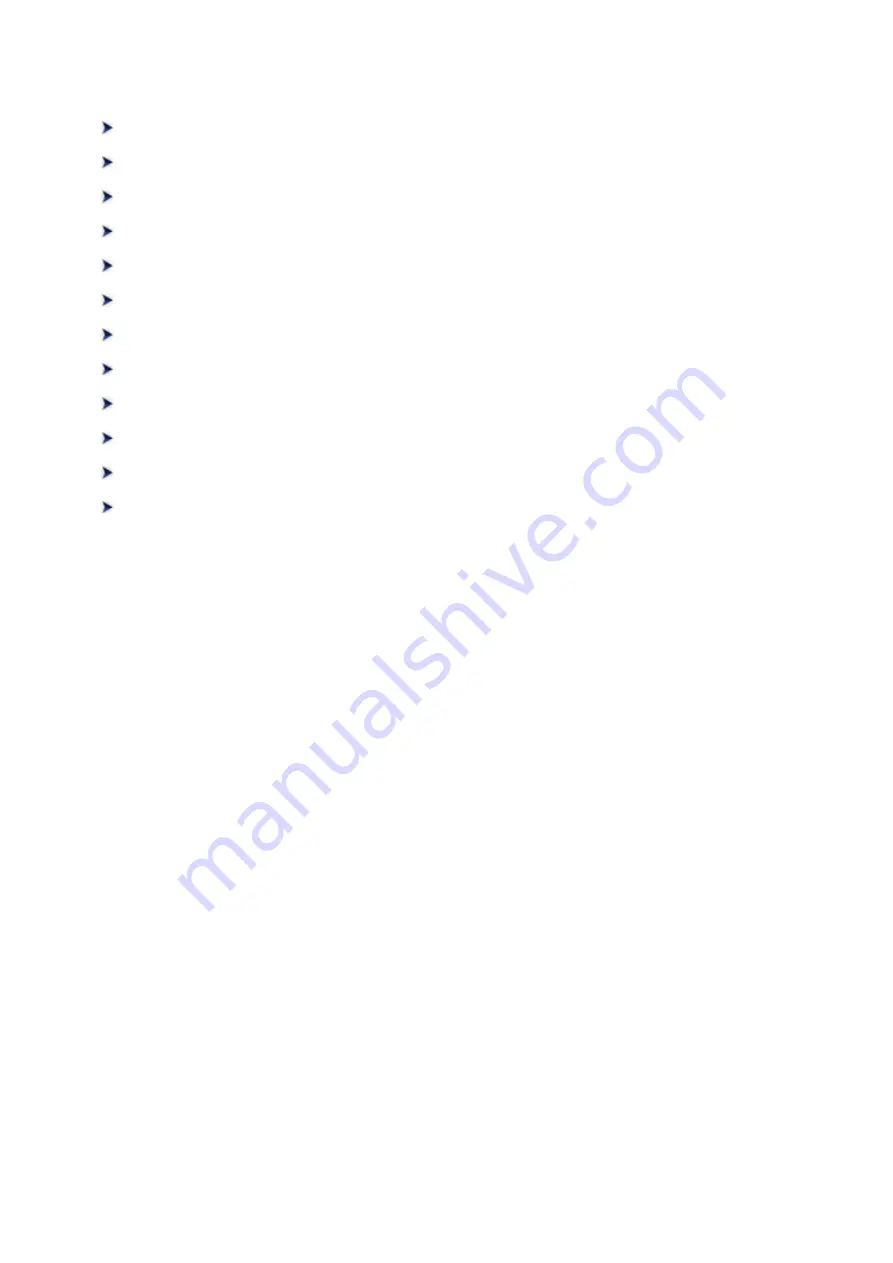
Scanning with Application Software that You are Using (ScanGear)
What Is ScanGear (Scanner Driver)?
Scanning with Advanced Settings Using ScanGear (Scanner Driver)
Starting ScanGear (Scanner Driver)
Scanning Multiple Documents at One Time with ScanGear (Scanner Driver)
Correcting Images and Adjusting Colors with ScanGear (Scanner Driver)
ScanGear (Scanner Driver) Screens
Placing Items (When Scanning from a Computer)
Adjusting Cropping Frames (ScanGear)
General Notes (Scanner Driver)
Updating the ScanGear (Scanner Driver)
124
Summary of Contents for CanoScan LiDE 220
Page 20: ...Safety Guide Safety Precautions Regulatory and Safety Information 20 ...
Page 27: ...Placing Items Place the Item on the Platen Items You Can Place How to Place Items 27 ...
Page 38: ...Scanning Scanning from a Computer Scanning Using the Scanner Buttons 38 ...
Page 97: ...Defaults You can restore the settings in the displayed screen to the default settings 97 ...
Page 106: ...Defaults You can restore the settings in the displayed screen to the default settings 106 ...
Page 141: ...141 ...
Page 214: ...6 Click Scan When scanning is completed the scanned image appears in the application 214 ...
















































